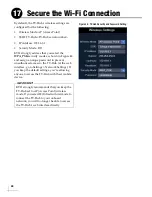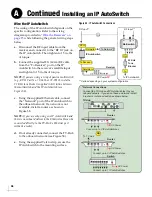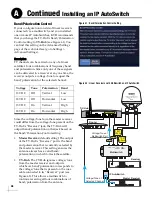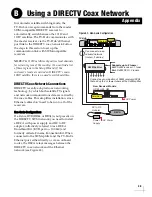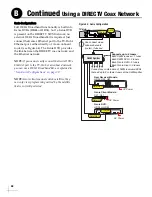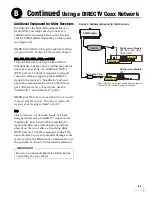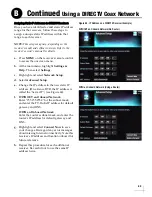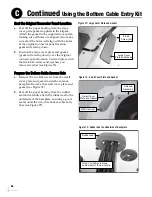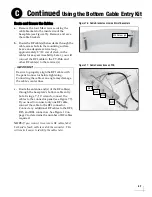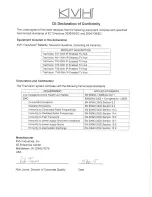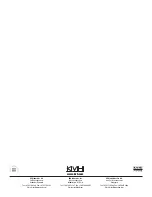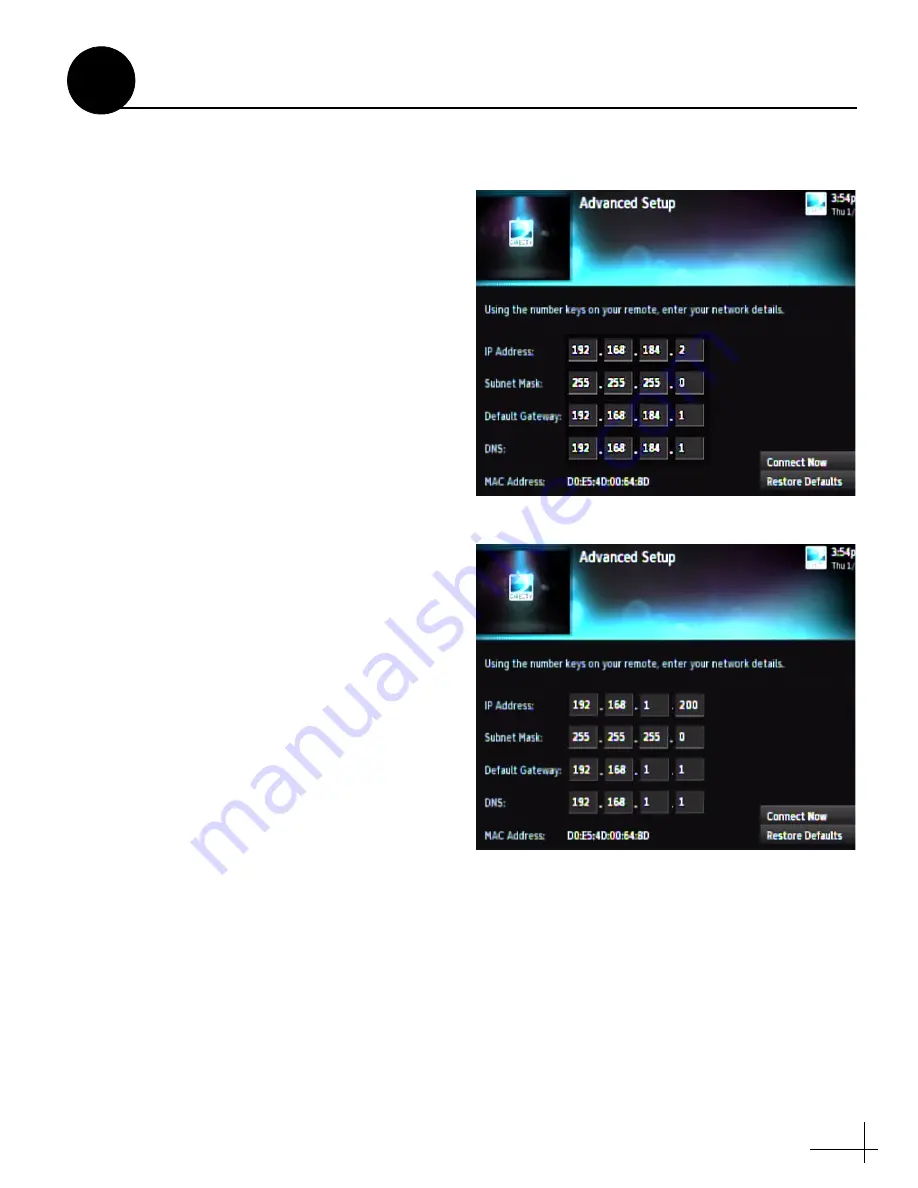
43
Assigning Static IP Addresses to DIRECTV Receivers
Once you have identified a valid static IP address
range for the receivers, follow these steps to
assign a unique static IP address within that
range to each receiver.
NOTE:
These steps may vary, depending on the
receiver's model and software version. Refer to the
receiver's owner's manual for details.
a.
Press
MENU
on the receiver's remote control
to access the onscreen menu.
b.
At the main menu, highlight
Settings &
Help
. Then select
Settings
.
c.
Highlight and select
Network Setup
.
d.
Select
Advanced Setup
.
e.
Change the IP address to the new static IP
address. (On a Genie DVR, the IP address is
called the "Server IP") (see Figure 68).
f. WITHOUT an Onboard Network
Enter "255.255.255.0" for the subnet mask,
and enter the TV-Hub's IP address for default
gateway and DNS.
WITH an Onboard Network
Enter the router's subnet mask, and enter the
router's IP address for default gateway and
DNS.
g.
Highlight and select
Connect Now
to save
your changes. Disregard any error messages
about missing Internet connectivity. Note this
receiver's IP address and location onboard for
future reference.
h.
Repeat this procedure for each additional
receiver. Be careful not to use the same IP
address twice.
Figure 68: IP Address on a DIRECTV Receiver (Example)
WITHOUT an Onboard Network (No Router)
WITH an Onboard Network (Using a Router)
Continued
Using a DIRECTV Coax Network
B
Summary of Contents for tracvision tv8
Page 1: ...TracVision TV8 Installation Guide ...
Page 50: ......