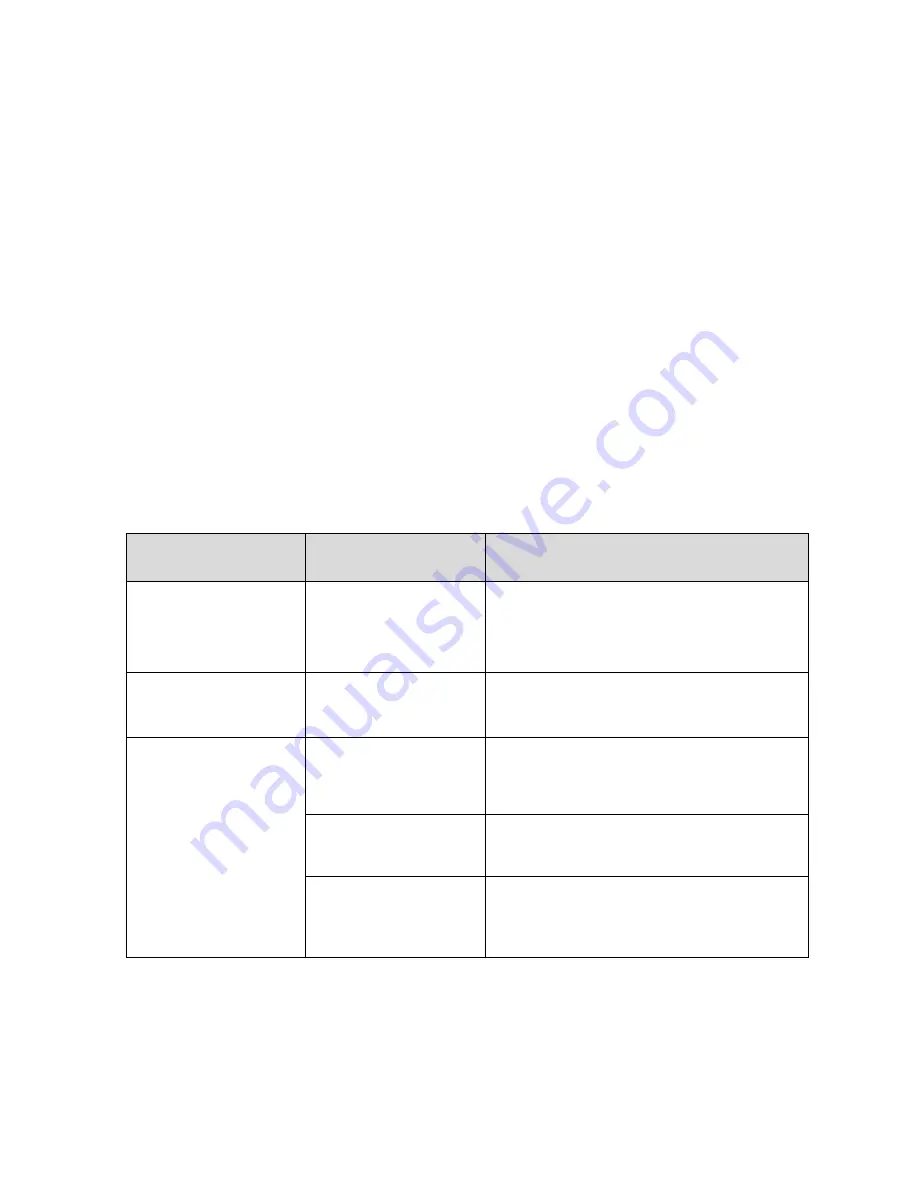
38
6. Troubleshooting and performance of the
product
1. In case the UPS can not work normally, it might be wrong in
installation, wiring or operation. Please check these aspects first. If
you need help, contact our service department, the following
messages should be provided for analysis:
UPS MODEL and SERIAL NO.
Date of fault happened
Detailed description of the problem (include indicator statements on
panel)
6.1
Troubleshooting
When the fault occurs, firstly, perform troubleshooting by referring to the
troubleshooting table. If the fault still exists, please contact the franchiser.
Fault
Cause
Solution
Battery LED
flashes
Battery low voltage
or battery
disconnected
Check UPS battery, connect battery
well, if battery damaged, replace it
Mains normal, but
UPS has no input
UPS input breaker
open circuit
Press the breaker for reset
Short back up time
Battery not fully
charged
Keep UPS connecting with mains
power for more than 8 hours,
recharge battery
UPS overload
Check the usage of loads, remove
some redundant devices
Battery aged
When replace battery, contact
franchiser to get battery and relative
assembly







































