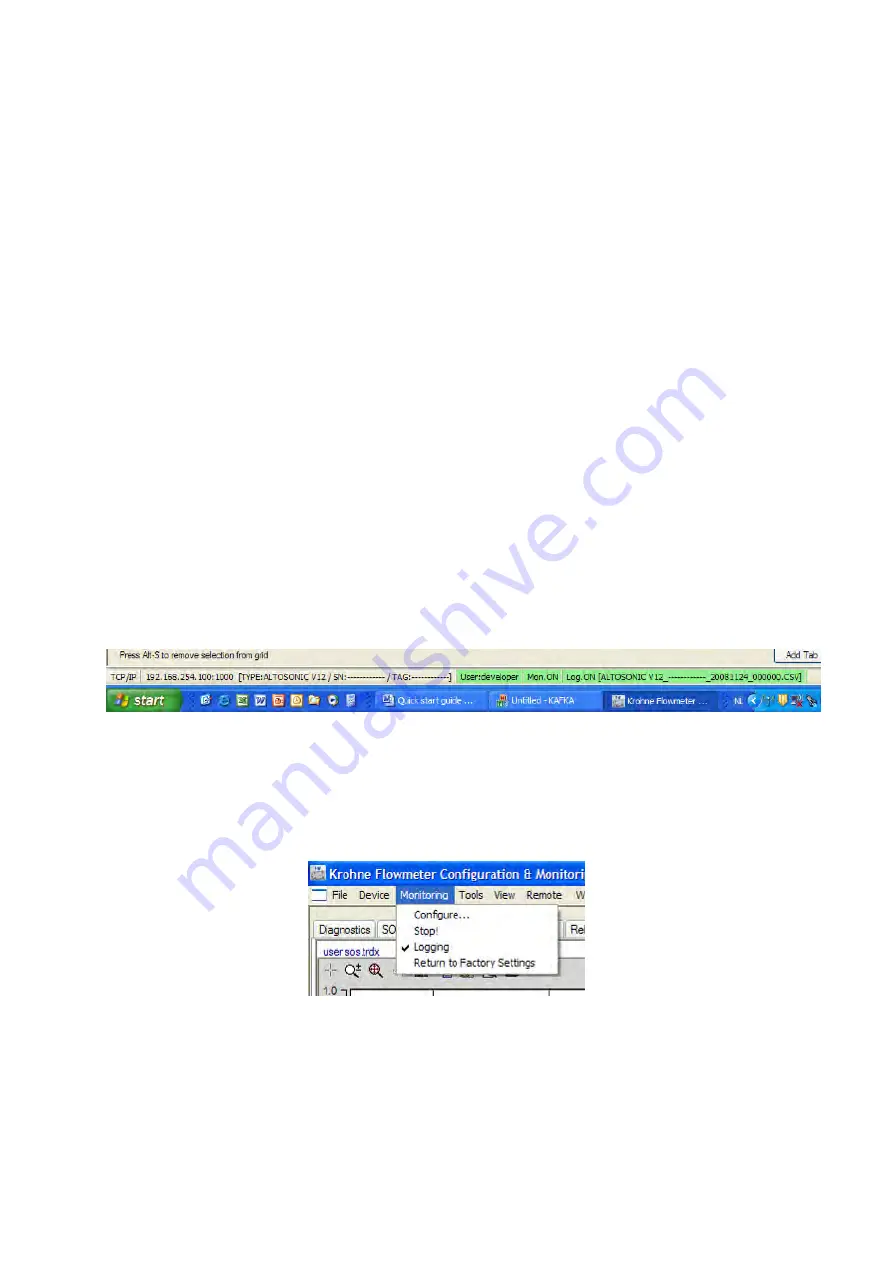
Operation & Installation Manual V12-V6 2010-05-31.doc
31/05/2010
45/60
In order to store the parameter list in .XML format:
Click “Tools” to open the Tools menu
Click “Reporting” to open the Reporting submenu
Click “Parameters” to open a window in which all parameters are listed.
Click “Reports and Exports”
Click “Export to XML…”
In the window that appears click “Export” to confirm
In the output dialog box that appears:
Specify the location where you want to store the file
Type a unique file name for the document
Click the button “Save”
6.2.6.4. Reporting related to process values.
For the reporting functions related to actual process values the same features and
procedures are applicable as valid for the parameters. (section 6.2.6.1 en 6.2.6.2)
The exception is the process value report is only available in extended version.
6.3 Logging data from a flow meter.
After connecting with a flow meter, the default monitoring configuration file included in the
“Quick Start” software package will start the logging process automatically. A predefined set
of data will be collected from the meter and stored as a file on disk.
A field in the status bar at the bottom of the screen will show a field displaying “Log.On” with
green background colour.
Figure 6-22: Status bar
In the same field the name of the disk file where the data is stored is displayed between
square brackets.
When you open the “Monitoring” menu you will observe also a check mark to the left of the
option “Logging” when data is actually being logged.
Figure 6-23: Logging (de)activation
You can stop or interrupt the logging process:
Click the option “Logging”
The check mark will now disappear, the field in the status bar at the bottom of the screen will
become yellow and display “Log.Off”.






























