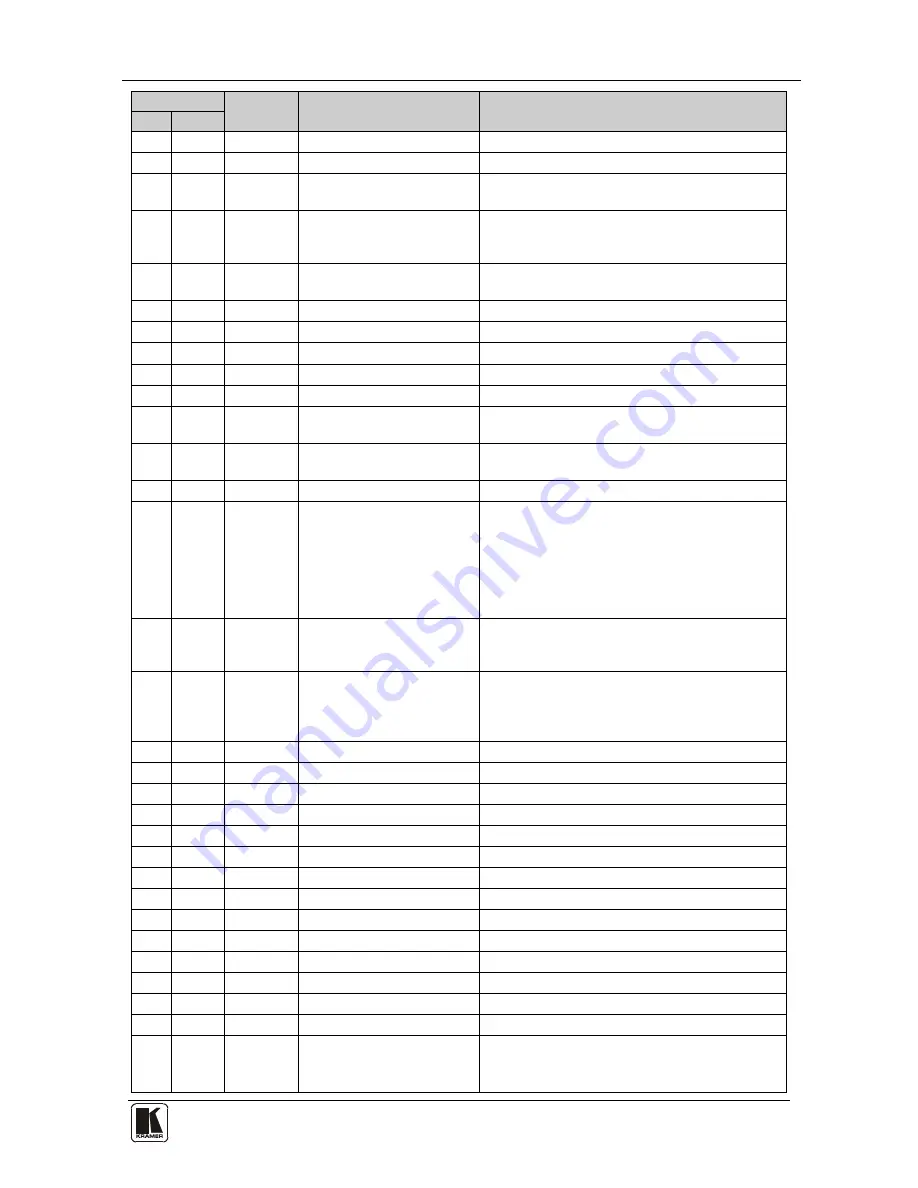
VP-730 Communication Protocol
53
53
Control Type
Function
Parameter
Description
Set
Get
0
1
42
1 ~ 255
PIP H-Size
0
1
43
1 ~ 255
PIP V-Size
0
1
44
0: Off
1: On
PIP Frame
0
1
45
0: Red
1: Green
2: Blue
PIP Frame Color
0
1
46
0: Analog
1: S/PDIF
Audio Input Type
0
1
47
-22~0~+22
Audio Input Volume
0
1
48
-100~24
Audio Output Volume
0
1
49
-36~0~+36
Audio Bass
0
1
50
-36~0~+36
Audio Treble
0
1
51
-10~10
Audio Balance
0
1
52
0: Off
1: On
Audio Loudness
0
1
53
0: Dynamic
1: User Define
Audio Delay
1
54
0~340 (step 2)
User Delay
0
1
55
0: No audio
1: Input 1
2: Input 2
3: VGA1
4: VGA2
5: VGA3
6: VGA4
Audio Input For USB
0
1
56
0: Keystone
1: Anyplace
2: Rotation
Geometry Application
0
1
57
0: Front
1: Ceiling
2: Rear
3: Rear ceiling
Geometry Location
0
1
58
-40 ~ 40
Geometry Horizontal Keystone
0
1
59
-30~30
Geometry Vertical Keystone
0
1
60
-2000~2000
Geometry Diagonal Projection – Top Left H
0
1
61
-2000~2000
Geometry Diagonal Projection – Top Left V
0
1
62
-2000~2000
Geometry Diagonal Projection – Top Right H
0
1
63
-2000~2000
Geometry Diagonal Projection – Top Right V
0
1
64
-2000~2000
Geometry Diagonal Projection – Bottom Left H
0
1
65
-2000~2000
Geometry Diagonal Projection – Bottom Left V
0
1
66
-2000~2000
Geometry Diagonal Projection – Bottom Right H
0
1
67
-2000~2000
Geometry Diagonal Projection – Bottom Right V
0
-
68
N/A
Geometry Diagonal Projection – Reset
0
1
69
-20 ~ 20
Geometry Pincushion/Barrel
0
1
70
-180 ~ 180
Geometry Rotation
0
-
71
N/A
Geometry Reset all
0
-
72
0: Profile 1
1: Profile 2
2: Profile 3
Save Setting










































