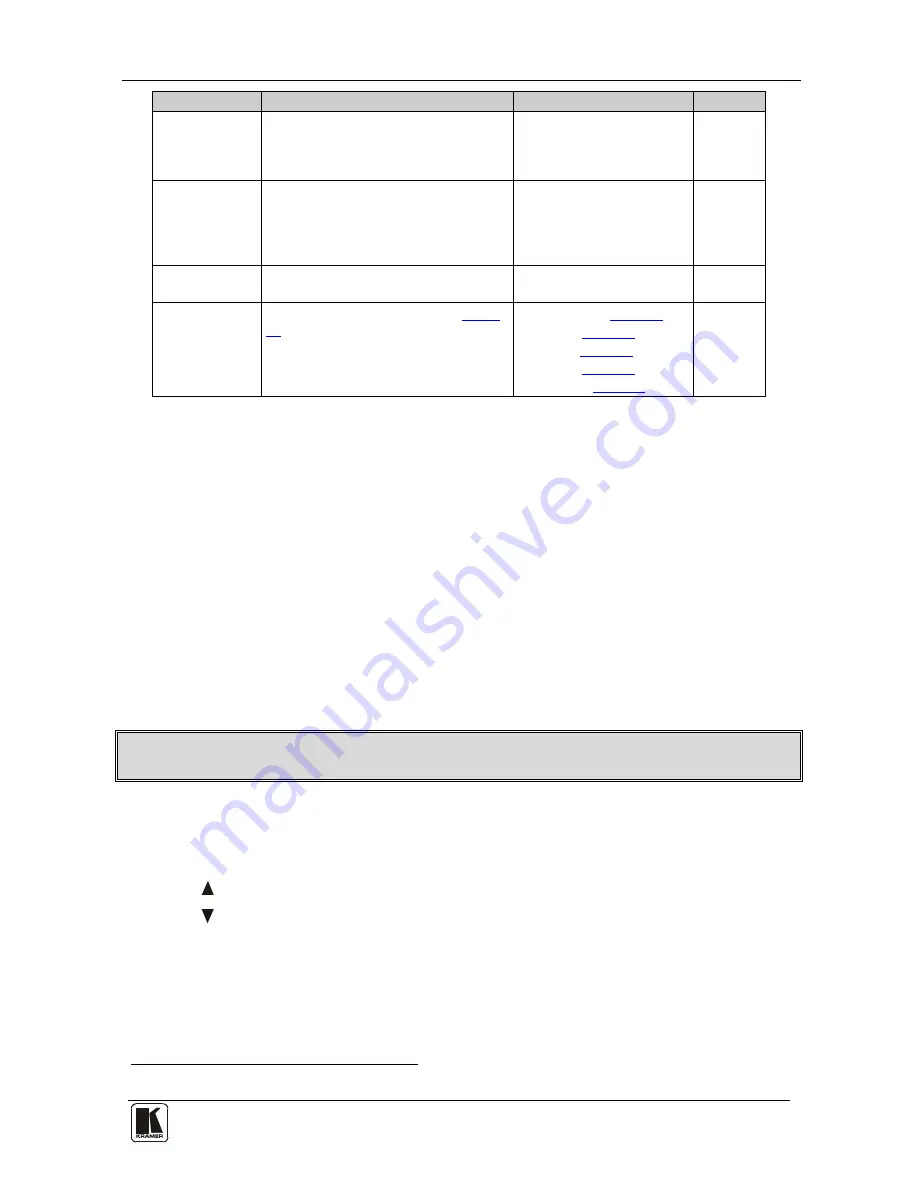
Configuring the VP-730 via the OSD MENU Screens
31
31
Setting
Function
Selection/Range
Default
Auto Image
Automatically adjust and align the
picture each time one of the UXGA
inputs is selected or if the UXGA input
resolution has changed
Manual, Auto
Manual
Switching Mode Select seamless switching (fade-
through-Black) or fast switching which is
faster but may cause glitches on the
output (applies when switching between
analog inputs)
Seamless, Fast
Seamless
Factory Reset
Reset your
VP-730
to its preset default
settings
Yes/No
Advanced
Setup:
Open the advanced setups (see
Figure
20
)
Mode Set (see
Table 13
)
OSD (see
Table 14
)
Misc (see
Table 15
)
Input (see
Table 16
)
Output (see
Table 17
)
8.7.1
The Slideshow Feature
The
VP-730
lets you run a slideshow via the USB input and set the slideshow
speed via the slideshow feature.
To prepare a slideshow:
1. Load the slideshow JPEG
1
2. Open the Setup menu and set the desired speed in the slideshow item and
then close the menu.
images to a USB memory stick.
The slides will appear in alphabetical order.
3. Connect the Memory stick to the USB connector on the front panel.
4. Select the USB INPUT button on the front panel.
The slideshow begins at the set speed.
You have to set the slideshow parameters before you run the slideshow
You can control the slide show by pressing the:
•
FREEZE button to pause
•
USB button to play and stop the slideshow
•
(up arrow) button to go to the previous slide
•
(down arrow) button to go to the next slide
1 JPEG files are recognized up to 2048x1536






























