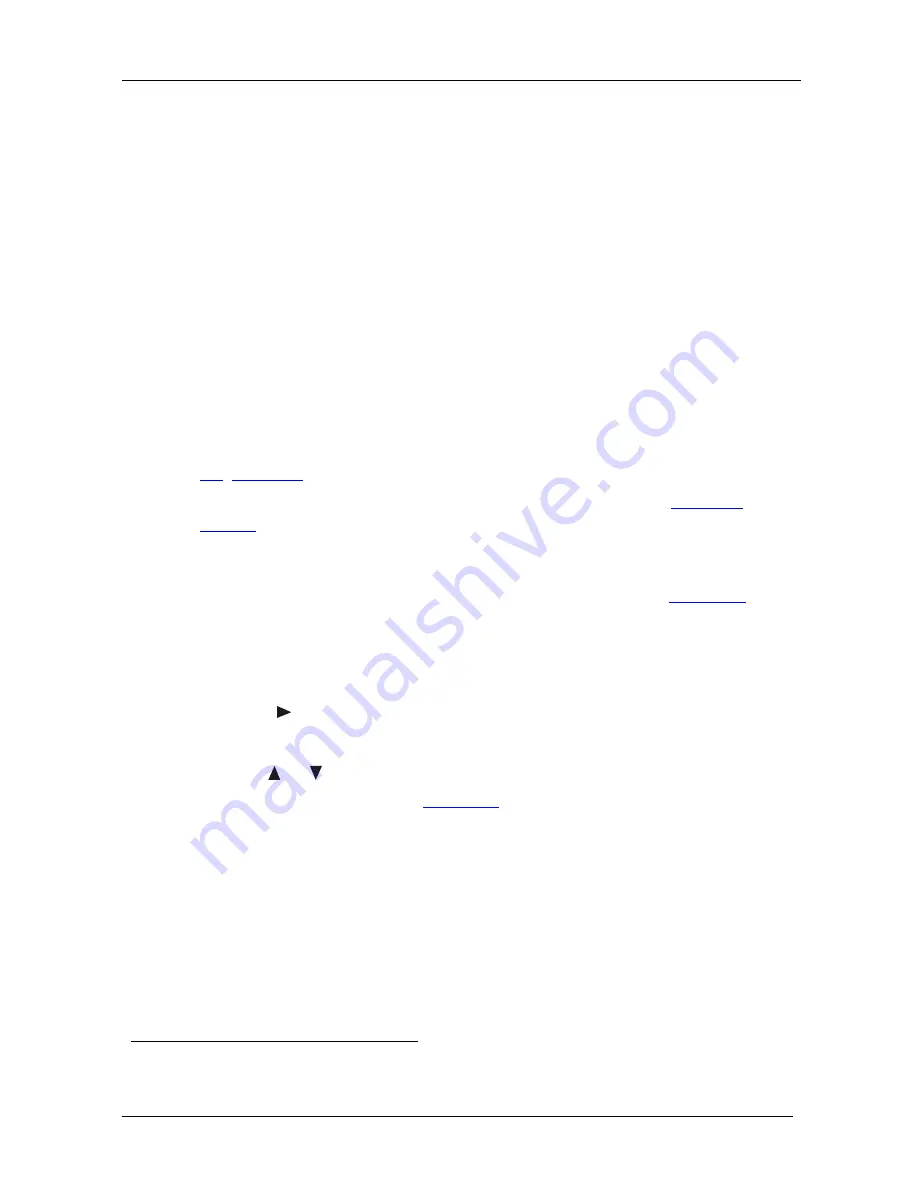
KRAMER: SIMPLE CREATIVE TECHNOLOGY
Presentation Switcher / Scaler Buttons
16
•
An inserted video source
1
PIP over a graphic source
2
•
An inserted graphic source
2
PIP over a video source
1
Three types of PIP insertions are available:
•
Picture-in-Picture – the PIP image appears over the background image
•
P Picture – the video source and the graphic source are placed side by
side and the aspect ratio is maintained for each image (two small images with
the correct proportions)
•
Split – the video source and the graphic source are placed side by side, filling
the screen (squeezed horizontally, but not vertically)
7.2.1
Activating the PIP Feature
You can activate the PIP by:
•
Pressing the PIP button
•
Pressing the PIP key on the infrared remote control transmitter (see section
7.4
,
Figure 11
)
•
Switching on the PIP functionality via the OSD Menu (see
Figure 16
and
Table 8
)
7.2.2
Selecting the PIP Source
To use the PIP feature, set the PIP source via the OSD menu (see
Figure 16
and
Table 8) or the remote-transmitter keys.
To set the PIP source via the OSD menu, do the following:
1. Press the MENU button to enter the OSD menu.
2. Press the button to move to the PIP icon.
3. Scroll down to select Source and press ENTER.
4. Use the
or
buttons to select the PIP Source from the drop-down list
box, and press ENTER (see
Figure 16
).
5. To exit the OSD menu, press the MENU button.
1 That is, composite, s-Video
2 That is, HDMI or PC or component






























