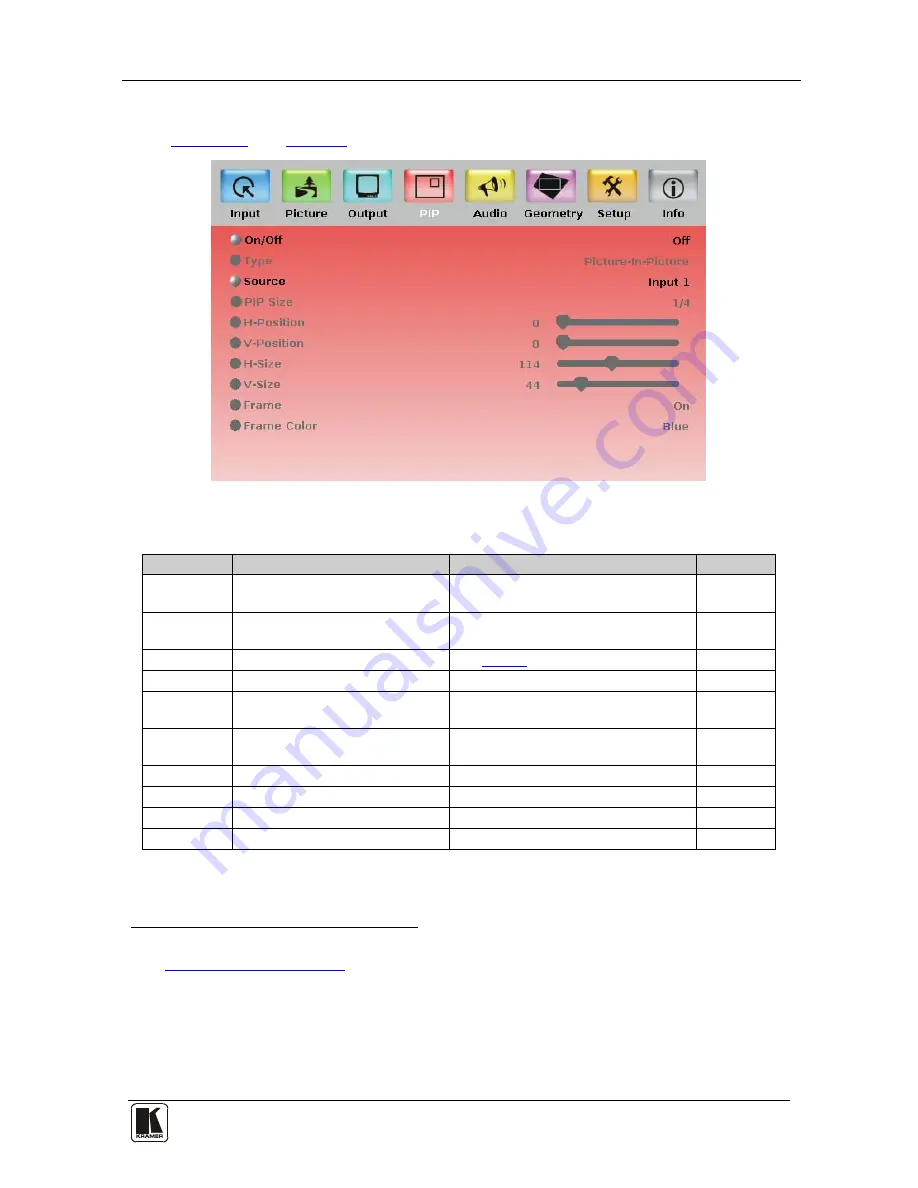
Configuring the VP-730 via the OSD MENU Screens
27
27
8.4 The PIP Screen
Figure 16
and
Table 8
define the PIP screen.
Figure 16: PIP Screen
Table 8: PIP Screen Functions
1
Setting
Function
Selection/Range
Default
On/Off
Activate/deactivate the PIP
feature
2
On/Off
Off
Type
Select the PIP type
Picture-In-Picture,
P Picture
3
Picture-In-
Picture
or Split
Source
Select the PIP source
4
See
Table 3
PIP Size
Select the PIP size
5
1/25, 1/16, 1/9, 1/4, or Custom
1/4
H-Position
Set the horizontal position of the
PIP on the display
0 – 128
3
V-Position
Set the vertical position of the PIP
on the display
0 – 128
0
H-Size
Set custom size
6
1 – 255
V-Size
Set custom size
6
1 – 255
Frame
Turn the PIP frame on or off
On/Off
On
Frame Color Select the color of the PIP frame
Red, Green or Blue
Blue
1 Values may change according to the firmware version (you can download the up-to-date firmware version from our Web
site at
http://www.kramerelectronics.com
)
2 For a USB source with the PIP enabled, the maximum output image size is 960 horizontal pixels
3 Maintains the aspect ratio
4 When changing the PIP source, the display fades through black
5 The PIP size can be set up to the full height and up to half the width of the screen
6 The actual range depends upon the input resolution






























