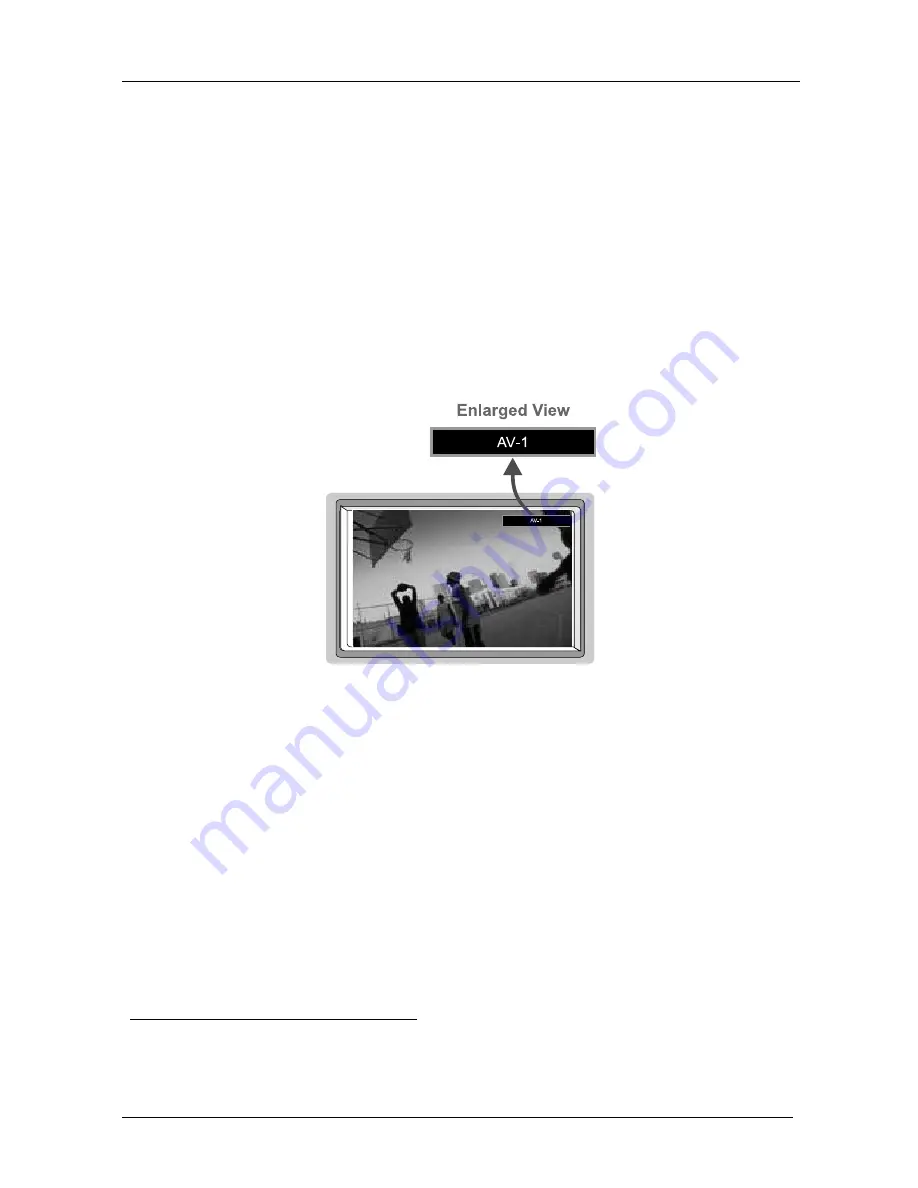
KRAMER: SIMPLE CREATIVE TECHNOLOGY
Operating the Presentation Switcher / Scaler
28
8 Operating the Presentation Switcher / Scaler
This section describes how to:
Switch and scale an input (see section 8.1)
Select the output resolution (see section 8.2)
8.1 Switching an Input
You can switch seamlessly
1
between each input
2
that is connected to a source,
by pressing the appropriate INPUT SELECTOR button (when the SCALER
button is selected). The OSD status appears superimposed over the top right
corner of the screen (when the Source Prompt is ON) for a few seconds
3
, as
Figure 16 illustrates:
Figure 16: OSD Input Status
You can also use the INPUT SELECTOR button to freeze the image (see
section 8.1.1) or to display a blank screen (see section 8.1.2).
8.1.1
Freezing the Image
You can freeze the image, by either:
Pressing the FREEZE key on the infra-red remote control transmitter (see
Figure 55) or the
FREEZE
front panel button
The image freezes. The
FREEZE
front panel button illuminates and the
appropriate INPUT SELECTOR button flashes. The Freeze OSD status
appears superimposed over the top right corner of the screen (when the
Source Prompt is ON) for a few seconds
3
;
or
1 For glitchless transitions between inputs
2 To set the image transition speed (fast, moderate or safe), see section 9.1.5.6
3 By default, 20 seconds. But you can reset the timeout (from 3 to 60 seconds), see section 9.1.5.7






























