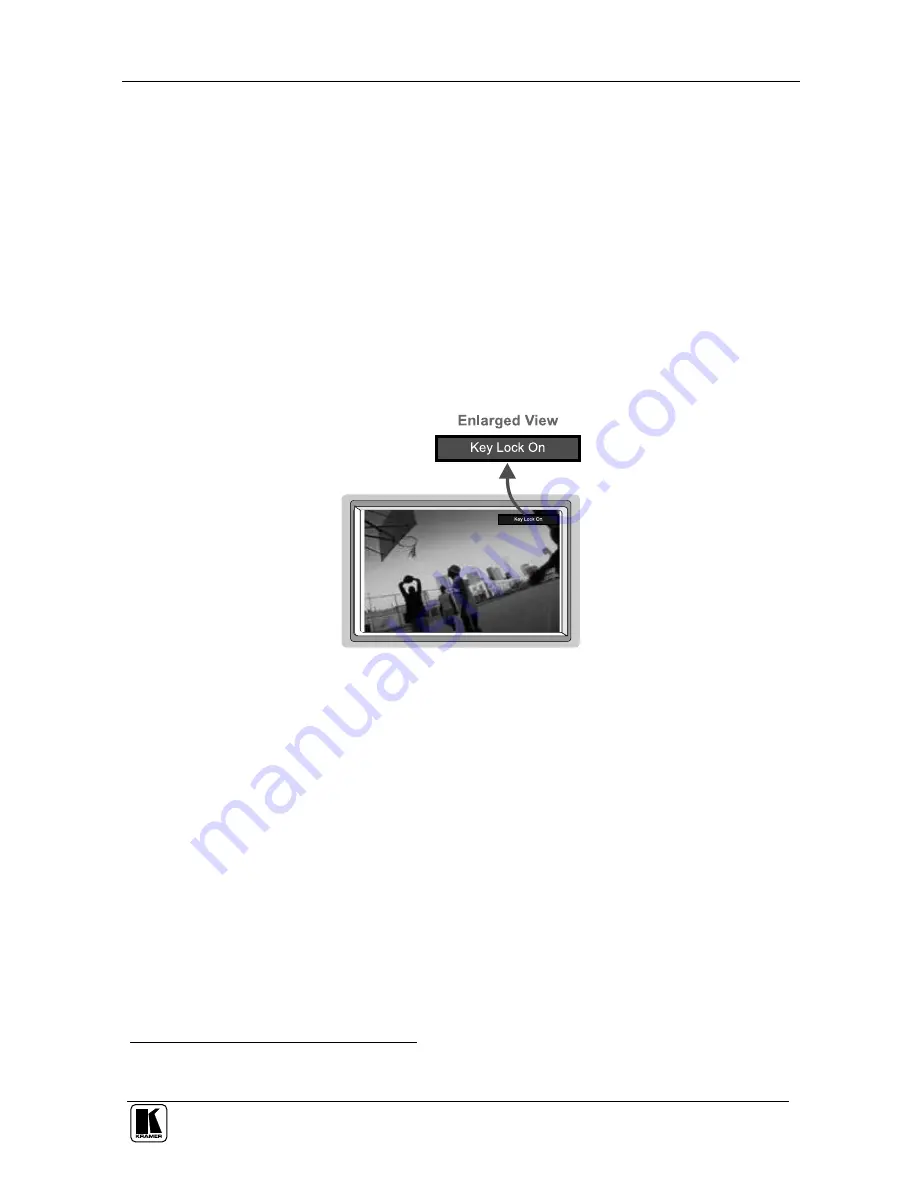
Understanding the Presentation Switcher / Scaler
27
7.5 Locking and Unlocking the Front Panel
To prevent accidental changes to settings or unauthorized tampering with the
front panel, you can lock the front panel. This disengages the front panel
switches except for the
MENU
button on the front panel (press and hold for 3
seconds to unlock). When the front panel is locked, control from the infra-red
remote transmitter is also blocked
1
.
To lock the front panel:
Press and hold the
MENU
front panel OSD button or the MENU key on
the infra-red remote control transmitter (see Figure 55) for a few seconds,
until the Key Lock On OSD status appears superimposed over the top
right corner of the screen (when the Source Prompt is ON) for a few
seconds
2
, as Figure 15 illustrates
Figure 15: Locking / Unlocking the Front Panel
To unlock the front panel (releasing the protection mechanism):
Press and hold the
MENU
front panel OSD button or the MENU key on
the infra-red remote control transmitter (see Figure 55) for a few seconds,
until the Key Lock Off OSD status appears superimposed over the top
right corner of the screen (when the Source Prompt is ON) for a few
seconds
2
1 However, operation via RS-232 serial commands (remote controller or PC) and/or ETHERNET is still available
2 By default, 20 seconds. But you can reset the timeout (from 3 to 60 seconds), see section 9.1.5.7






























