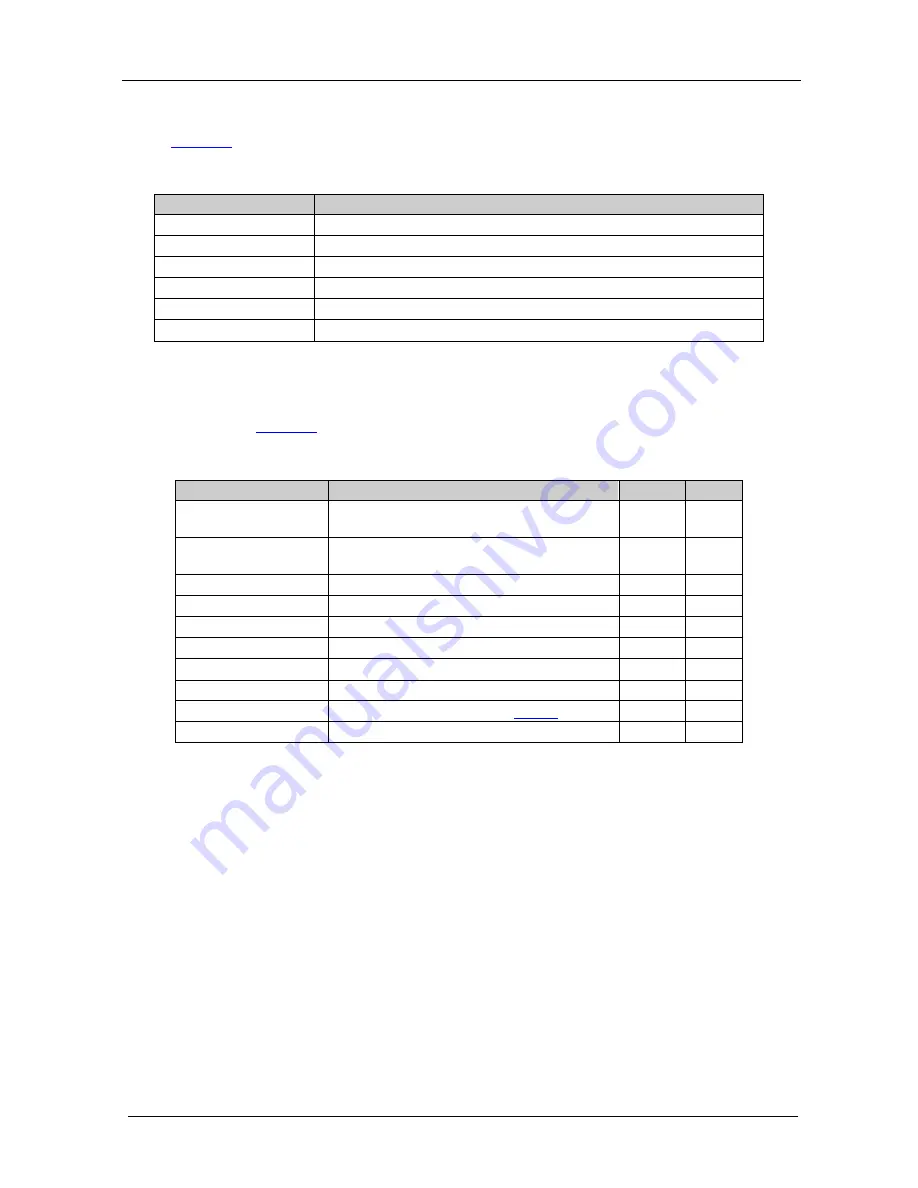
KRAMER: SIMPLE CREATIVE TECHNOLOGY
Operating the VP-423 PC Video-Wall Scaler
8
6.2.2 The MAIN MENU
Table 2
defines the main menu parameters and functions:
Table 2: The Main Menu Parameters and Functions
Parameter
Function
WALL ARRANGEMENT Sets the wall arrangement
COLOR
Adjusts the color, brightness and contrast settings of the display
FINETUNE
Fine tunes the position of the display and the timing parameters
FACTORY RESET
Resets the device to its factory default parameters
INFORMATION
Displays the source, input and output resolutions and the software version
EXIT
Select to exit the OSD
6.2.3 The WALL ARRANGEMENT Submenu
The WALL ARRANGEMENT menu defines the wall arrangement setup, as
defined in
Table 3
:
Table 3: The WALL ARRANGEMENT Menu Parameters and Functions
Parameter
Function
Range Default
DISP. WIDTH
Set the number of screens comprising the width
of the wall display
1 to 4
1
DISP. HEIGHT
Set the number of screens comprising the
height of the wall display
1 to 4
1
DISP. POS X
Set the X position of the display in the matrix
1 to 4
1
DISP. POS Y
Set the Y position of the display in the matrix
1 to 4
1
LEFT FINETUNE
Move the picture on the screen to the left
0 to 255
0
RIGHT FINETUNE
Move the picture on the screen to the right
0 to 255
0
TOP FINETUNE
Move the picture on the screen up
0 to 255
0
BOTTOM FINETUNE
Move the picture on the screen down
0 to 255
0
OUTPUT
Sets the output resolution (see
Table 4
)
EXIT
Select to exit the OSD

































