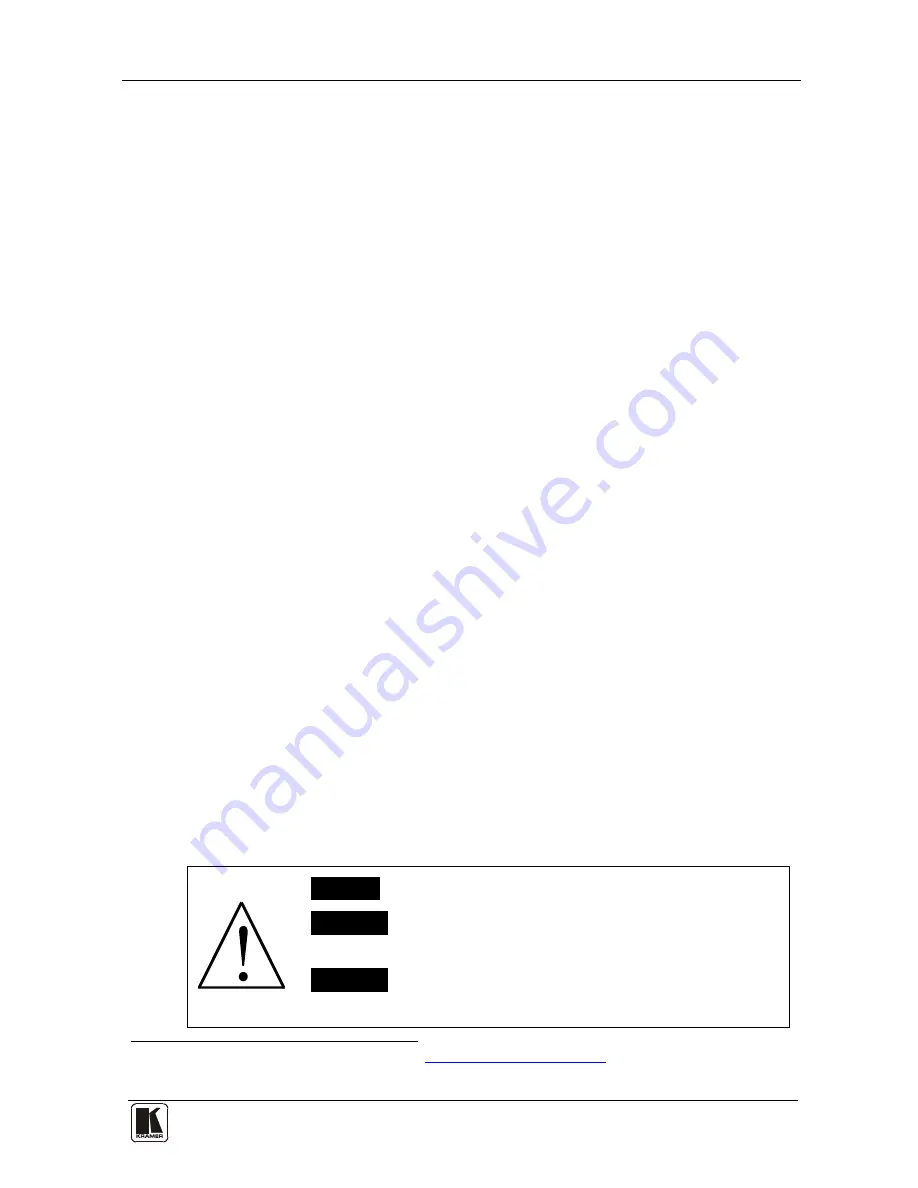
Overview
3
3
3
Overview
The Kramer
VP-423
PC Video-Wall Scaler
is a
high-performance digital scaler
for computer video graphics. It lets you display the output over multiple computer
displays or television sets that are tiled together to form one very large display.
The
VP-423
supports the following output resolutions: 640x480 60Hz
(VGA), 800x600 60Hz (SVGA), 1024x768 60Hz (XGA), 1280x768 60Hz,
1280x800 60Hz (WXGA), 1280x1024 60Hz (SXGA), 1440x900 60Hz
(WXGA+), 1400x1050 60Hz (SXGA+), 1680x1050 60Hz (WSXGA),
1600x1200 60Hz (UXGA), 1920x1200 60Hz (WUXGA), 1280x720 60Hz,
1920x1080 60Hz, 1280x720 50Hz and 1920x1080 50Hz.
The
VP-423
PC Video-Wall Scaler
features:
•
A PC loop for chaining the PC input to the next
VP-423
unit
•
An On-Screen Display (OSD) for easy setup and adjustment, as well as
definition of the location of the output on the video-wall, accessible via
the front-panel buttons
•
A built-in ProcAmp for convenient signal adjustment
•
A non-volatile memory that retains the last settings used
•
Quick auto-adjust (via the OSD)
•
Operation directly via the front panel push buttons and the on-screen
display (OSD)
The machine is fed from an external 5V DC source, making it suitable for
field operation.
To achieve the best performance:
•
Use only good quality connection cables
1
•
Avoid interference from neighboring electrical appliances that may
adversely influence signal quality and position your Kramer
VP-423
away from moisture, excessive sunlight and dust
to avoid interference,
deterioration in signal quality due to poor matching, and elevated
noise levels (often associated with low quality cables)
Caution
– No operator-serviceable parts inside unit.
Warning
– Use only the Kramer Electronics input power
wall adapter that is provided with this unit
2
.
Warning
– Disconnect power and unplug unit from wall
before installing or removing device or servicing unit.
1 Available from Kramer Electronics on our Web site at
http://www.kramerelectronics.com
2 For example, part number 2535-052002


































