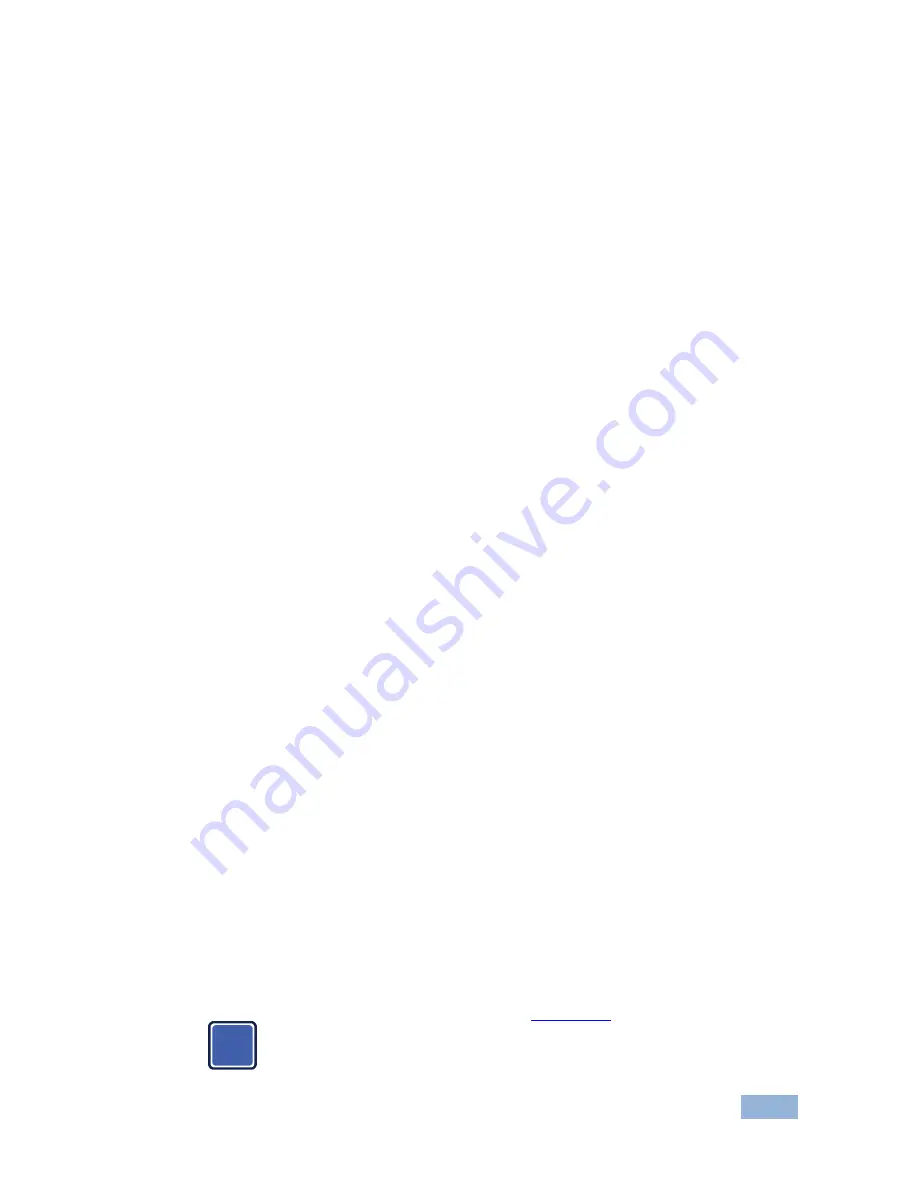
KDS-EN2T, KDS-EN2R - Defining the KDS-EN2T and KDS-EN2R
9
4.3.1
Video/Graphic Mode
Press the EDID button on the
KDS-EN2R
to toggle between the Video mode and
the Graphic mode. The selection is immediately saved to flash memory and is
saved to the non-volatile memory after rebooting the unit. In the:
•
Video Mode
, the FW automatically trades off the bandwidth with higher
video quality to ensure a smooth video playing experience
•
Graphic Mode
, the FW fixes the trade-off to ensure the best possible
graphic/text viewing experience
4.3.2
Anti Dither
Press and hold (for 3 sec) the EDID button on the
KDS-EN2R
to cycle between
the anti-dithering modes (1 bit, 2 bit or Off).
Dithering introduces random noise to the signal that creates a half-tone effect so
that the output image appears smoother. Dithering creates a problem for low
bandwidth video compression even for a static source display.
To overcome the dithering problem, set the anti dither (EDID) button to 1bit or 2
bit. Set to Off if the source content does not generate a dithered output.
4.3.3
Update EDID
The
KDS-EN2T
is shipped with a factory default EDID. We recommend updating
this EDID to that of the acceptor connected to the
KDS-EN2R
.
This EDID update
ensures optimum performance according to the output resolution of the connected
HDMI acceptor.
To manually update the EDID:
1. Connect the new HDMI acceptor to the
KDS-EN2R
.
2. Press and hold the EDID button (for about 6 to 8 sec) on the
KDS-EN2R
to
update the EDID.
The EDID is updated and stored on the
KDS-EN2T
.
Note that in a multicast setup (see
Section 5.2
i
) it is important to
update the EDID while the HDMI acceptor with the lowest resolution
is connected. Once the update is complete, this EDID information
will be saved to the non-volatile memory of the
KDS-EN2T
.
Summary of Contents for KDS-EN2R
Page 2: ......
Page 20: ...KDS EN2T KDS EN2R Connecting the KDS EN2T KDS EN2R 17 Figure 7 Video Wall Application...
Page 34: ......



























