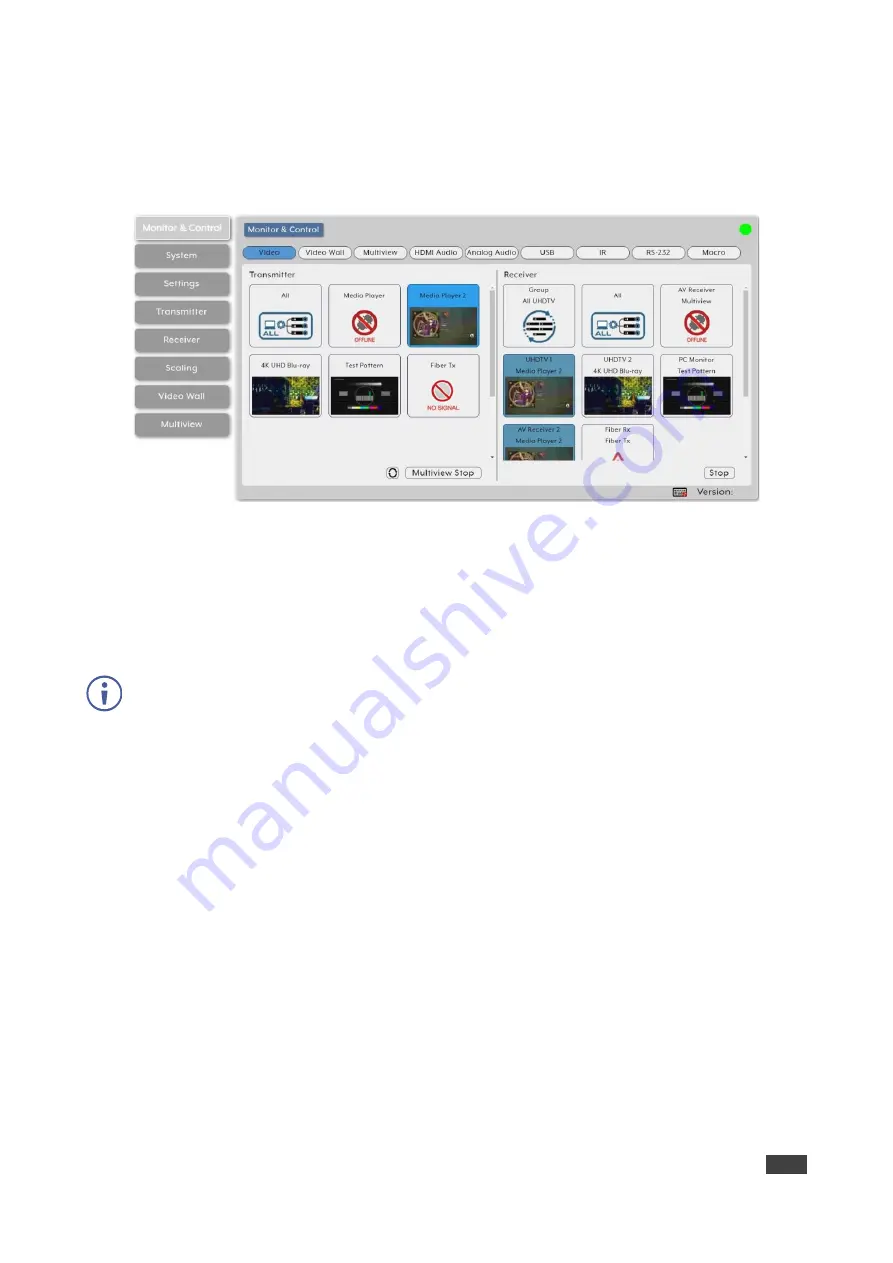
Kramer Electronics Ltd.
KDS-8-MNGR
– Using Embedded Web Pages
16
Streaming a Source to a Single Decoder
To route a source (on a detected encoder) to a display on an encoder:
1. In the Menu tabs, select Monitor & Control. The Video page appears.
Figure 11: Monitor & Control Tab
– Video Page
2. Click and drag a source button in the transmitter area to the preferred display in the
receiver area.
3. Release the mouse button.
The routed source name appears below the display name.
The selected source and routed displays change their color.
You can also drag and drop display decoders to an encoder source on the transmitter side to
activate a new streaming route.
The source on the encoder is streamed to the decoder.
Streaming a Source to Multiple Decoders
To route a source (on a detected encoder) to multiple encoders:
1. In the Menu tabs, select Monitor & Control. The Video page appears.
2. Click and drag a source button in the transmitter area to a predefined Video group or an
All button in the receiver area.
3. Release the mouse button.
The routed source name appears below the group name.
The source on the encoder is streamed to multiple decoders.






























