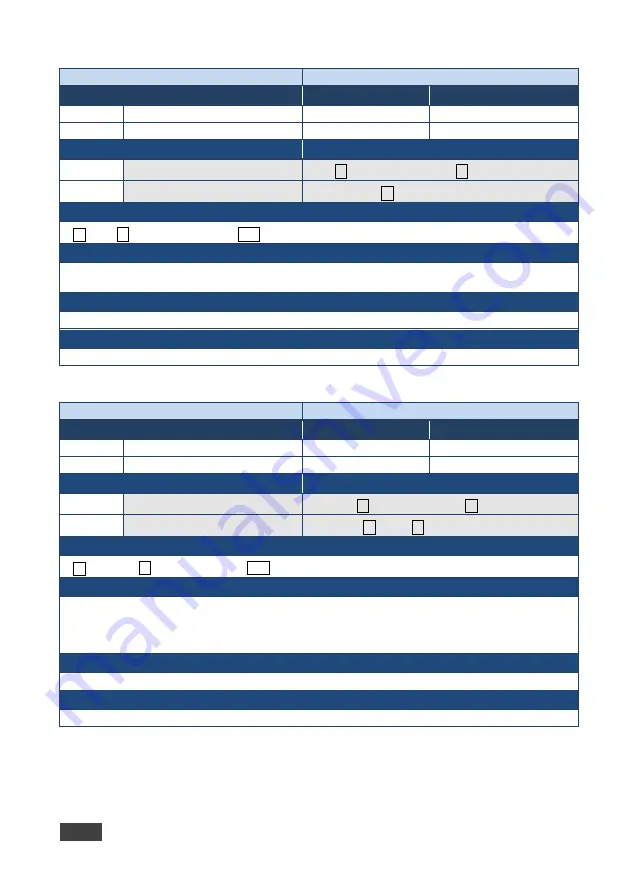
62
KADS-100/KADS-1/KADS-2 - Protocol 3000
Command -
TLK
Command Type - Audio
Command Name
Permission
Transparency
Set:
TLK
End User
Public
Get:
TLK?
End User
Public
Description
Syntax
Set:
Set audio talkover
#
TLK
␠
channel,talkover_mode
␍
Get:
Get audio talkover
#
TLK?
channel,
␍
Response
~nn@
TLK
␠
channel,talkover_mode
␍␊
Parameters
channel -
output number
talkover_mode
- 0 or OFF / 1 or ON
Response Triggers
Notes
Command -
TREBLE
Command Type - Audio
Command Name
Permission
Transparency
Set:
TREBLE
End User
Public
Get:
TREBLE?
End User
Public
Description
Syntax
Set:
Set audio treble level
#
TREBLE
␠
channel, treble_level
␍
Get:
Get audio treble level
#
TREBLE?
␠
channel
␍
Response
~nn@
TREBLE
␠
channel, treble_level
␍␊
Parameters
channel
- input or output number
treble_level
- audio parameter in Kramer units, minus sign precedes negative values
++ increase current value
-- decrease current value
Response Triggers
Notes




































