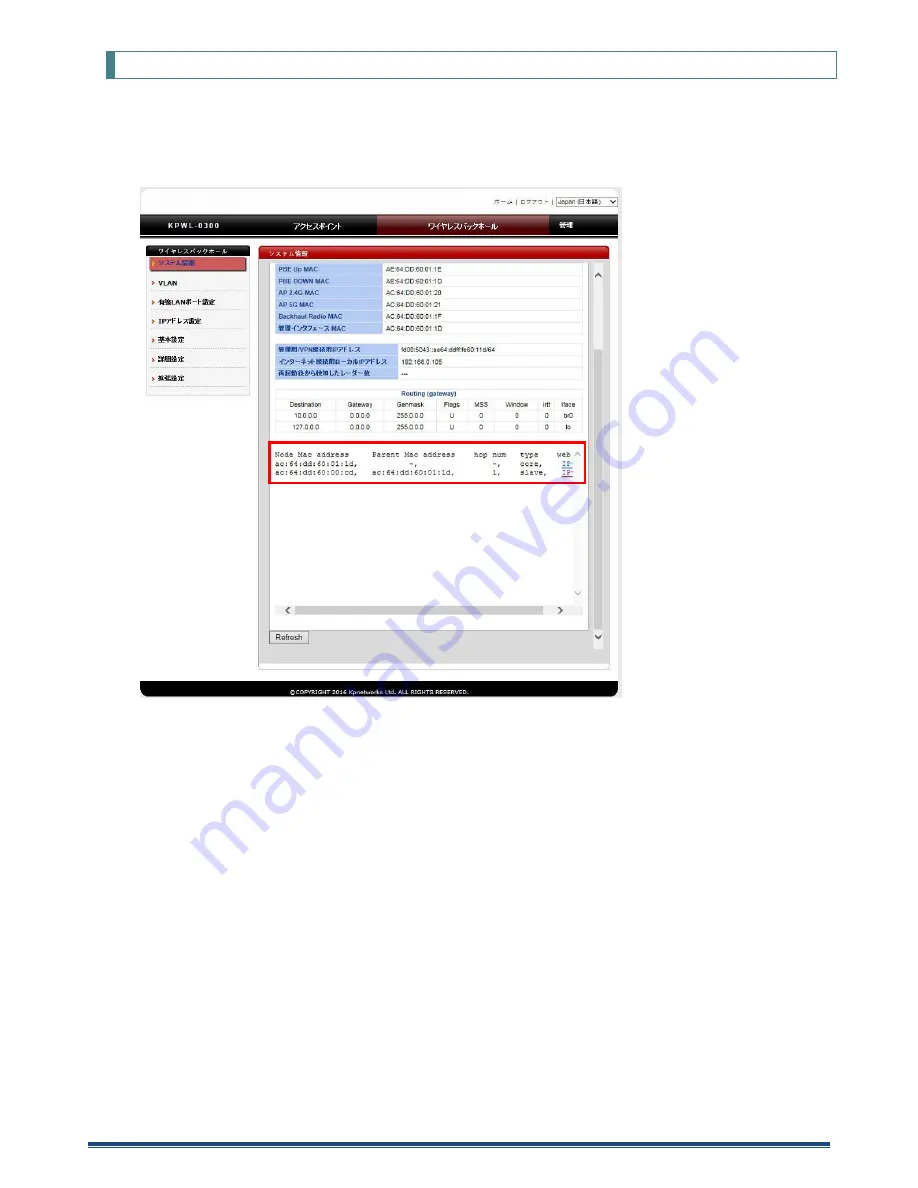
KPWL-0300 User's Manual
62
10.3
Checking the Relay Route
The relay route can be checked with the web setting screen.
Click the [Wireless Backhaul Network] tab. Next, on the side menu, click "System Information" to display relay route
information.
* Displayed for the core node only.
Node Mac address
Node MESH MAC address
Parent Mac address
Node directly above (MESH MAC)
hop num
Number of hops from the core
type
Type (core or slave unit)
web UI
Link to the slave unit web UI (IPv6 address)
* For information about the IPv6 address, refer to
"Remote settings" earlier in this manual.
A constructed route (topology) can be divided by combining Hop and Parent.


















