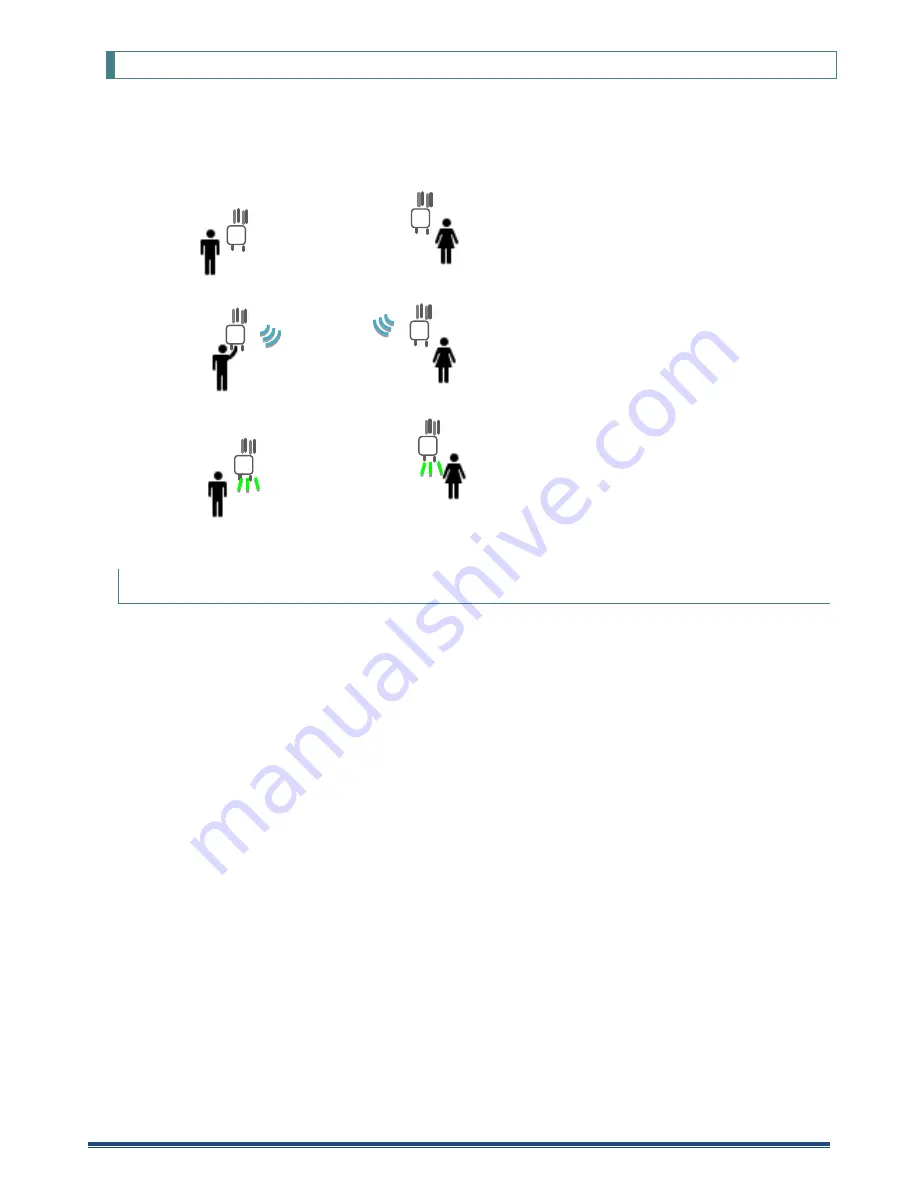
KPWL-0300 User's Manual
41
8.9 Checking the Wireless Conditions of the Relay Circuit
Since relay circuit wireless communication is performed in stealth mode, it cannot be checked using the same
procedure as that for the access circuit. This means you need to check the link establishment state between
KPWL-0300 units.
1. Position observers at each of the two KPWL-0300 units so they can monitor their LED lamps.
2. Press the Reroute button on the side the KPWL-3000 unit that is the furthest from the core unit.
3. Note how many times the LINK LED lamp flashes.
The LED flashes one to four times to indicate the strength of the link (more flashes mean a stronger link).
If the LINK LED flashes twice or less,
change the location of the unit and try again.
Relationship between LINK LED Flash Count and RSS
The LINK LED flash count depends on the radio wave intensity (receive level) with the adjacent node.
The relationship between RSSI and the LINK LED flash count is shown below.
4 flashes: -55 dBm or greater
3 flashes: -65 dBm to -55 dBm
2 flashes: -75 dBm to -65 dBm
1 flash: -85 dBm to -75 dBm






























