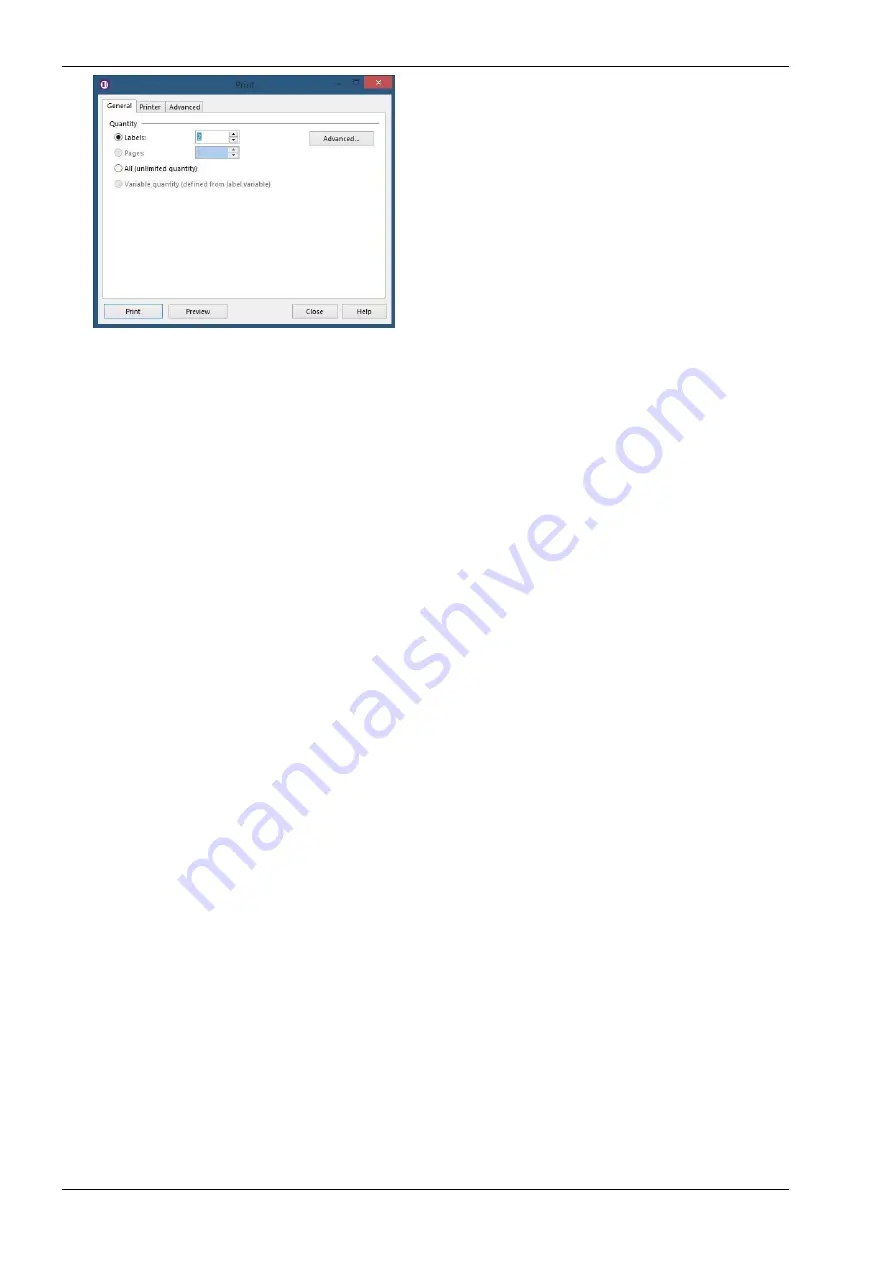
APPENDIX E, NICELABEL DRIVER TUTORIALS
kortho
KGJ X18
H550 AE
Rev.: 001
E-12
6.
Select
and the printer will start printing the selected label.
Summary of Contents for GraphicJet X Series
Page 1: ...MANUAL GraphicJet X series Edition H550 AE Rev 001 English kortho...
Page 9: ...H550 AE Rev 001 kortho KGJ X18 ix...
Page 10: ......
Page 16: ...INTRODUCTION kortho KGJ X18 H550 AE Rev 001 1 6...
Page 32: ...PRINT PROCESS DESCRIPTION kortho KGJ X18 H550 AE Rev 001 3 10...
Page 94: ...OPERATION kortho KGJ X18 H550 AE Rev 001 8 28...
Page 120: ......
Page 126: ...MAINTENANCE kortho KGJ X18 H550 AE Rev 001 10 6...
Page 138: ......
Page 141: ...APPENDIX B DIMENSIONS H550 AE Rev 001 kortho KGJ X18 B 3 Control unit Dimensions are metric mm...
Page 145: ...APPENDIX C PART LISTS ILLUSTRATIONS H550 AE Rev 001 kortho KGJ X18 C 3 Coding unit X18...
Page 147: ...APPENDIX C PART LISTS ILLUSTRATIONS H550 AE Rev 001 kortho KGJ X18 C 5 Control unit TsC20 X18...
Page 150: ...APPENDIX C PART LISTS ILLUSTRATIONS kortho KGJ X18 H550 AE Rev 001 C 8...
Page 153: ...APPENDIX D CONNECTIONS H550 AE Rev 001 kortho KGJ X18 D 3 X3 Schematic diagram input...
Page 154: ...APPENDIX D CONNECTIONS kortho KGJ X18 H550 AE Rev 001 D 4 X3 Schematic diagram output...
Page 155: ...APPENDIX D CONNECTIONS H550 AE Rev 001 kortho KGJ X18 D 5 X3 Circuit diagram input...
Page 156: ...APPENDIX D CONNECTIONS kortho KGJ X18 H550 AE Rev 001 D 6 X3 Circuit diagram output...
Page 158: ......
Page 171: ...APPENDIX E NICELABEL DRIVER TUTORIALS H550 AE Rev 001 kortho KGJ X18 E 13...
Page 172: ......
Page 174: ...APPENDIX F QUICK REFERENCE kortho KGJ X18 H550 AE Rev 001 F 2...
Page 177: ...APPENDIX G ERROR LIST H550 AE Rev 001 kortho KGJ X18 G 3...
Page 178: ...bv korthofah P O box 3040 2222 AG Katwijk The Netherlands...









































