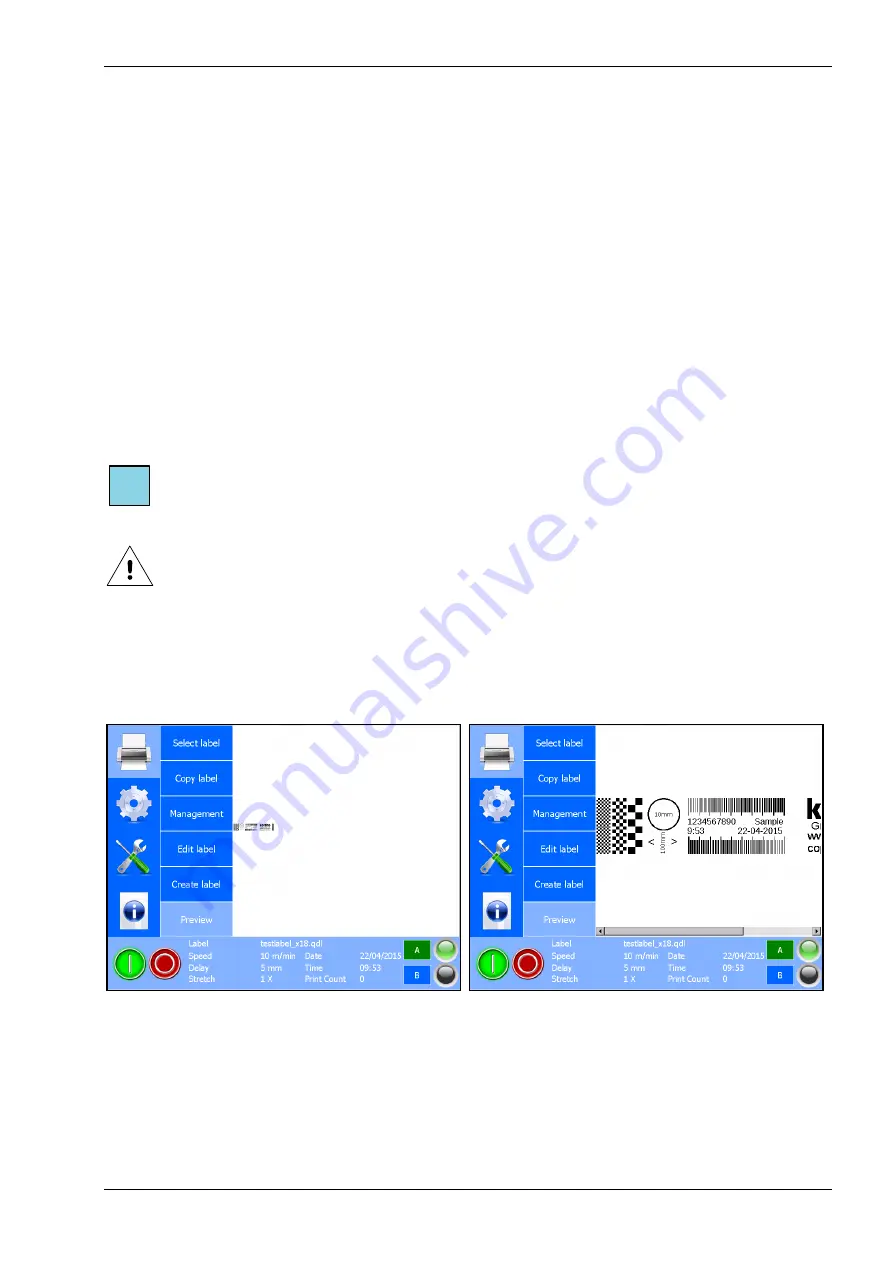
OPERATION
H550 AE
Rev.: 001
kortho
KGJ X18
8-13
b.
The system will mention the Pixel count of the current label design and the drop sixe of a
single nozzle of the coding unit that is connected to the control unit.
c.
Enter the Unit volume(ml) – normally the volume of one set of ink of 400ml.
d.
Enter the Price per unit – normally the price of one set of ink.
e.
Enter the number of prints to be made.
f.
After entering each value the system will automatically calculate:
Total usage: the total ink consumption for printing the set amount of prints.
Total cost: the total cost for printing the set amount of prints.
Cost per print: the cost for printing a single print.
Units used: the amount of ink units needed for printing the set amount of prints –
normally the amount of ink sets of 400ml needed.
Touch Ok to return to the Create label screen.
13.
To exit the label editor:
a.
Touch the Close icon.
b.
If the latest label changes have already been saved the system will return to the Print menu.
14.
If the latest label changes have not been saved the Save label screen will appear. Touch
No
to return
to the Edit label screen and store the changes in the label, see step 11. Touch
Yes
to exit without
saving the changes in the label.
Note:
If a label is too big to be shown on screen, one can scroll through the label by using the scroll bar.
For easy replacing the label items it is possible to place them temporarily outside the label grid.
Beware:
The label items placed outside of the label grid will be saved with the label, but will not be printed.
8.4.7 Showing a preview
There is a Preview function available that will show the currently printed label on screen.
1.
Touch the
icon.
2.
Touch
Preview
and the first preview screen will show a 1:8 picture.
Fig. 8.18 Preview screen 1:8 and 1:1
3.
Touch
Preview
again to show a 1:4 picture;
4.
Touch
Preview
again to show a 1:2 picture.
5.
Touch
Preview
again to show a 1:1 picture.
6.
Touch
Preview
again to show the 1:8 picture again.
When the label is larger than the screen, one can use the touchscreen to drag the preview around.
i
Summary of Contents for GraphicJet X Series
Page 1: ...MANUAL GraphicJet X series Edition H550 AE Rev 001 English kortho...
Page 9: ...H550 AE Rev 001 kortho KGJ X18 ix...
Page 10: ......
Page 16: ...INTRODUCTION kortho KGJ X18 H550 AE Rev 001 1 6...
Page 32: ...PRINT PROCESS DESCRIPTION kortho KGJ X18 H550 AE Rev 001 3 10...
Page 94: ...OPERATION kortho KGJ X18 H550 AE Rev 001 8 28...
Page 120: ......
Page 126: ...MAINTENANCE kortho KGJ X18 H550 AE Rev 001 10 6...
Page 138: ......
Page 141: ...APPENDIX B DIMENSIONS H550 AE Rev 001 kortho KGJ X18 B 3 Control unit Dimensions are metric mm...
Page 145: ...APPENDIX C PART LISTS ILLUSTRATIONS H550 AE Rev 001 kortho KGJ X18 C 3 Coding unit X18...
Page 147: ...APPENDIX C PART LISTS ILLUSTRATIONS H550 AE Rev 001 kortho KGJ X18 C 5 Control unit TsC20 X18...
Page 150: ...APPENDIX C PART LISTS ILLUSTRATIONS kortho KGJ X18 H550 AE Rev 001 C 8...
Page 153: ...APPENDIX D CONNECTIONS H550 AE Rev 001 kortho KGJ X18 D 3 X3 Schematic diagram input...
Page 154: ...APPENDIX D CONNECTIONS kortho KGJ X18 H550 AE Rev 001 D 4 X3 Schematic diagram output...
Page 155: ...APPENDIX D CONNECTIONS H550 AE Rev 001 kortho KGJ X18 D 5 X3 Circuit diagram input...
Page 156: ...APPENDIX D CONNECTIONS kortho KGJ X18 H550 AE Rev 001 D 6 X3 Circuit diagram output...
Page 158: ......
Page 171: ...APPENDIX E NICELABEL DRIVER TUTORIALS H550 AE Rev 001 kortho KGJ X18 E 13...
Page 172: ......
Page 174: ...APPENDIX F QUICK REFERENCE kortho KGJ X18 H550 AE Rev 001 F 2...
Page 177: ...APPENDIX G ERROR LIST H550 AE Rev 001 kortho KGJ X18 G 3...
Page 178: ...bv korthofah P O box 3040 2222 AG Katwijk The Netherlands...






























