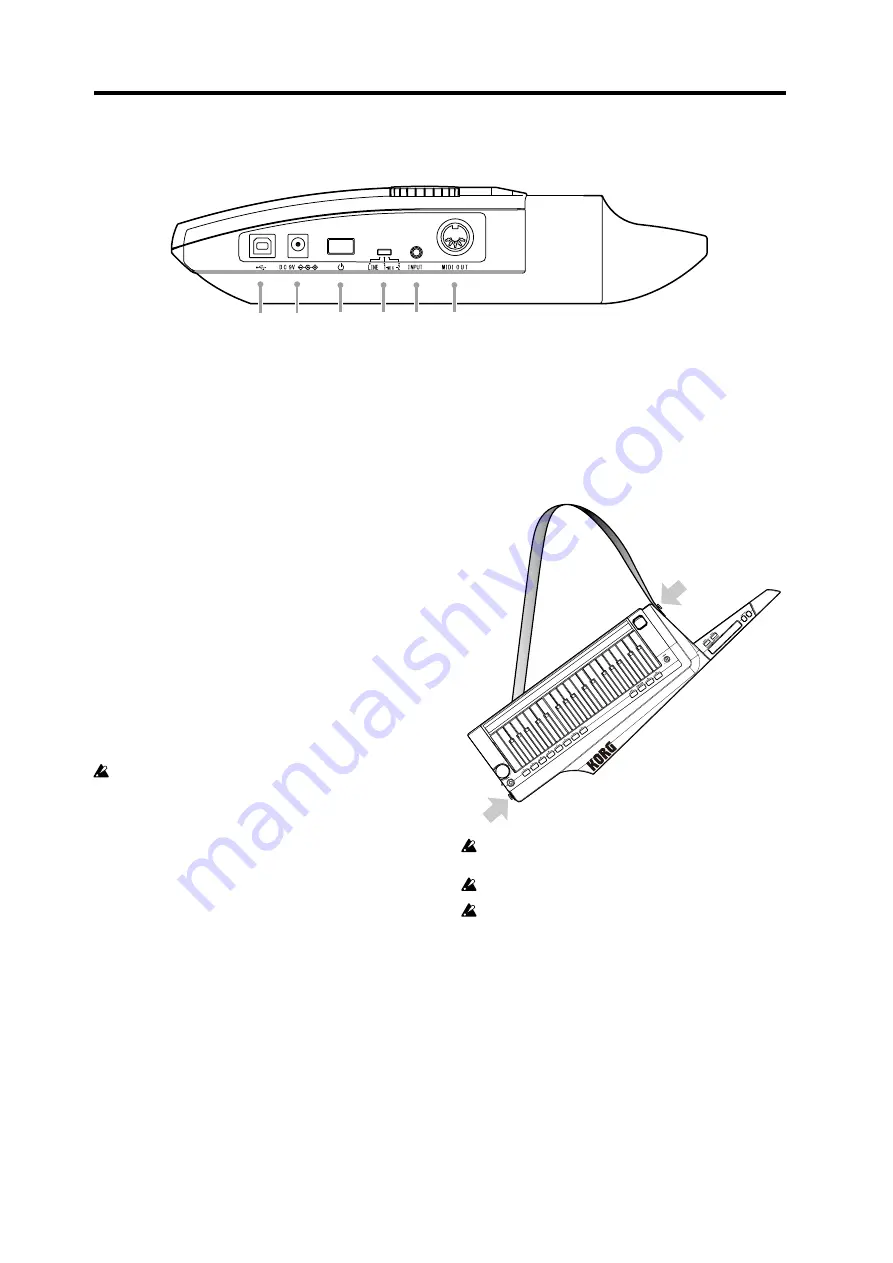
RK-100S Owner's manual
6
Side panel
1
6
5
4
2
3
1. MIDI OUT connector
This connector transmits MIDI data to the external MIDI
device that’s connected to the RK-100S.
2. INPUT jack
Connect the headset/mic (monaural, not plug-in powered)
or other audio equipment to this jack.
When a headset/mic is connected, the input can be used as
an audio signal for the modulator in a vocoder program.
When audio equipment is connected, this jack will be used
as an AUX IN jack. The sound from the connected device
will be output from the RK-100S. (See page 7 “Connecting
3. Input select switch
Set this switch according to the device that’s connected to
the INPUT jack.
MIC 1
or
MIC2:
When a mic is connected
LINE:
When audio equipment is connected
When an audio device is connected to the INPUT
jack, be sure to set the Input select switch to LINE.
Otherwise, the connected device may be damaged.
4. Power switch
This turns the power on/off.
5. DC 9V connector
Connect the optional AC adapter here.
Connect the AC adapter to the RK-100S before you plug it
into an AC outlet.
6. USB connector
Connect the RK-100S to a computer and use sound editor
software to edit parameters, such as sounds and arpeggio
patterns of the RK-100S.
Note:
In order to use a USB connection, you’ll need to
install the Korg USB-MIDI driver in your computer. You
can download the “Korg USB-MIDI driver” from the Korg
website, and install it as described in the accompanying
documentation.
Attaching the strap
Attach the strap to the RK-100S as described below.
1. Attach the strap to the two strap pins at the locations
shown in the illustration.
After attaching the strap, verify that it is firmly secured
with the pins.
Never loosen the screws mounting the strap pins.
In order to prevent the strap from accidentally
becoming disconnected, we recommend using
commercially available guitar strap locks.






































