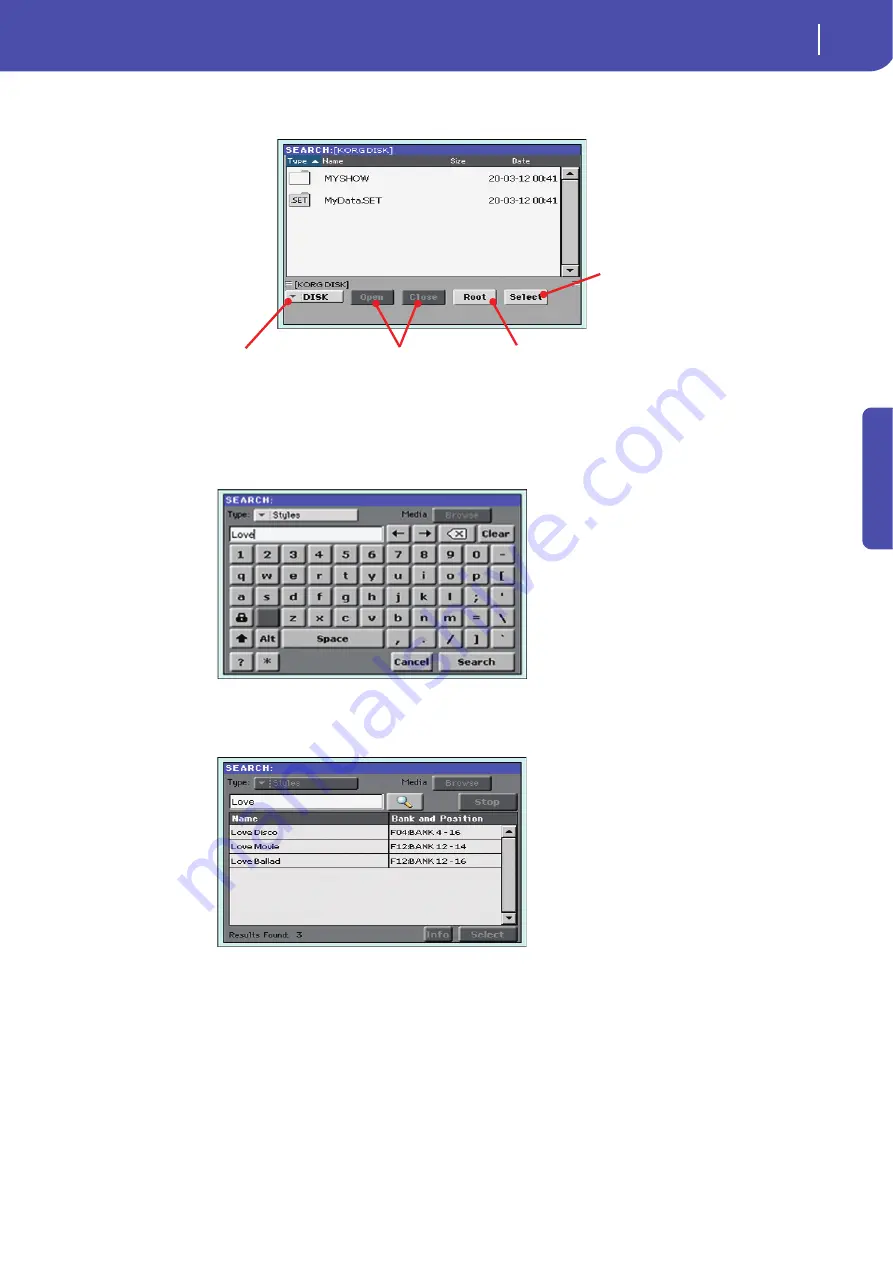
81
Searching files and musical resources
How to use the Search function
Quick Guide
3
In case you are searching for a file in a disk, touch the “Browse” button to open the
Media window.
4
Type the name of the file to be searched.
There is no difference between upper and lower cases (“LOVE” is the same as “Love” or “love”).
5
When finished entering the name, touch the “Search” button.
Note:
Only one search a-time
can be carried on. Please wait
for the current search to be
completed, or touch the Stop
button in the display to stop
the current search and do a
new one.
After a while, the list of files found begins to appear in the display.
Hint:
You can touch the Can-
cel button in the display, or
press the EXIT button in the
control panel, to exit from
this window and carry on
other operations. The search
will continue in the back-
ground.
After you have touched the “Search” button, its name changes to “Stop”. If needed, touch this
button to stop the ongoing search. The name of the button reverts to “Search”. Any file found
will remain in the display, until you do a new search.
The time needed to complete a search depends on the size of the device(s) and the number of
files.
Use the Open and Close
buttons to browse
through the folders
Use the Device pop-up
menu to select one of the
available storage devices
In case you are lost among the direc-
tories, touch the “Root” button to go
to the root of the selected device
When you see the folder contain-
ing the file you are looking for,
touch it, then touch the Select
button to close the Media win-
dow. The name of the selected
folder will be shown in the title bar
of the Search window.
Summary of Contents for PA 600
Page 1: ...Quick Guide ENGLISH OS Ver 1 0 MAN0010047 1 E ...
Page 2: ......
Page 6: ...2 Contents ...
Page 7: ......
Page 32: ...28 Easy Mode The Song Play page in detail ...
Page 33: ......
Page 89: ......
Page 95: ......


























