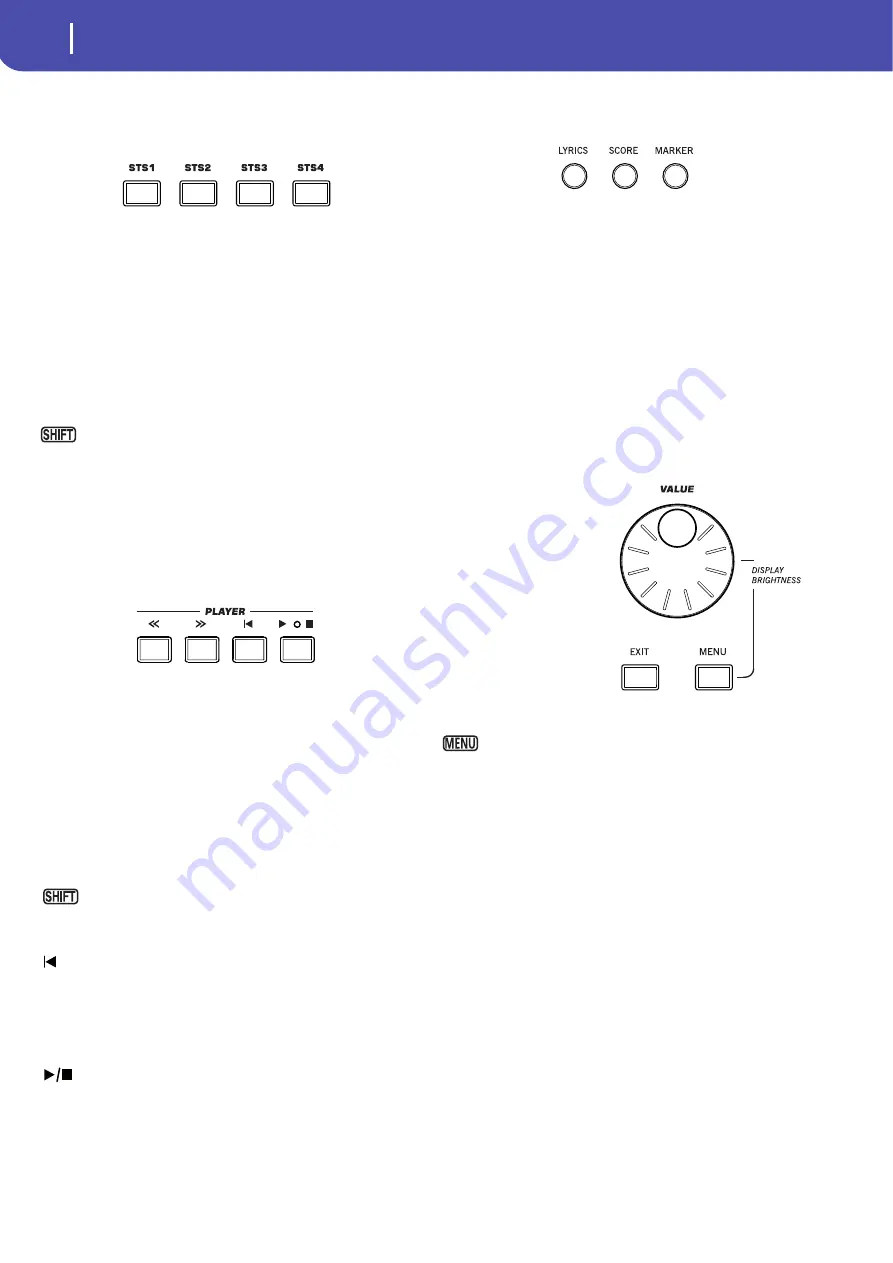
10
Overview
Front Panel
STS Section
Use the STS (Single Touch Settings) buttons to assign Sounds to
the keyboard.
STS 1-4 buttons
These buttons allow to select up to four Single Touch Settings
(abbreviated as STS). Each one of the Styles and SongBook
entries includes four Single Touch Settings (STS), to automati-
cally configure Keyboard tracks and effects at the touch of a fin-
ger. When the STS MODE LED is lit, an STS is automatically
selected when choosing a Style.
Note:
STS contained inside Factory Styles are usually write-pro-
tected (unless you uncheck the “Factory Style and Pad Protect”
option in the Global > Mode Preferences > Media page)
If you keep the SHIFT button pressed, and press one of
the buttons of this section, the “Write Single Touch Setting (STS)”
window appears in the display, with the current STS already
selected, and you can save the current keyboard track settings in a
STS.
Player Controls
Pa600 is equipped with a Standard MIDI File and MP3 Player. Its
controls can be used in Song Play and Sequencer mode.
<< and >>
Rewind and Fast Forward commands, to scroll the Song back or
forward.
When pressed once, these buttons move the Song to the previous
or following measure (with a Standard MIDI File) or to the previ-
ous or next second (with an MP3 file). When kept pressed, they
make the Song scrolling continuously until released.
In Sequencer mode, if you set a Locate Measure other than 1,
when pressing the << button the Song will rewind up to that
measure instead of the first one.
In Jukebox mode, keep the SHIFT button pressed, and
press these buttons to scroll to the previous or next Song in the
Jukebox list.
(HOME)
Sends the Song Position back to measure 1 (i.e., the beginning of
the Song).
In Sequencer mode, if you set a Locate Measure other than 1, the
Song Position will go back to that measure.
(PLAY/STOP)
Starts the Song from the current Song Position, or stops it at the
current Song Position.
Lyrics, Score, Marker
Use these buttons to access the Lyrics, Score or Marker pages.
LYRICS
This button recalls the Lyrics page for the Song, the Style or the
SongBook entry.
SCORE
Press this button to open the Score page (in Song Play or Song-
Book mode).
MARKER
Press this button to open the Marker page (in Song Play or Song-
Book mode).
Data Entry and Navigation
The VALUE DIAL can be
used to assign a different
value to the parameter
selected in the display, or to
scroll a list of files in the
Song Select, SongBook,
Search and Media pages.
VALUE DIAL
Turn the dial clockwise to
increase the value of the
selected parameter. Turn it
counter-clockwise to decre-
ase its value.
When used while pressing the MENU button, this con-
trol always acts as a Display Brightness control.
EXIT
Use this button to perform various actions, leaving from the cur-
rent status:
•
exit the edit menu page, without selecting any item
•
make the page menu disappear, without selecting any
item
•
return to the main page of the current operating mode
•
exit the Global or Media edit environment, and return to
the current page of the current operating mode
•
exit from the SongBook mode
•
exit from the Lyrics, Score and Marker pages
•
exit from a Style, Pad, Performance or Sound Select win-
dow
MENU
This button opens the edit menu page for the current operating
mode. After opening an edit menu, you can jump to one of the
edit sections by touching the corresponding button in the dis-
play.
Summary of Contents for PA 600
Page 1: ...Quick Guide ENGLISH OS Ver 1 0 MAN0010047 1 E ...
Page 2: ......
Page 6: ...2 Contents ...
Page 7: ......
Page 32: ...28 Easy Mode The Song Play page in detail ...
Page 33: ......
Page 89: ......
Page 95: ......





























