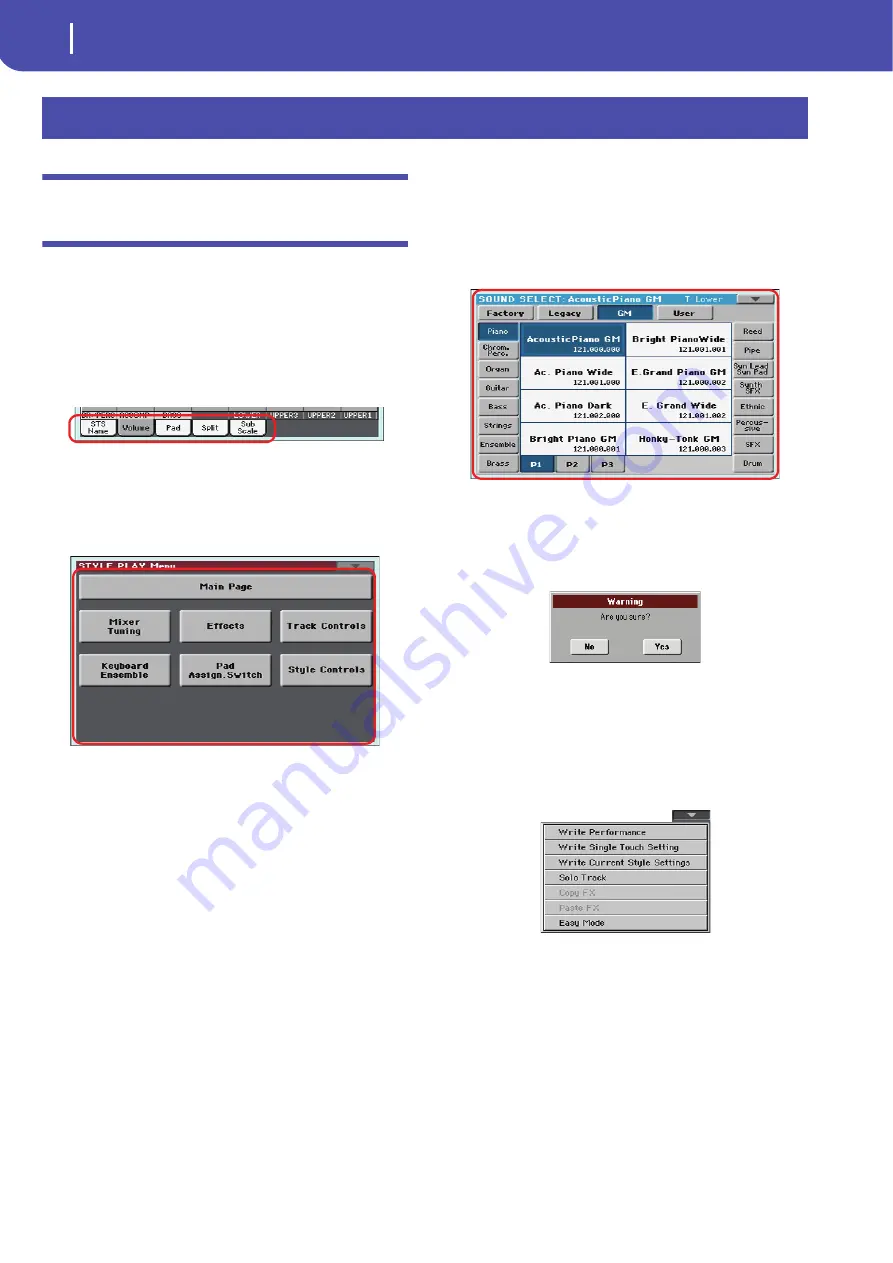
22
Interface basics
The Color TouchView™ graphical user interface
The Color TouchView™ graphical user
interface
Pa600 features an easy-to-use graphical user interface, based on
Korg’s patented Color TouchView™ interface. Here are the basic
elements of the user interface.
Pages
Parameters are grouped into separate pages, to be selected by
touching the corresponding tabs on the lower area of the display.
Menus and sections
Pages are grouped in sections, to be selected by touching the cor-
responding buttons in the Edit menu that opens up when you
press the MENU button.
Overlapping windows
Several windows, like the Style Selection, the Global, the Media,
or the Lyrics, overlap the current window. After you select an
item in the window, or press the EXIT button, the window
closes, and the underlying page is shown again. (The following
example is the Sound Select window).
Dialog boxes
Similar to selecting windows, dialog boxes overlap the underlay-
ing page. Touch one of the button on the display to give Pa600 an
answer, and the dialog box will close.
Page menus
Touch the icon on the upper right corner of each page, and a
menu with suitable commands for the current page will appear.
Touch one of the available commands to select it. (Or, touch any-
where else on the screen to make it disappear, with no command
selected).
Interface basics
Summary of Contents for PA 600
Page 1: ...Quick Guide ENGLISH OS Ver 1 0 MAN0010047 1 E ...
Page 2: ......
Page 6: ...2 Contents ...
Page 7: ......
Page 32: ...28 Easy Mode The Song Play page in detail ...
Page 33: ......
Page 89: ......
Page 95: ......
















































