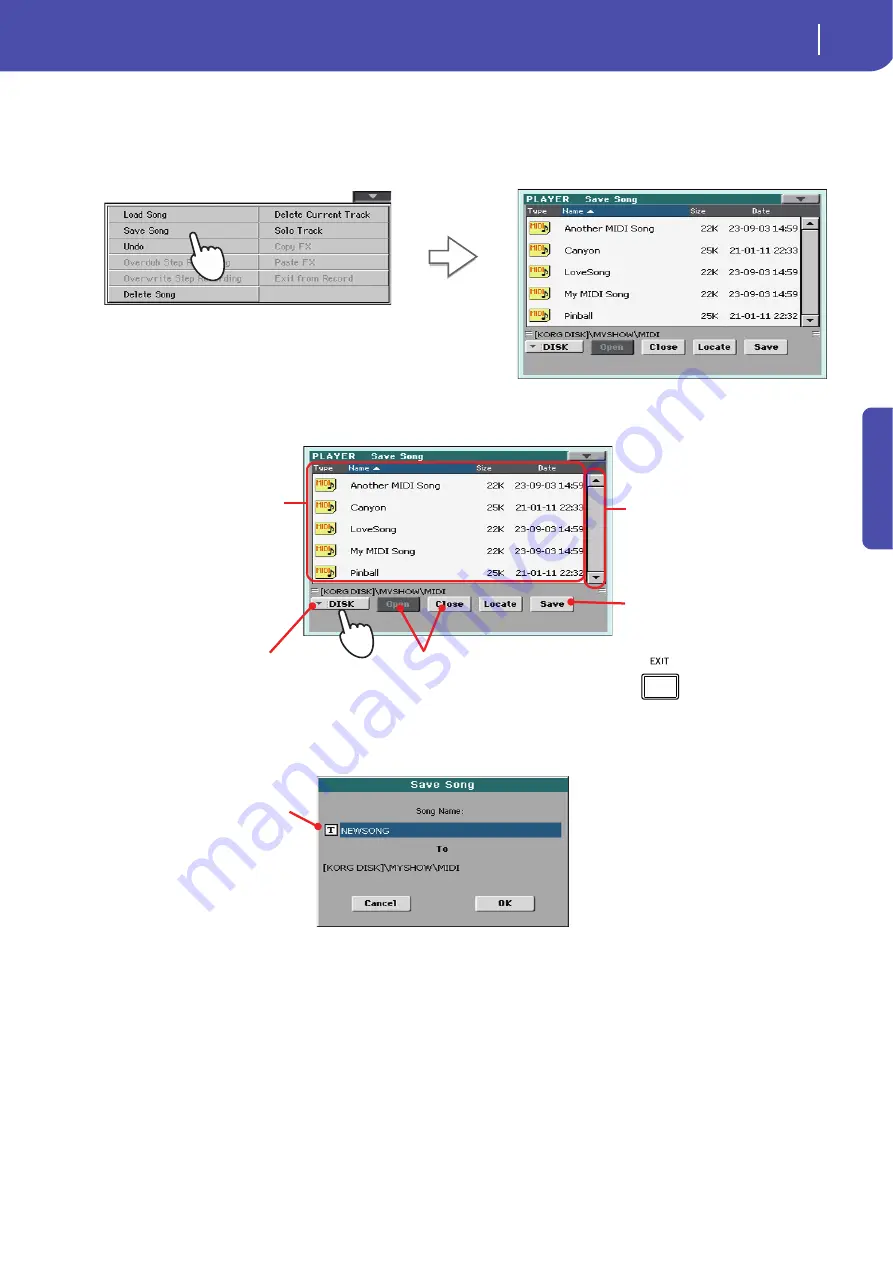
79
Recording a new Song (Standard MIDI File)
Saving a Song
Quick Guide
2
Select the Save song command to open the Save Song window.
This window is very similar to the one you can see when pressing the MEDIA button on the con-
trol panel, and touch the Save tab to see the Save page. This page is, however, “filtered” to only
see Song files.
3
Select a device and folder where you want to save your Song.
4
Touch the Save button in the display to open the Save Song dialog box.
5
Touch OK in the display to save the Song, or Cancel to stop the Save operation.
After you select the Save song
command, the Save Song page
appears.
If a Song is selected (highlighted) it
will be overwritten. If no Song is
selected, a new Song file will be cre-
ated on the target device.
To deselect a selected Song, touch
anywhere else in the Song list, or
select the same storage device
again.
Use the scroll bar to see all Songs in the
list. Keep SHIFT pressed and touch the
Up/Down arrow to scroll to the next/pre-
vious alphabetic section. As an alterna-
tive, you can use the VALUE DIAL.
Use the Open and Close buttons to
browse through the folders.
Use the Device pop-up menu to select one of
the available storage devices
Touch the Save button to save the Song to
the current folder.
In case you prefer to exit
this page without saving
the Song, press the EXIT
button.
Touch the Text Edit
icon to edit the Song’s
name.
Summary of Contents for PA 600
Page 1: ...Quick Guide ENGLISH OS Ver 1 0 MAN0010047 1 E ...
Page 2: ......
Page 6: ...2 Contents ...
Page 7: ......
Page 32: ...28 Easy Mode The Song Play page in detail ...
Page 33: ......
Page 89: ......
Page 95: ......




























