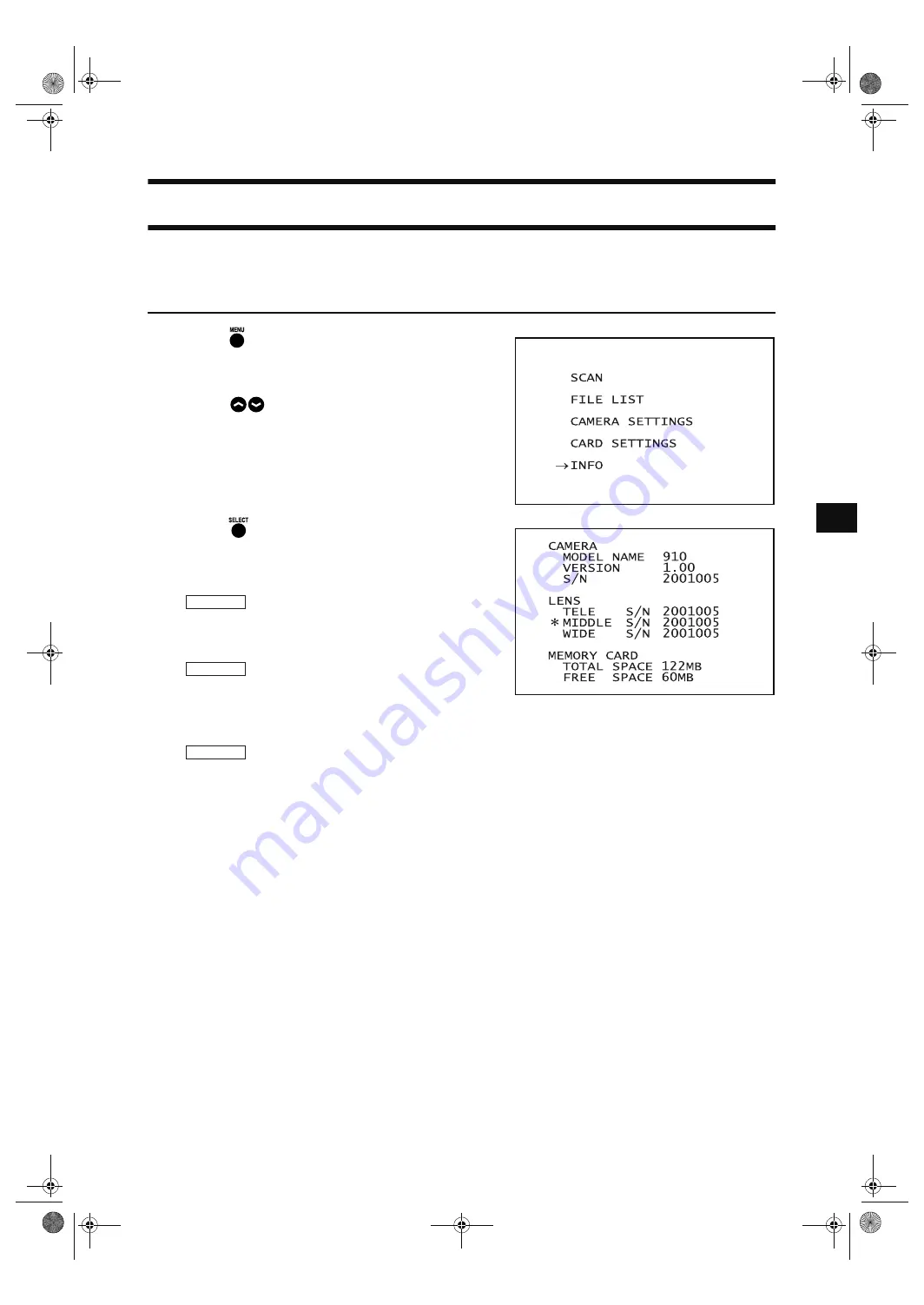
51
Displaying the Status Information
The model name, version, lens information, total capacity and unoccupied capacity of the memory card can be
displayed.
[Operating Procedure]
1
Press .
The MENU view will appear.
2
Press
to locate the arrow cursor to “IN-
FO”.
3
Press .
The status information will be displayed as shown be-
low.
•
MODEL NAME:
Model name (VIVID 910)
•
VERSION:
Version No.
•
S/N:
Serial No.
•
TELE S/N:
TELE lens’s serial No.
•
MIDDLE S/N:
MIDDLE lens’s serial No.
•
WIDE S/N:
WIDE lens’s serial No.
•
*:
Indicates the currently installed lens.
•
TOTAL SPACE:
Total capacity of memory card
•
FREE SPACE:
Unoccupied capacity of memory card
CAMERA
LENS
PC CARD
Vivid910-hard-E.book Page 51 Thursday, September 25, 2003 6:49 PM
Summary of Contents for Vivid 910
Page 13: ...11 Chapter 2 Preparation Vivid910 hard E book Page 11 Thursday September 25 2003 6 49 PM...
Page 27: ...25 Chapter 3 Operation Vivid910 hard E book Page 25 Thursday September 25 2003 6 49 PM...
Page 55: ...53 Chapter 4 Appendix Vivid910 hard E book Page 53 Thursday September 25 2003 6 49 PM...
Page 63: ...Vivid910 hard E hyou fm Page 3 Thursday September 25 2003 6 52 PM...
Page 64: ...2001 2006 KONICA MINOLTA SENSING INC AGKCKK 7 Printed in Japan 9222 1888 40 8KXKF JCTF J QW HO...


























