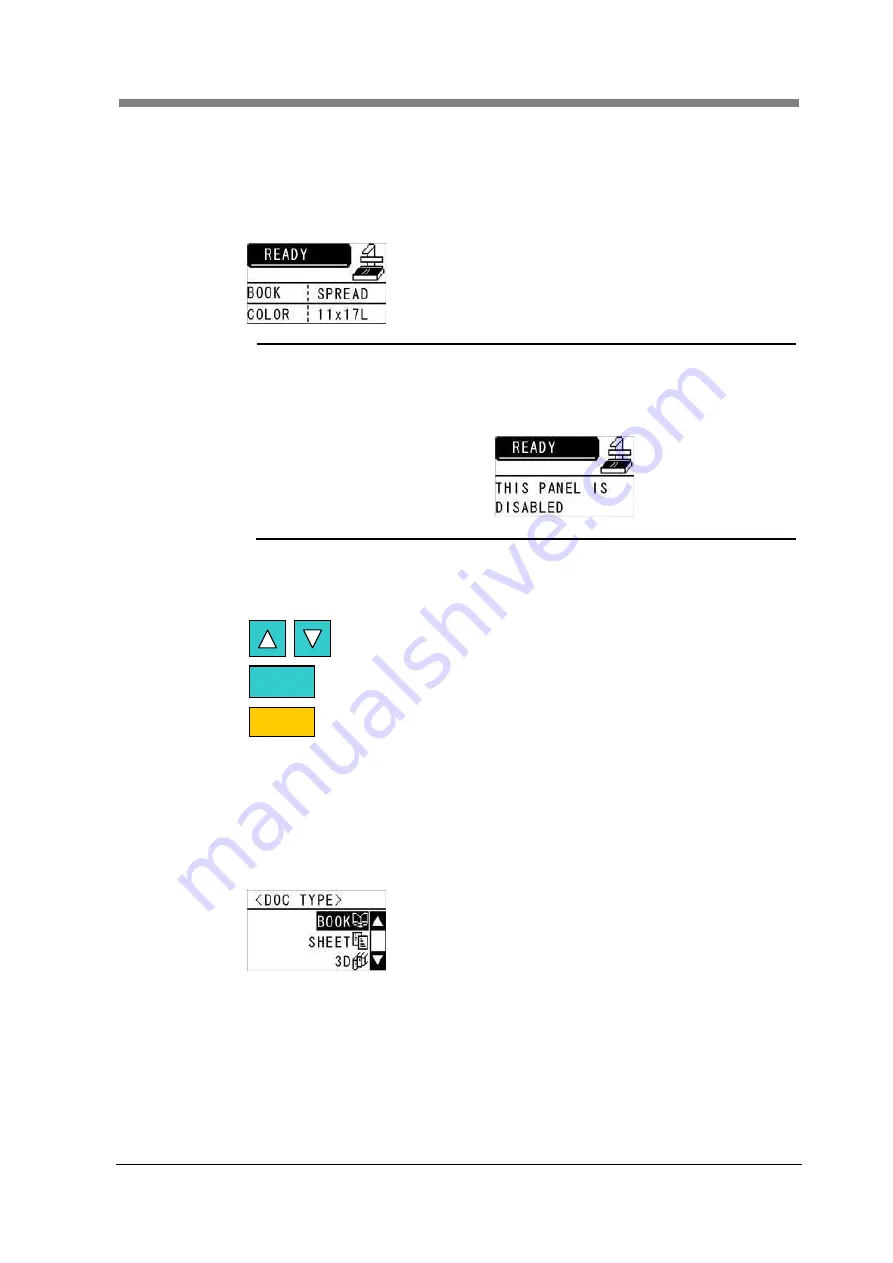
Chapter 4 Operation
4-5
3 Using an operation panel
An operation panel can be used to set scanning conditions.
Scanning conditions can be set from an operation panel when the “READY” screen
is displayed.
NOTE !
•
An operation panel cannot be used if the following message is
displayed on the panel.
•
If you wish to use a disabled operation panel, please contact your
authorized service representative.
3.1
Making scanning condition settings
Key descriptions
Highlight the item to be set.
Select the highlighted item.
Return to the settings menu.
Pressing the “SET” key while the “READY” screen is displayed displays the
settings menu.
The settings menu contains the following 6 items: “DOC TYPE”, “DOC PAGE”,
“DOC SIZE”, “DOC MODE”, “FRAME MASKING”, “CENTER ERASE”
DOC TYPE
Available settings: “BOOK”, “SHEET”, “3D”
ESC
SET
Summary of Contents for PS5000C MKII
Page 1: ...PS5000C MKII Operator s Manual...
Page 2: ......
Page 16: ......
Page 17: ...Chapter 1 Precautions for Installation Operation...
Page 22: ...PS5000C MKII Operator s Manual 1 6...
Page 23: ...Chapter 2 Overview...
Page 27: ...Chapter 3 PS5000C MKII Twain Driver...
Page 59: ...Chapter 4 Operation...
Page 78: ...PS5000C MKII Operator s Manual 4 20...
Page 79: ...Chapter 5 Troubleshooting...
Page 84: ...PS5000C MKII Operator s Manual 5 6...
Page 85: ...Chapter 6 Maintenance...
Page 87: ...Chapter 7 Product specifications...
Page 93: ......






























