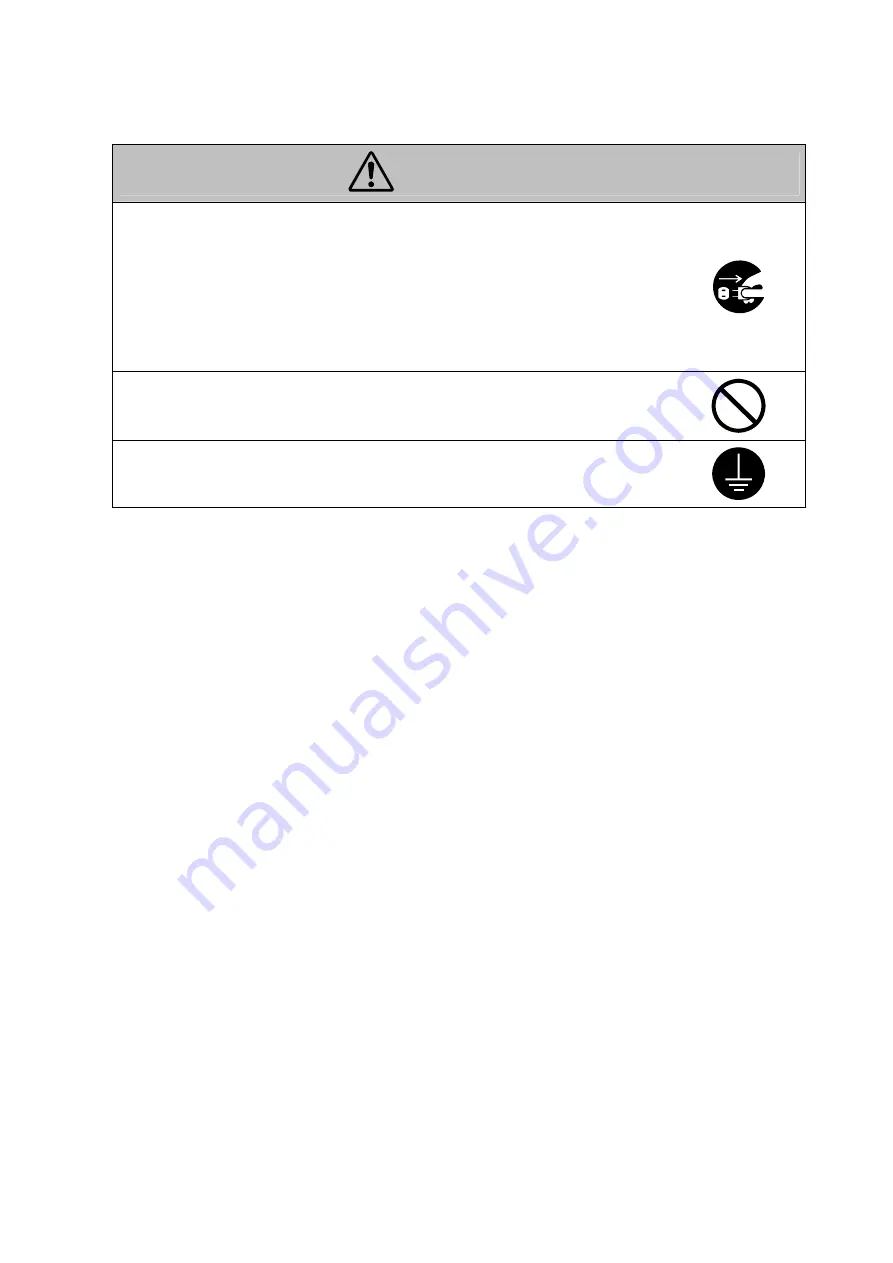
iii
WARNING
●
If this product becomes inordinately hot or emits smoke, or unusual odor or
noise, immediately turn OFF the power switch, unplug the power cord from
the power outlet, and then call your authorized service representative. If you
keep on using it as is, a fire or electrical shock could result.
●
If this product has been dropped or its cover damage, immediately turn OFF
the power switch, unplug the power cord from the power outlet, and then call
your authorized service representative. If you keep on using it as is, a fire or
electrical shock could result.
●
Do not throw the toner cartridge or toner into an open flame. The hot toner
may scatter and cause burn or other damage.
●
Connect the power cord to an electrical outlet that is equipped with a
grounding terminal.
Summary of Contents for PS5000C MKII
Page 1: ...PS5000C MKII Operator s Manual...
Page 2: ......
Page 16: ......
Page 17: ...Chapter 1 Precautions for Installation Operation...
Page 22: ...PS5000C MKII Operator s Manual 1 6...
Page 23: ...Chapter 2 Overview...
Page 27: ...Chapter 3 PS5000C MKII Twain Driver...
Page 59: ...Chapter 4 Operation...
Page 78: ...PS5000C MKII Operator s Manual 4 20...
Page 79: ...Chapter 5 Troubleshooting...
Page 84: ...PS5000C MKII Operator s Manual 5 6...
Page 85: ...Chapter 6 Maintenance...
Page 87: ...Chapter 7 Product specifications...
Page 93: ......





































