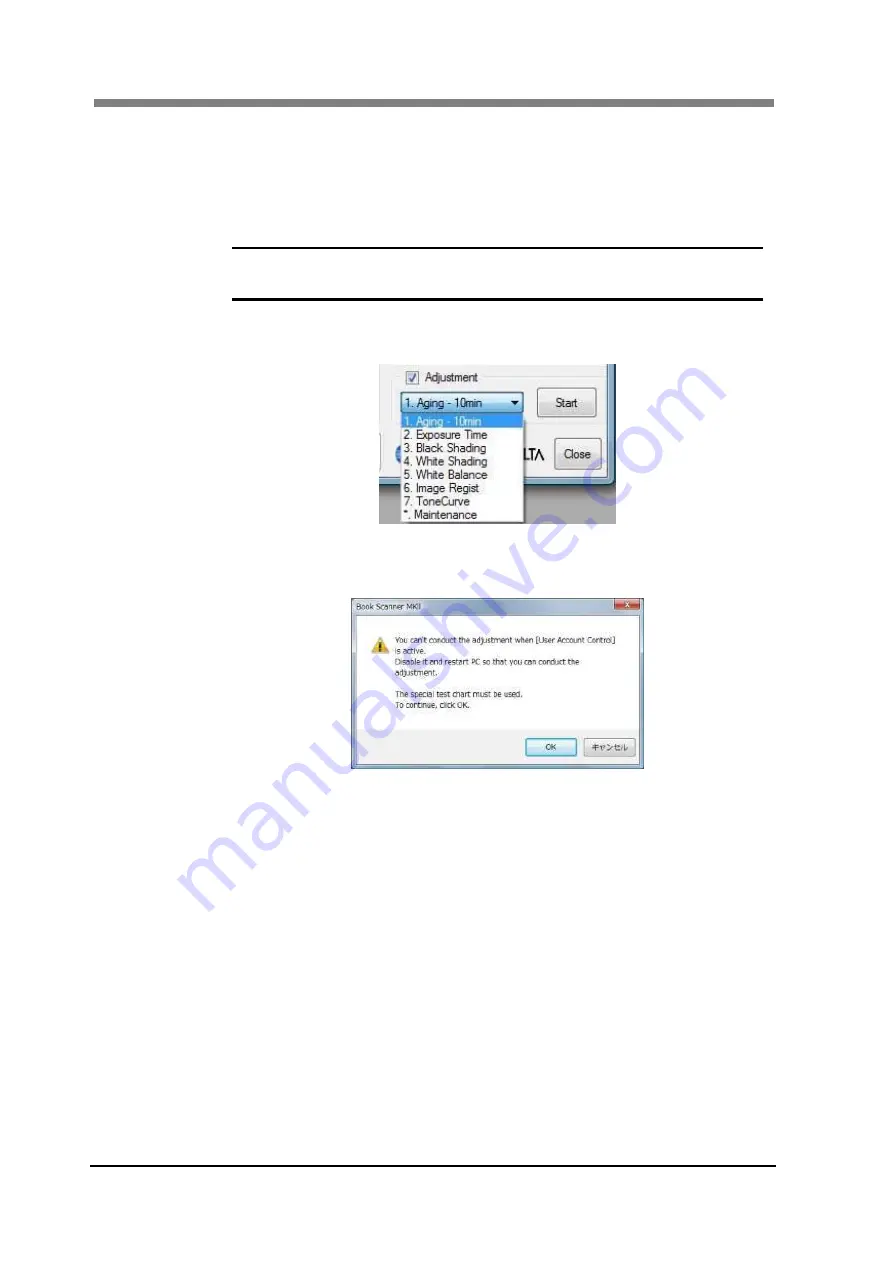
PS5000C MKII Operator’s Manual
3-16
2.6
White Balance
This procedure is to adjust the color balance.
1
Remove the “White Paper” and then place the “Setup Adjustment Sheet (A3
Size)” on the cradle.
NOTE !
Refer to “2.3 Exposure Time Adjustment” above to place the “Setup
Adjustment Sheet”. If the glass plate is attached, close it.
2
Select “5. White Balance” on the pull-down list under “Adjustment”, and then
click “Start”.
3
Click “OK” on the confirmation screen to confirm the inability of User
Account Control during the adjustment.
4
The window indicating that adjustment is underway will appear. When the
window disappears, the adjustment is completed. Proceed to the next
adjustment, “2.7 Tone Curve”.
Summary of Contents for PS5000C MKII
Page 1: ...PS5000C MKII Operator s Manual...
Page 2: ......
Page 16: ......
Page 17: ...Chapter 1 Precautions for Installation Operation...
Page 22: ...PS5000C MKII Operator s Manual 1 6...
Page 23: ...Chapter 2 Overview...
Page 27: ...Chapter 3 PS5000C MKII Twain Driver...
Page 59: ...Chapter 4 Operation...
Page 78: ...PS5000C MKII Operator s Manual 4 20...
Page 79: ...Chapter 5 Troubleshooting...
Page 84: ...PS5000C MKII Operator s Manual 5 6...
Page 85: ...Chapter 6 Maintenance...
Page 87: ...Chapter 7 Product specifications...
Page 93: ......






























