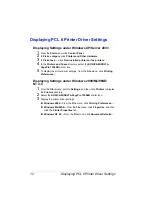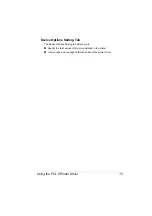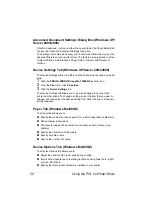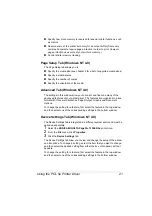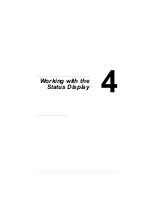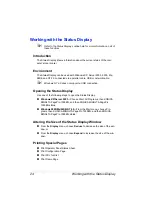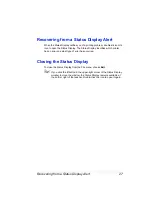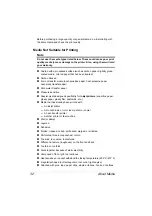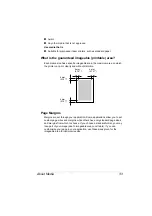Recognizing Status Display Alerts
26
Counter Tab
The Counter tab allows you to
Check the status of papertrays and toner.
Configuration Tab
The Configuration tab summarizes the most important printer settings for
quick reference. No settings can be specified on this tab.
Using the Status Display
When the background of the right-hand printer graphic is green, the
printer is in standby mode or a job is printing normally.
When the background of the right-hand printer graphic is red, there is an
error and the job has been interrupted. The status of the printer and the
error message are shown in the dialog boxes on the left.
The function areas include:
Printer Status
—Displays text messages that describe the current opera-
tional status of the printer.
How to recover
—Provides you with explanations of what you need to do
in order to correct problems and recover from error conditions.
Warning Status
—Displays text messages that alerts you of such condi-
tions as low toner.
Printer Status figure
—Shows a graphic representation of the printer and
indicates where the problem is.
Printing Status
—Displays the status of the current print job.
Popup Setting
—Allows you to choose which message(s) you want to
bring to the foreground when that particular condition occurs with the
printer.
Supplies Status
—Displays toner cartridge usage status (percentage
remaining).
Recognizing Status Display Alerts
When the Status Display detects a printing problem, several actions occur at
the same time, depending on your settings. First, the icon changes from
green to yellow or red, depending on the severity of the printer problem.
Summary of Contents for PagePro 1350EN
Page 1: ...PagePro 1350EN User s Guide 4136 9562 01A 1800813 001B...
Page 9: ...Introduction...
Page 18: ...Uninstalling the Printer Driver 10...
Page 19: ...Working with the PCL 6 Printer Driver...
Page 24: ...Using the PCL 6 Printer Driver 16...
Page 25: ...Working with the PCL 5e Printer Driver...
Page 30: ...Using the PCL 5e Printer Driver 22...
Page 31: ...Working with the Status Display...
Page 36: ...Closing the Status Display 28...
Page 37: ...Using Media...
Page 51: ...Replacing Consumables...
Page 61: ...Replacing the Drum Cartridge 53 8 Press on the front cover grip and close the front cover...
Page 62: ...Replacing the Drum Cartridge 54...
Page 63: ...Maintaining the Printer...
Page 67: ...Troubleshooting...
Page 81: ...Installing Accessories...
Page 85: ...Appendix...
Page 89: ...Technical Specifications 81...
Page 90: ...Technical Specifications 82...