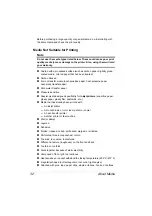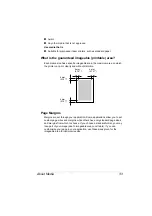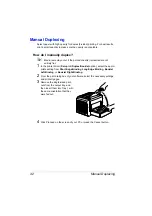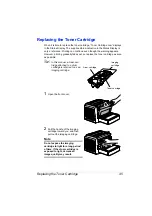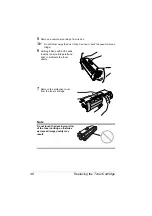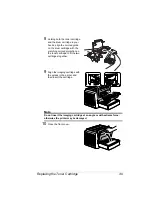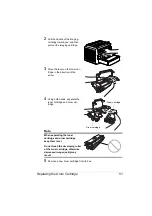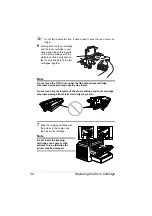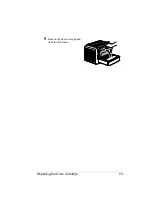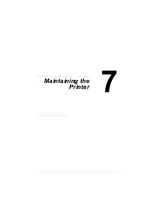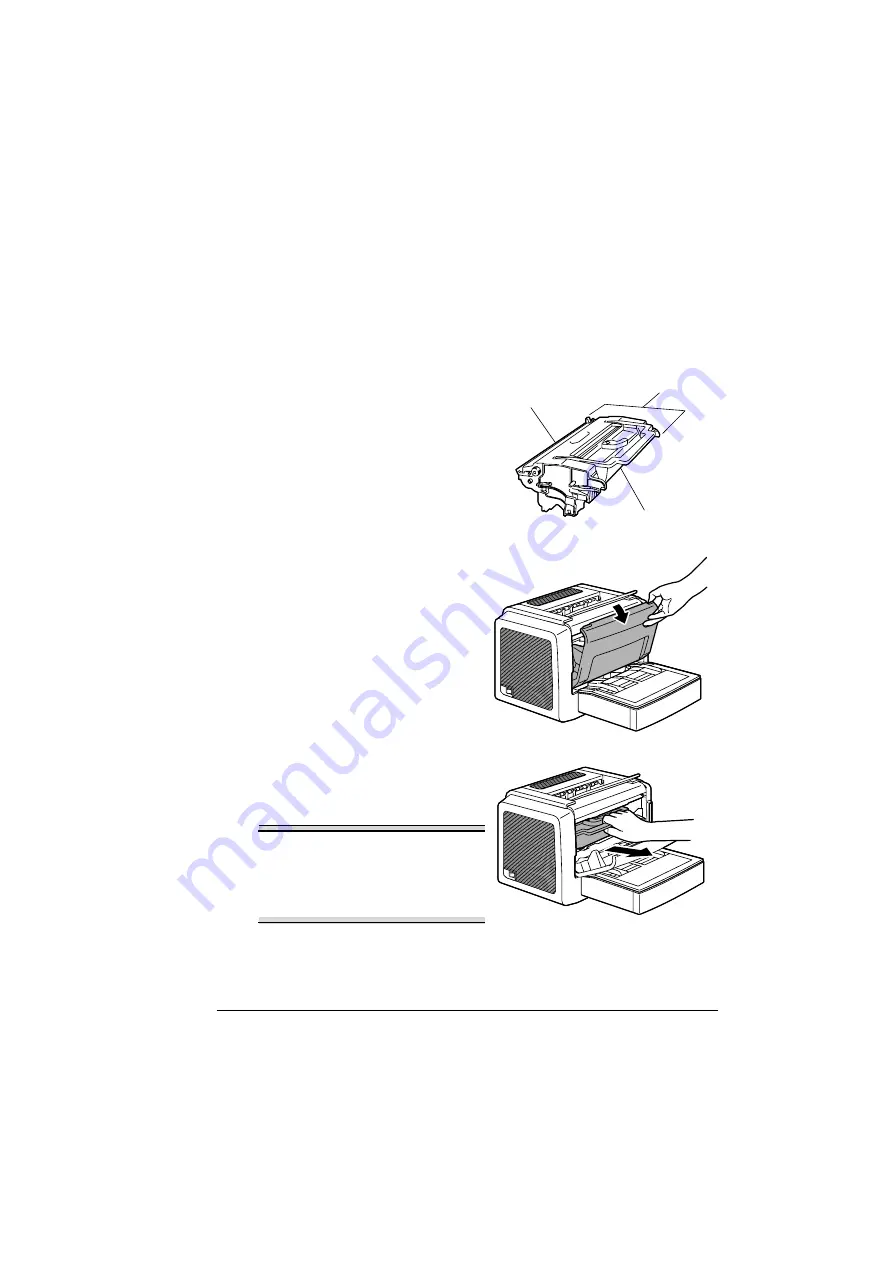
Replacing the Toner Cartridge
45
Replacing the Toner Cartridge
When it is time to replace the toner cartridge, “Toner Cartridge Low” displays
in the Status Display. The supplies status indication in the Status Display is
only a reference. Printing can continue even though the warning appears.
However, printing gradually fades out, so replace the toner cartridge as soon
as possible.
"
In this manual, a toner car-
tridge attached to a drum
cartridge is referred to as an
imaging cartridge.
1
Open the front cover.
2
Pull the handle of the imaging
cartridge toward you, and then
pull out the imaging cartridge.
Note
Do not expose the imaging
cartridge to light for a long period
of time. If the drum cartridge is
exposed to light, decreased
image quality may result.
Imaging
Drum cartridge
Toner cartridge
cartridge
Summary of Contents for PagePro 1350EN
Page 1: ...PagePro 1350EN User s Guide 4136 9562 01A 1800813 001B...
Page 9: ...Introduction...
Page 18: ...Uninstalling the Printer Driver 10...
Page 19: ...Working with the PCL 6 Printer Driver...
Page 24: ...Using the PCL 6 Printer Driver 16...
Page 25: ...Working with the PCL 5e Printer Driver...
Page 30: ...Using the PCL 5e Printer Driver 22...
Page 31: ...Working with the Status Display...
Page 36: ...Closing the Status Display 28...
Page 37: ...Using Media...
Page 51: ...Replacing Consumables...
Page 61: ...Replacing the Drum Cartridge 53 8 Press on the front cover grip and close the front cover...
Page 62: ...Replacing the Drum Cartridge 54...
Page 63: ...Maintaining the Printer...
Page 67: ...Troubleshooting...
Page 81: ...Installing Accessories...
Page 85: ...Appendix...
Page 89: ...Technical Specifications 81...
Page 90: ...Technical Specifications 82...