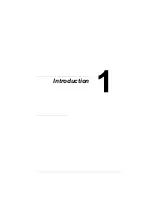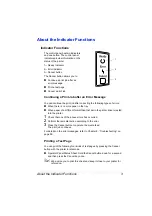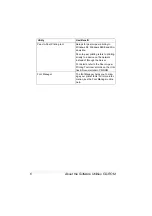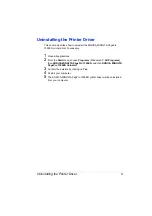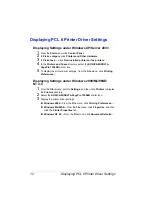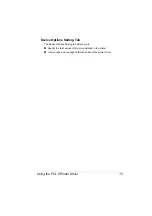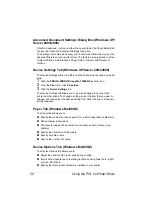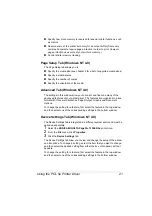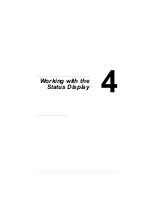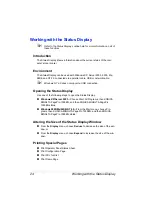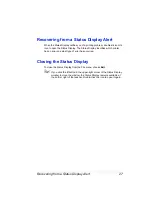Using the PCL 6 Printer Driver
14
Setup Tab
The Setup tab allows you to
Print several pages of a document on the same page (n-up printing)
Provide a watermark on printed documents
Design custom watermarks
Specify manual duplex printing
Specify the paper source
Define the type of media
Print using a form overlay
Create/edit a form overlay
Paper Tab
The Paper tab allows you to
Specify the size of the original document
Define custom media sizes
Fit printed documents to a specified media size
Select the output media size
Scale (enlarge/reduce) documents
Adjust the printing position
Specify the number of copies
Turn on/off the printer’s sorting function
Turn on/off the Proof Print function
Specify the orientation of the media
Rotate the print image 180° to the media orientation
Quality Tab
The Quality tab allows you to
Specify the resolution
Turn on/off Toner Save mode
Optimize the exchange of text and graphics data with the printer (All Ras-
ter)
Optimize the print quality of text and graphics (Fine-Art)
Specify the toner density
Activate/deactivate the use of TrueType fonts
Summary of Contents for PagePro 1350EN
Page 1: ...PagePro 1350EN User s Guide 4136 9562 01A 1800813 001B...
Page 9: ...Introduction...
Page 18: ...Uninstalling the Printer Driver 10...
Page 19: ...Working with the PCL 6 Printer Driver...
Page 24: ...Using the PCL 6 Printer Driver 16...
Page 25: ...Working with the PCL 5e Printer Driver...
Page 30: ...Using the PCL 5e Printer Driver 22...
Page 31: ...Working with the Status Display...
Page 36: ...Closing the Status Display 28...
Page 37: ...Using Media...
Page 51: ...Replacing Consumables...
Page 61: ...Replacing the Drum Cartridge 53 8 Press on the front cover grip and close the front cover...
Page 62: ...Replacing the Drum Cartridge 54...
Page 63: ...Maintaining the Printer...
Page 67: ...Troubleshooting...
Page 81: ...Installing Accessories...
Page 85: ...Appendix...
Page 89: ...Technical Specifications 81...
Page 90: ...Technical Specifications 82...