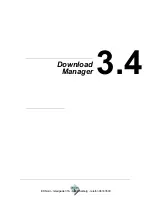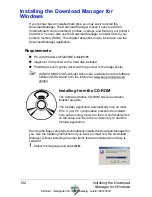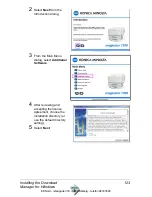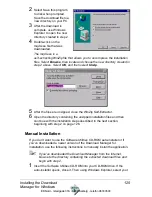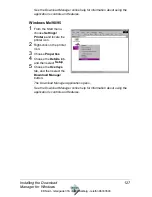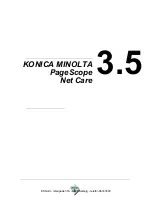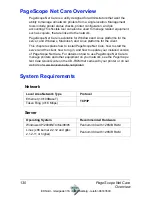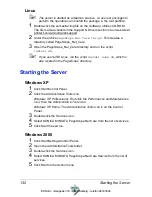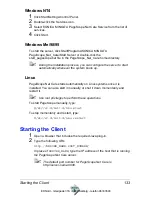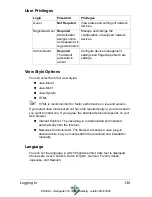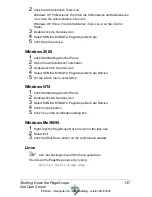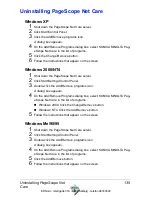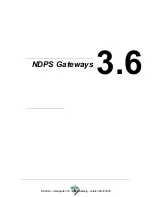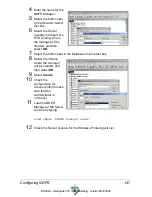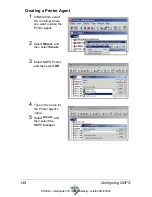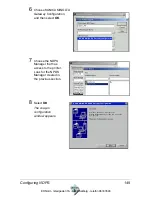Summary of Contents for Magicolor 7300
Page 1: ...magicolor 7300 Reference Guide 1800736 001B EDNord Istedgade 37A 9000 Aalborg telefon 96333500...
Page 11: ...1 1 Connecting to Windows Operating Systems EDNord Istedgade 37A 9000 Aalborg telefon 96333500...
Page 22: ...EDNord Istedgade 37A 9000 Aalborg telefon 96333500...
Page 29: ...2 1 Your Printer s Operating System EDNord Istedgade 37A 9000 Aalborg telefon 96333500...
Page 40: ...EDNord Istedgade 37A 9000 Aalborg telefon 96333500...
Page 50: ...EDNord Istedgade 37A 9000 Aalborg telefon 96333500...
Page 67: ...2 6 PPDs and Utilities for Macintosh EDNord Istedgade 37A 9000 Aalborg telefon 96333500...
Page 80: ...EDNord Istedgade 37A 9000 Aalborg telefon 96333500...
Page 81: ...2 7 Linux Setup EDNord Istedgade 37A 9000 Aalborg telefon 96333500...
Page 94: ...EDNord Istedgade 37A 9000 Aalborg telefon 96333500...
Page 95: ...2 8 Connecting to NetWare 5 x 6 x EDNord Istedgade 37A 9000 Aalborg telefon 96333500...
Page 102: ...EDNord Istedgade 37A 9000 Aalborg telefon 96333500...
Page 105: ...3 1 Using Printer Utilities EDNord Istedgade 37A 9000 Aalborg telefon 96333500...
Page 109: ...3 2 KONICA MINOLTA Crown Print Monitor EDNord Istedgade 37A 9000 Aalborg telefon 96333500...
Page 115: ...3 3 KONICA MINOLTA Status Monitor EDNord Istedgade 37A 9000 Aalborg telefon 96333500...
Page 128: ...EDNord Istedgade 37A 9000 Aalborg telefon 96333500...
Page 129: ...3 4 Download Manager EDNord Istedgade 37A 9000 Aalborg telefon 96333500...
Page 136: ...EDNord Istedgade 37A 9000 Aalborg telefon 96333500...
Page 137: ...3 5 KONICA MINOLTA PageScope Net Care EDNord Istedgade 37A 9000 Aalborg telefon 96333500...
Page 149: ...3 6 NDPS Gateways EDNord Istedgade 37A 9000 Aalborg telefon 96333500...
Page 166: ...EDNord Istedgade 37A 9000 Aalborg telefon 96333500...
Page 169: ...4 1 Color Basics EDNord Istedgade 37A 9000 Aalborg telefon 96333500...
Page 174: ...EDNord Istedgade 37A 9000 Aalborg telefon 96333500...
Page 186: ...EDNord Istedgade 37A 9000 Aalborg telefon 96333500...
Page 189: ...5 1 Inside Your Printer EDNord Istedgade 37A 9000 Aalborg telefon 96333500...
Page 194: ...EDNord Istedgade 37A 9000 Aalborg telefon 96333500...
Page 195: ...5 2 Printer Features EDNord Istedgade 37A 9000 Aalborg telefon 96333500...
Page 204: ...EDNord Istedgade 37A 9000 Aalborg telefon 96333500...
Page 205: ...5 3 Printer Configuration EDNord Istedgade 37A 9000 Aalborg telefon 96333500...
Page 274: ...EDNord Istedgade 37A 9000 Aalborg telefon 96333500...
Page 275: ...5 4 Accounting EDNord Istedgade 37A 9000 Aalborg telefon 96333500...
Page 287: ...6 1 Introduction EDNord Istedgade 37A 9000 Aalborg telefon 96333500...
Page 291: ...6 2 Conventions EDNord Istedgade 37A 9000 Aalborg telefon 96333500...
Page 297: ...6 3 Issuing PJL Commands EDNord Istedgade 37A 9000 Aalborg telefon 96333500...
Page 300: ...EDNord Istedgade 37A 9000 Aalborg telefon 96333500...
Page 301: ...6 4 PJL Commands EDNord Istedgade 37A 9000 Aalborg telefon 96333500...
Page 315: ...6 5 Status Codes EDNord Istedgade 37A 9000 Aalborg telefon 96333500...
Page 319: ...6 6 DOC Matrix EDNord Istedgade 37A 9000 Aalborg telefon 96333500...
Page 324: ...EDNord Istedgade 37A 9000 Aalborg telefon 96333500...
Page 334: ...EDNord Istedgade 37A 9000 Aalborg telefon 96333500...