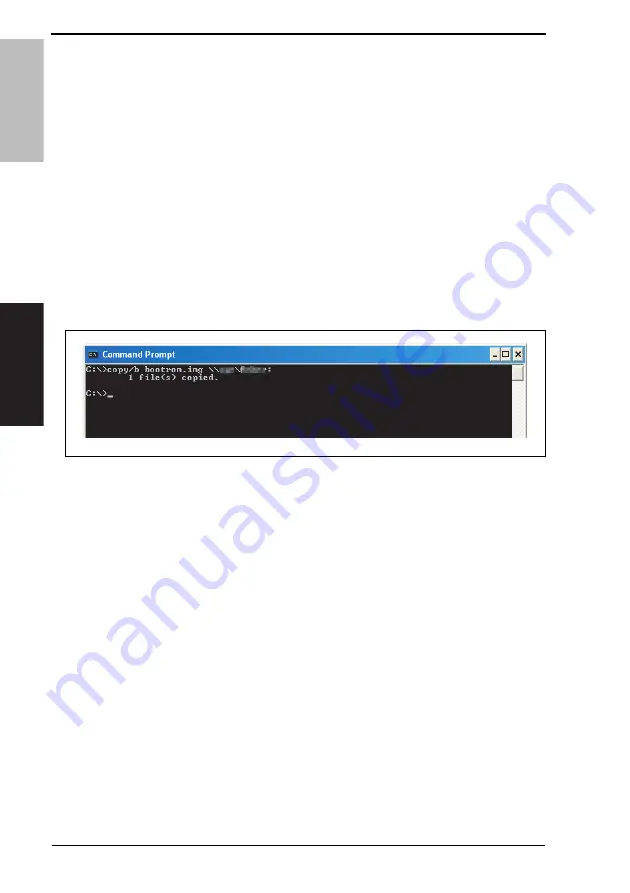
5. Firmware upgrade
Field Service
V
er. 1.0 Nov. 200
8
18
magicolor 1600W magicolor 1650EN
Maintenance
5.2.2
Boot Rom firmware rewriting
1.
Connect the machine and PC using the USB cable.
2.
Copy the firmware data (bootrom.img) to any directory on the PC.
3.
Press Menu Select key, key and cancel key on the operation panel at the same time
to turn on the power.
4.
Press Menu Select key on [MAINTENANCE MENU GET BOOT
V
ERSION] to confirm
the present version of Boot Rom firmware.
[GET BOOT
V
ERSION X.X]
5.
Push the Cancel key.
6.
Press key, and when [MAINTENANCE MENU UPDATE BOOTCODE] is displayed,
press Menu Select key.
7.
Select item of [UPDATE BOOTCODE] and “Yes” with / key, and press Menu Select
key.
8.
Make sure that the message “UPDATE BOOTCODE SEND DATA NOW” appears on
the control panel.
9.
Start the command prompt and go to the directory in which the firmware data is stored.
10.
Type “copy/b bootrom.img \\xxxxx\yyyyy:” and then press the Enter key
(xxxxx is the hostname) (yyyyy is the sharename)
11.
Check the message on the control panel and make sure that [IDLE] is displayed.
NOTE
• Do not turn the printer’s power switch OFF while the firmware is upgrading.
12.
Follow step 3 and 4 to confirm the version of Boot Rom firmware.
A034F2E520DA
Summary of Contents for magicolor 1600W
Page 3: ...ii Blank Page...
Page 28: ...SERVICE MANUAL 2008 11 Ver 1 0 FIELD SERVICE Main body magicolor 1600W magicolor 1650EN...
Page 174: ...SERVICE MANUAL 2008 11 Ver 1 0 FIELD SERVICE Lower Feeder Unit...
Page 179: ...1 Product specifications Field Service Ver 1 0 Nov 2008 2 Lower Feeder Unit General Blank Page...
Page 193: ...4 Jam display Field Service Ver 1 0 Nov 2008 16 Lower Feeder Unit Troubleshooting Blank Page...
Page 194: ...SERVICE MANUAL 2008 11 Ver 1 0 FIELD SERVICE Duplex Option...
Page 199: ...1 Product specifications Field Service Ver 1 0 Nov 2008 2 Duplex Option General Blank Page...
Page 209: ...3 Other Field Service Ver 1 0 Nov 2008 12 Duplex Option Maintenance Blank Page...






























