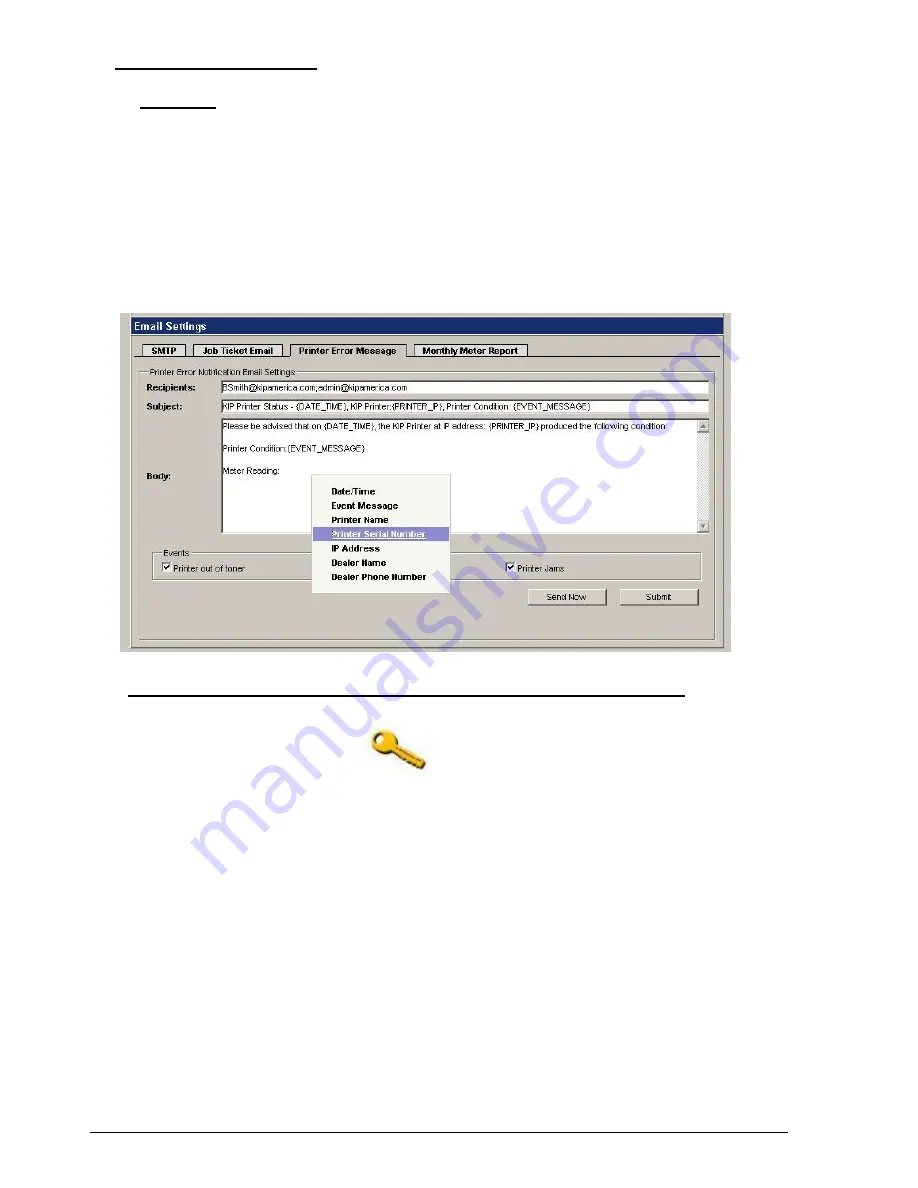
Section 7 Productivity Reports
7-12
4.0 Automatic Email Reports
Overview
An e-mail notification system can be activated which will provide printer status
information to any accessible email address. The KIP IPS utilizes the same SMTP
email settings to send the email notifications. In the event that the paper or toner
supply is depleted, designated users may have email alerts sent to their choice of PC,
laptop, PDS, or cell phone based emails. The IPS is capable of sending an email
whenever the following events occur:
•
Printer: out of toner.
•
Printer paper jam.
•
Printer of out media.
4.1 Process for Configuration of Email Report for Printer Error Messages
a) Connect to the IP address of the KIP printer using a web browser.
b) Login as “admin”, select the icon to enter the
Email Settings
area.
c) Configure the
SMTP
email settings in the
Email Setting
area.
Important Note:
The email settings must work properly first for the Printer Error
Message to function. The email settings for SMTP Server, Username and
Password are available from the IT administrator.
d) Configure the Printer Error Message email settings. Use a “right-click” to view the
macros that can be used within the report. After choosing a macro, the text for that
macro will show in the report. For example, {EVENT_MESSAGE} is the macro for
placing the printer error message that has occurred (Printer Jam or Printer out of
toner).
e) Save the settings – choose the “Submit” to save the settings.
f) Test the Report Generation – choose “Send Now” to test the settings or to
generate an instantaneous report.



































