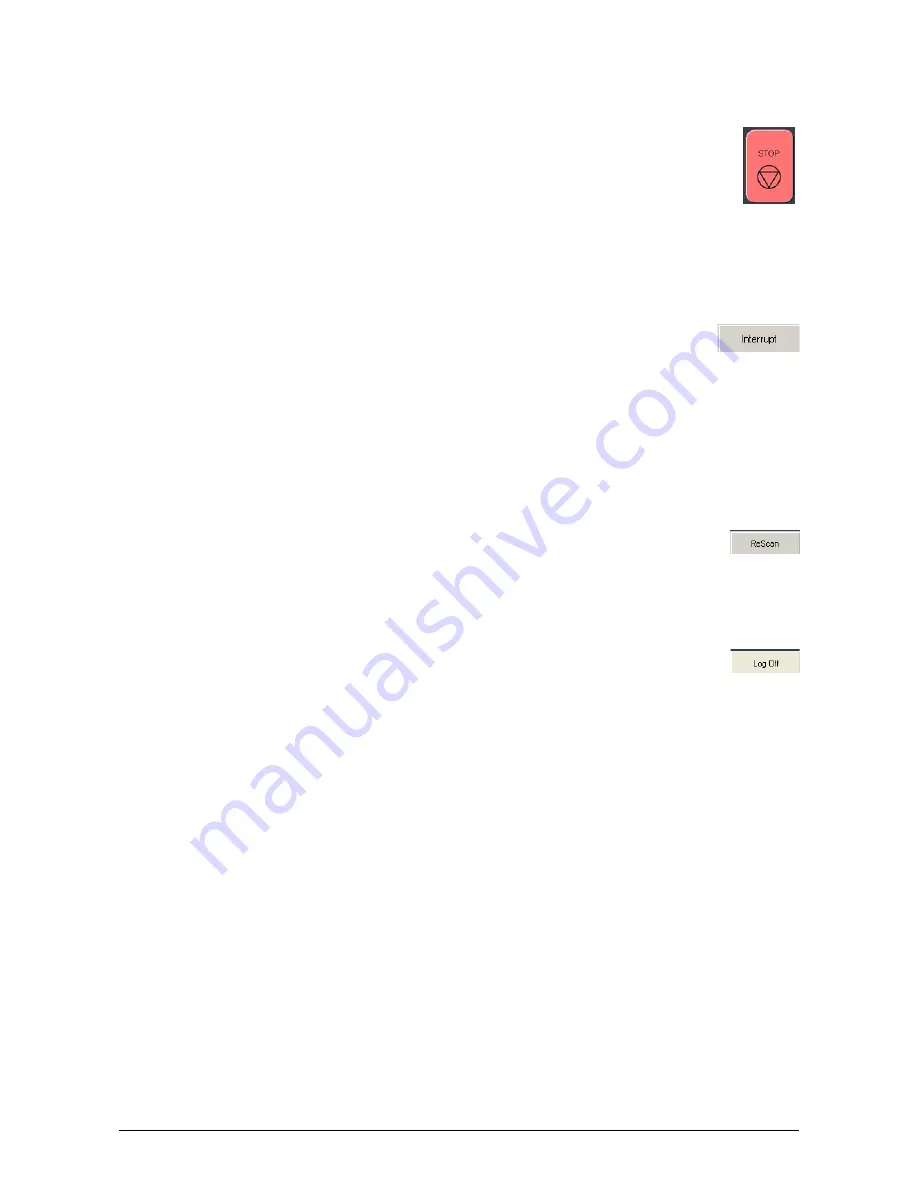
Section 2 Copy Mode - Monochrome
2-28
2.12 Stop / Reset
This button has two functions.
1) Press the Stop button to stop the current scan. The original
will be ejected automatically. If not, open Top Cover to
remove the original.
2) Press the Reset button to restore the “default settings” in
Copy Mode. Some of the default settings are determined in
the Information / Help Screen of the UI. (see Copy Mode
Configurations chapter)
2.13 Interrupt
Network printing can be interrupted between collated sets of
documents. Press the Interrupt button to pause the queue and
allow a more urgent file to be copied. For example if a file is
needed right away and there is a job in the queue that has 20
sheets and 10 sets are being printed this can be interrupted
when one of the sets finishes printing. After the urgent file is
printed the sets will continue to print.
2.14 Rescan
This button only appears when “Set Copy” mode in enabled. It
allows a user to rescan an original in a set as required. This
may be due to skew or incorrect image quality settings of the
previous scan.
2.15 Log Off
This button only appears when “Accounting” functions are
enabled. This allows the current user to cease all KIP printer
functions after the user has preformed the required copies.
(after the code was entered to enable Coping)
Please note that the KIP printer will also automatically logoff
from the current user after 180 seconds of no copy function
activities by a user.






























