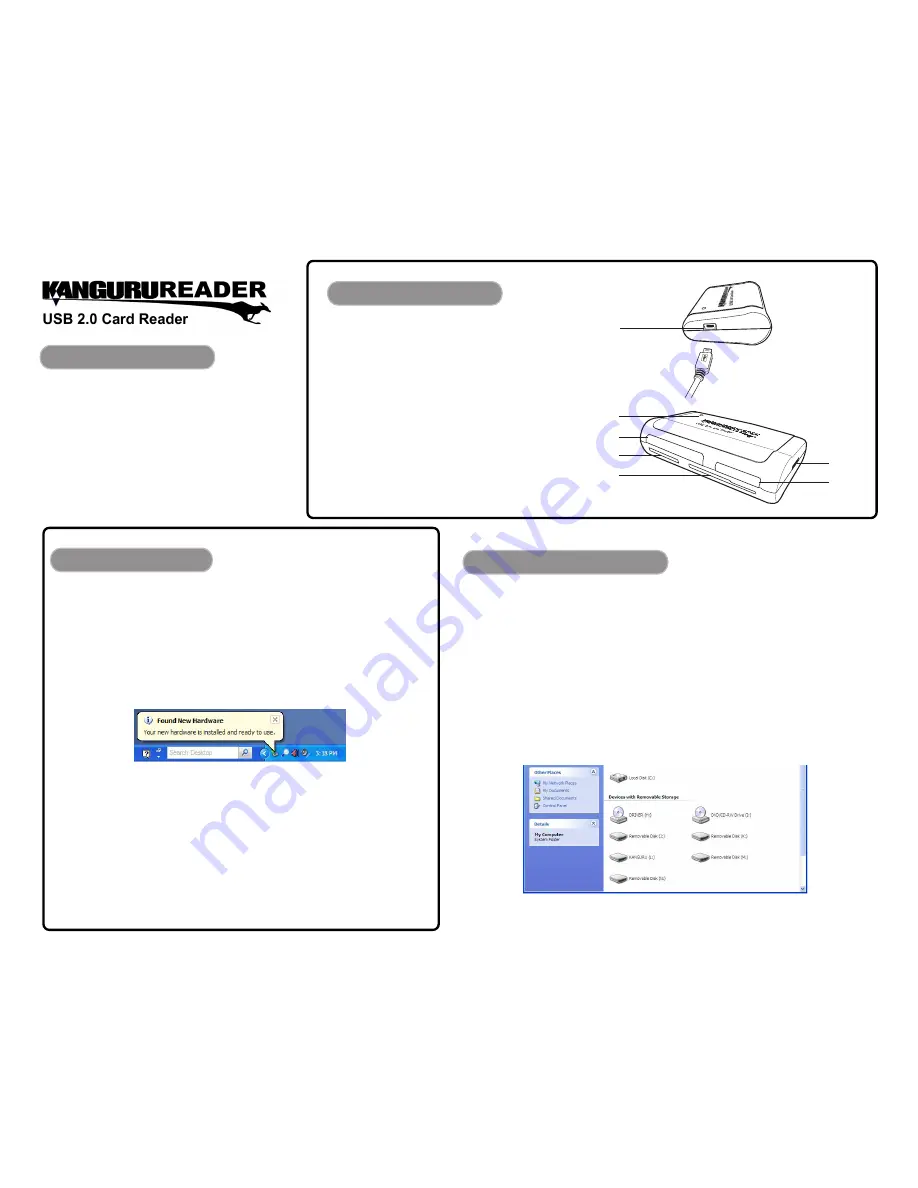
Before you begin, please check the package for the
following contents and make sure that nothing is
missing:
•
Kanguru
Reader
• USB cable
• Driver CD
• Quick Start Guide
PacKage contents
Your card reader
Figure 1
1. Mini USB jack
Figure 2
2. LED indicator
3. CFI / CFII / MD slot
4. SD / Mini SD / MMC4.0 / RS MMC slot
5. SM / SM RAM Card / eXcellent Digital slot
6. MS Pro / MS Duo / MS / MS-MG / MS Pro
Duo slot
7. TransFlash / Micro SD slot
B
USB 2.0
CFI/CFII/MD
MS/MS-M
G/MS Pr
o Duo
MS Pr
o
MS Duo
SM/SM
RAM
Card
/eXcelle
nt Digital
SD/Mini S
D/MMC4.0/
RS MMC
1
2
3
4
5
6
7
Before using your
Kanguru
Reader, you will need to install the device driver
on your computer. If the driver fails to install, please contact Kanguru technical
support at 508-376-4245.
For Windows 2000 sP4 / Windows XP / or Windows Vista Installation:
The correct device driver will be automatically installed when the Card Reader is
connected to the computer for the first time. A “Found New Hardware” message
appears by the task bar when the driver is finished installing (see
fig 3
).
figure 1
figure 2
The
Kanguru
Reader is designed for quick and easy data transfer and exchange using
different types of media cards without the need for adaptors. Using the Card Reader allows
you to access up to five different media card types at the same time.
To use the Card Reader:
1. Connect the Card Reader to the computer using the USB cable provided (see
fig 1
).
• The LED indicator lights up green and then turns red.
• Five new removable drive devices appear in My Computer (see
fig 4
).
2. Insert a memory card into the appropriate slot (see
Inserting a Memory Card
section).
drIVer InstallatIon
usIng the Kanguru reader
figure 3 - “Found New Hardware” balloon
figure 4 - New removable devices
QuIcK start guIde
For Win 98 / 98 se Installation:
To install the driver for Windows 98:
1. Power on the computer you will be connecting the Card Reader to.
2. Make sure that the computer’s USB port is enabled and working properly.
note:
Do
not
connect the Card Reader to the computer at this time.
3. Insert the Driver CD into the computer (Auto-Run supported).
4. Follow the InstallShield Wizard instructions.
5. Restart the computer when prompted to complete the driver installation.
05.27.08 vrs. 1.0 © 2008 Kanguru Solutions


