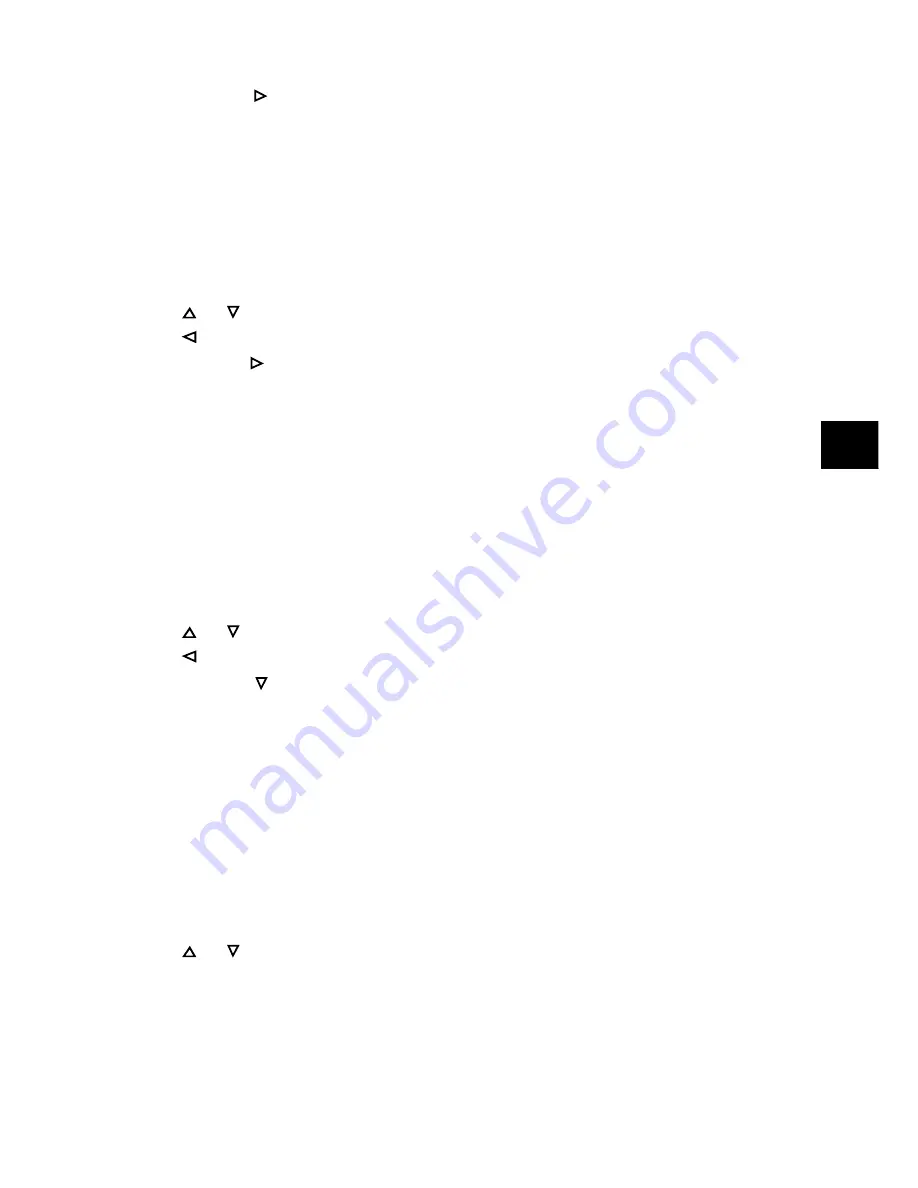
21
Facsimile Functions
Enter or
Enter second operational layer for the function indicated by the blink-
ing cursor (>,‹--›,
❚
)
Second Operational Layer
The selected menu in the second operational layer is left justified on the display, aligned
with the titles of the function options listed below.
To navigate this layer:
or
Move cursor up or down to the desired function
or Stop
Return to the first operational layer
Enter or
Enter third operational layer for the function indicated by the blinking
cursor (>,‹--›,
❚
)
Third Operational Layer
The selected menu in the third operational layer is also left justified on the display,
aligned with the titles of the function options listed below. If there is a number to the
left of the function title, the function can be accessed by a shortcut entry (Speed Ac-
cess, described later in this chapter).
To navigate this layer:
or
Move cursor up or down to the desired function
or Stop
Return to the second operational layer
Enter or
Enter fourth operational layer for the function indicated by the blink-
ing cursor (>,‹--›,
❚
)
Fourth Operational Layer
The selected menu in the fourth (last) operational layer is also left justified on the
display, aligned with the titles of the function options listed below. If there is a num-
ber to the left of the function title, the function can be accessed by a shortcut entry
(Speed Access, described later in this chapter).
To navigate this layer:
or
Move cursor up or down to the desired function
Enter
Determines or registers the function indicated by the blinking cursor
(>,‹--›,
❚
) and returns to the menu options in the third operational layer
or to standby mode
Summary of Contents for FAX 9840
Page 1: ...English...






























