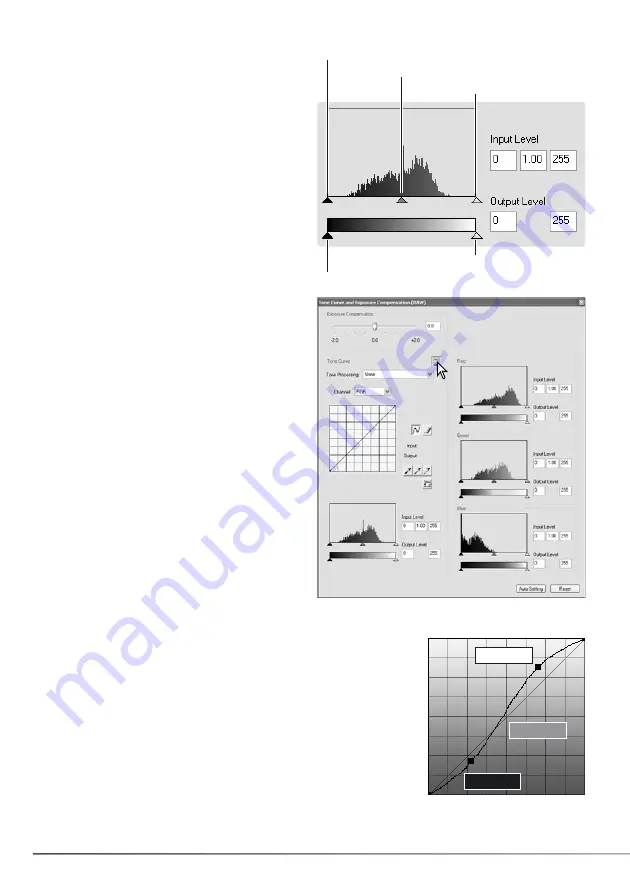
46
SECTION 7: ADVANCED PHOTOFINISHER
The histogram indicates the distribution of pixels
with specific brightness and color values in the
displayed image. Using the histogram can
maximize the output of the image data. Changes
made with the histogram are also displayed on
the tone curve.
The highlight level, shadow level, and gamma
can be set manually with the sliders under the
histogram. These levels are displayed
numerically to the right of the sliders and can be
changed with the keyboard.
Gamma defines the mid-tones of the image. The
input highlight slider sets the white level. All
pixels to the right of the slider are set to 255 and
any image detail they may contain is lost. The
input shadow slider sets the black level. All
pixels to the left of the slider are set to 0 and
any image detail they may contain is lost.
The black and white output levels can be
adjusted. By moving the output highlight and
shadow sliders, the contrast of the image can be
reduced.
Click the color-histogram button to view the red,
green, and blue histograms. Click the button
again to hide the display.
Input shadow slider
Input gamma slider
Input highlight slider
Output shadow slider
Output highlight slider
The tone curve is a graphic representation of the brightness and
color levels of the image. The bottom axis is the 256 levels of the
original image (input data) from black to white. The vertical axis is
the corrected image (output data) with the same scale from top
to bottom.
The bottom left portion of the graph represents the dark colors
and shadow areas of the image. The middle section represents
the mid-tones: skin, grass, blue sky. The top right section is the
highlights: clouds, lights. Changing the tone curve can affect the
brightness, contrast, and color of the image.
7.3 TONE-CURVE PROCESSING GUIDE
Input
Output
Highlights
Mid-tones
Shadows
Summary of Contents for DiMAGE Master Lite
Page 1: ...INSTRUCTION MANUAL ...






























