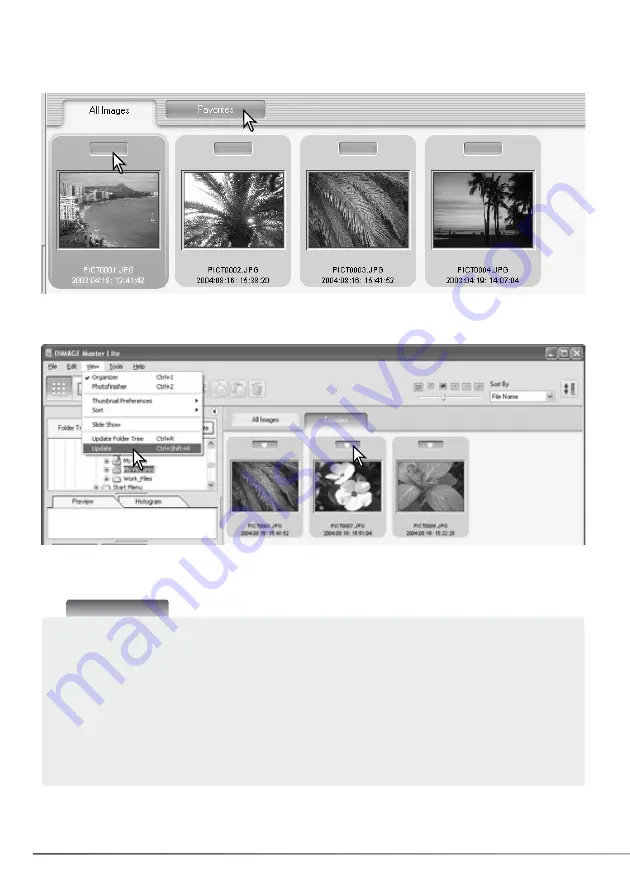
12
SECTION 2: IMPORTING AND EDITING IMAGES
2.8 SELECTING FAVORITES
Image files can be classified as a favorite.
Simply click the favorites selector at the top of the thumbnail to add the image to the group. Click
the favorites tab to view the group.
To remove an image from the favorites group, click the favorites selector again to remove the heart.
Select the update option from the view menu to update the thumbnail display.
Master Notes
Files can be added to favorites by clicking on the thumbnail image and dropping it onto the
favorites tab. Dropping it onto the all-images tab removes it from favorites.
The full version of DiMAGE Master uses a more sophisticated method of classifying images. Four
tabs, which can be named and color coded by the user, are used to organize image data. The
groups can be copied to different folders. For more on DiMAGE Master, visit us on the web at:
North America:
http://kmpi.konicaminolta.us/
Europe: http://www.konicaminoltasupport.com
Summary of Contents for DiMAGE Master Lite
Page 1: ...INSTRUCTION MANUAL ...





























