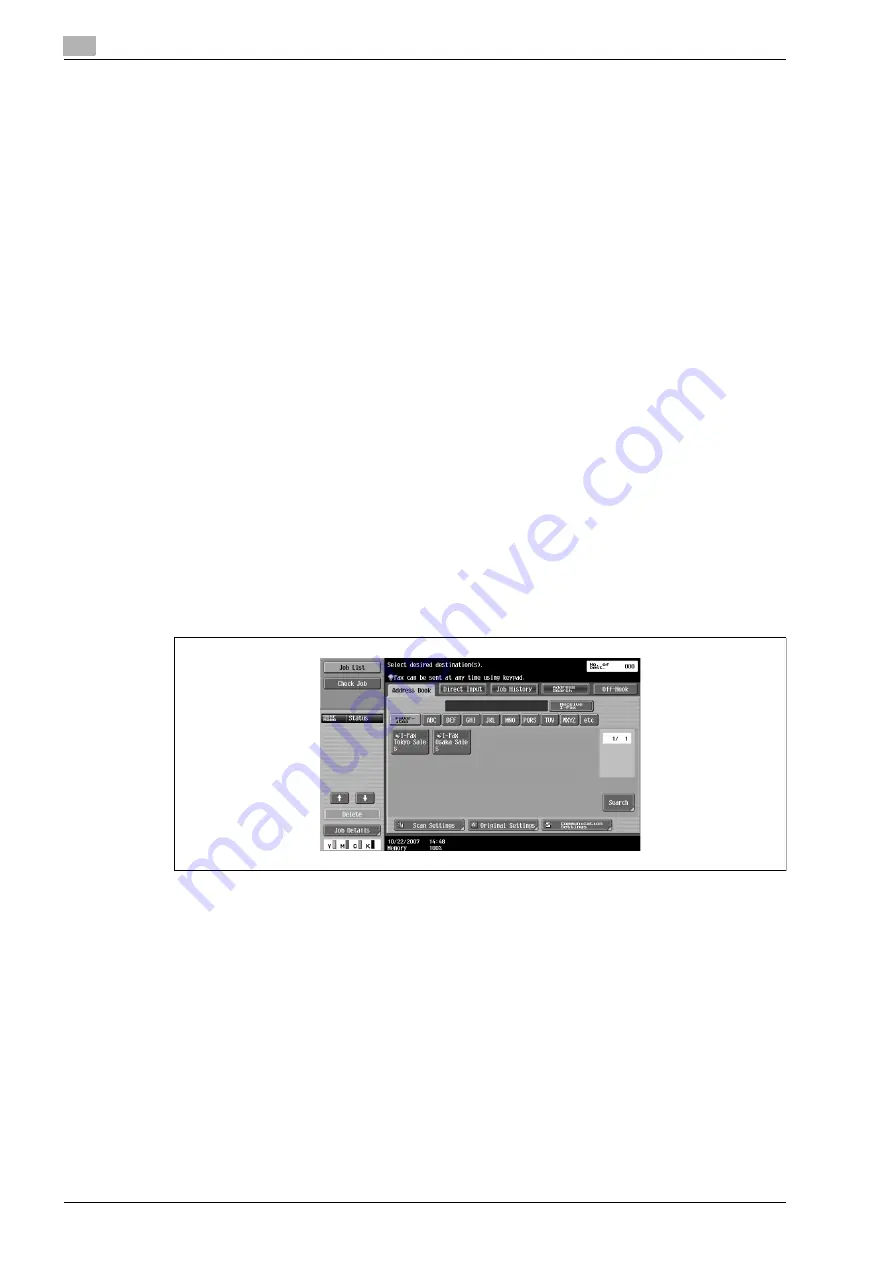
8
Network Fax Operations (Option)
8-16
bizhub C650/C550/C451 (FE3)
8.5
Specifying only one destination
Only one destination can be specified in internet fax in the following ways.
-
Specifying from registered destination
-
Specifying by direct input
-
Specifying from the program destination
!
Detail
For details on the method of specifying form registered destination, refer to "Specifying from registered
destination" on page 8-16.
Refer to "Specifying by direct input" on page 8-21 for the method to specify by direct input.
Refer to "Send a fax with program destination" on page 8-29 for the method to specify from the
program.
Specifying from registered destination
When the Address Book is registered, specification can be done by searching from registered search text.
%
Touch the desired destination button in displayed [Address Book] tab.
–
When desired destination button is not displayed, it can be searched by the following methods.
Touch search text button
Searching by destination type
Enter the details and search
–
Re-select the destination to be cancelled to cancel the selected destination.
–
If [Reset] key is pressed, the selected destination and the settings are cleared.
–
Refer to the "Searching the registered destination (Search text button)" on page 8-17 for the method
of searching the registered destination by touching search character button.
–
For details on method of searching by destination type, refer to the "Searching the registered
destination (Address type)" on page 8-18.
–
For details on searching after entering the details, refer to the "Searching the registered destination
(Detail search)" on page 8-19.
The destination is specified.
Summary of Contents for bizhub C451
Page 1: ...C451 C550 C650 User Manual User Manual User Manual ...
Page 2: ......
Page 13: ...1 Introduction ...
Page 14: ......
Page 39: ...2 Copy Operations ...
Page 40: ......
Page 201: ...3 Print Operations ...
Page 202: ......
Page 297: ...4 Box Operations ...
Page 298: ......
Page 363: ...bizhub C650 C550 C451 FE3 4 67 Box Operations 4 6 Type in the password and then touch OK ...
Page 366: ...4 Box Operations 4 70 bizhub C650 C550 C451 FE3 ...
Page 367: ...5 Network Scanner Operations ...
Page 368: ......
Page 443: ...bizhub C650 C550 C451 FE3 5 77 Network Scanner Operations 5 Text Date Time Other ...
Page 475: ...6 PageScope Web Connection Operations ...
Page 476: ......
Page 511: ...bizhub C650 C550 C451 FE3 6 37 PageScope Web Connection Operations 6 ...
Page 536: ...6 PageScope Web Connection Operations 6 62 bizhub C650 C550 C451 FE3 ...
Page 537: ...7 Fax Operations Option ...
Page 538: ......
Page 573: ...8 Network Fax Operations Option ...
Page 574: ......
Page 608: ...8 Network Fax Operations Option 8 36 bizhub C650 C550 C451 FE3 ...
Page 609: ...9 Appendix ...
Page 610: ......
Page 614: ...9 Appendix 9 6 bizhub C650 C550 C451 FE3 ...
Page 615: ...10 Index ...
Page 616: ......






























