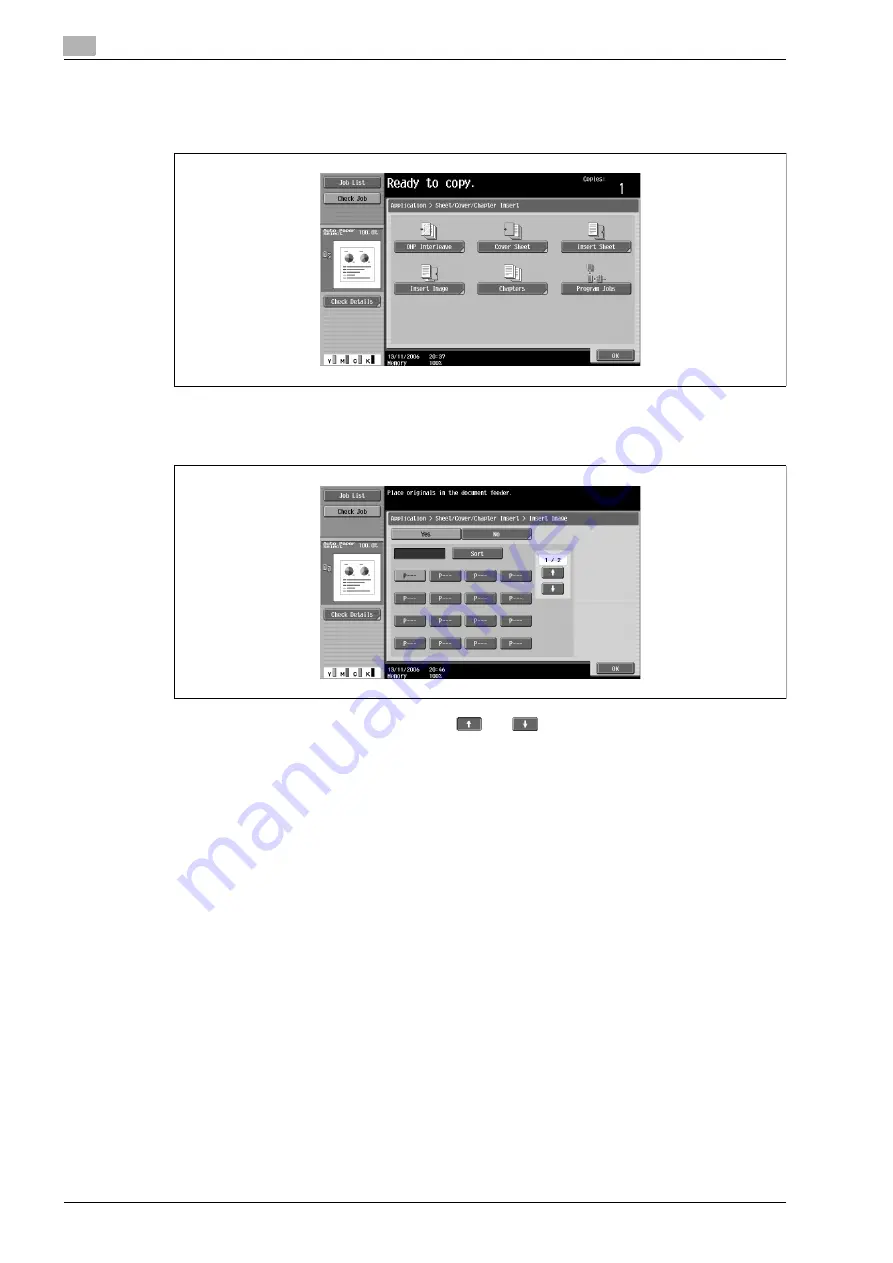
2
Copy Operations
2-126
bizhub C650/C550/C451 (FE3)
3
Touch [Insert Image].
–
To cancel the setting and select the default, press the [Reset] key.
–
To cancel the "Insert Image" function, touch [No].
The Insert Image screen appears.
4
Using the keypad, specify the pages where the image is to be inserted.
–
There are two Insert Image screens. Touch
and
to display a different screen.
–
The inserted document is added after the specified page.
–
To arrange the page numbers in order, starting with the lowest number, touch [Sort].
–
To remove a page number that has been specified, touch the button for the page to be removed,
and then press the [C] (clear) key.
–
If the document scanned from the original glass has more pages than the number of pages specified
in the Insert Image screen, the extra pages of the insertion document are printed at the end of the
document.
–
If the document scanned from the original glass has fewer pages than the number of pages
specified in the Insert Image screen, the missing insertion pages are not printed.
–
If the same page number is specified twice, two insertion document pages are added at the
specified location.
–
If the specified page number is greater than the total number of pages in the main document, the
corresponding insertion document page is added at the end of the document copy.
5
Touch [OK], and then touch [OK] in the next screen that appears.
6
Specify any other desired copy settings.
7
Using the keypad, type in the desired number of copies.
Summary of Contents for bizhub C451
Page 1: ...C451 C550 C650 User Manual User Manual User Manual ...
Page 2: ......
Page 13: ...1 Introduction ...
Page 14: ......
Page 39: ...2 Copy Operations ...
Page 40: ......
Page 201: ...3 Print Operations ...
Page 202: ......
Page 297: ...4 Box Operations ...
Page 298: ......
Page 363: ...bizhub C650 C550 C451 FE3 4 67 Box Operations 4 6 Type in the password and then touch OK ...
Page 366: ...4 Box Operations 4 70 bizhub C650 C550 C451 FE3 ...
Page 367: ...5 Network Scanner Operations ...
Page 368: ......
Page 443: ...bizhub C650 C550 C451 FE3 5 77 Network Scanner Operations 5 Text Date Time Other ...
Page 475: ...6 PageScope Web Connection Operations ...
Page 476: ......
Page 511: ...bizhub C650 C550 C451 FE3 6 37 PageScope Web Connection Operations 6 ...
Page 536: ...6 PageScope Web Connection Operations 6 62 bizhub C650 C550 C451 FE3 ...
Page 537: ...7 Fax Operations Option ...
Page 538: ......
Page 573: ...8 Network Fax Operations Option ...
Page 574: ......
Page 608: ...8 Network Fax Operations Option 8 36 bizhub C650 C550 C451 FE3 ...
Page 609: ...9 Appendix ...
Page 610: ......
Page 614: ...9 Appendix 9 6 bizhub C650 C550 C451 FE3 ...
Page 615: ...10 Index ...
Page 616: ......






























