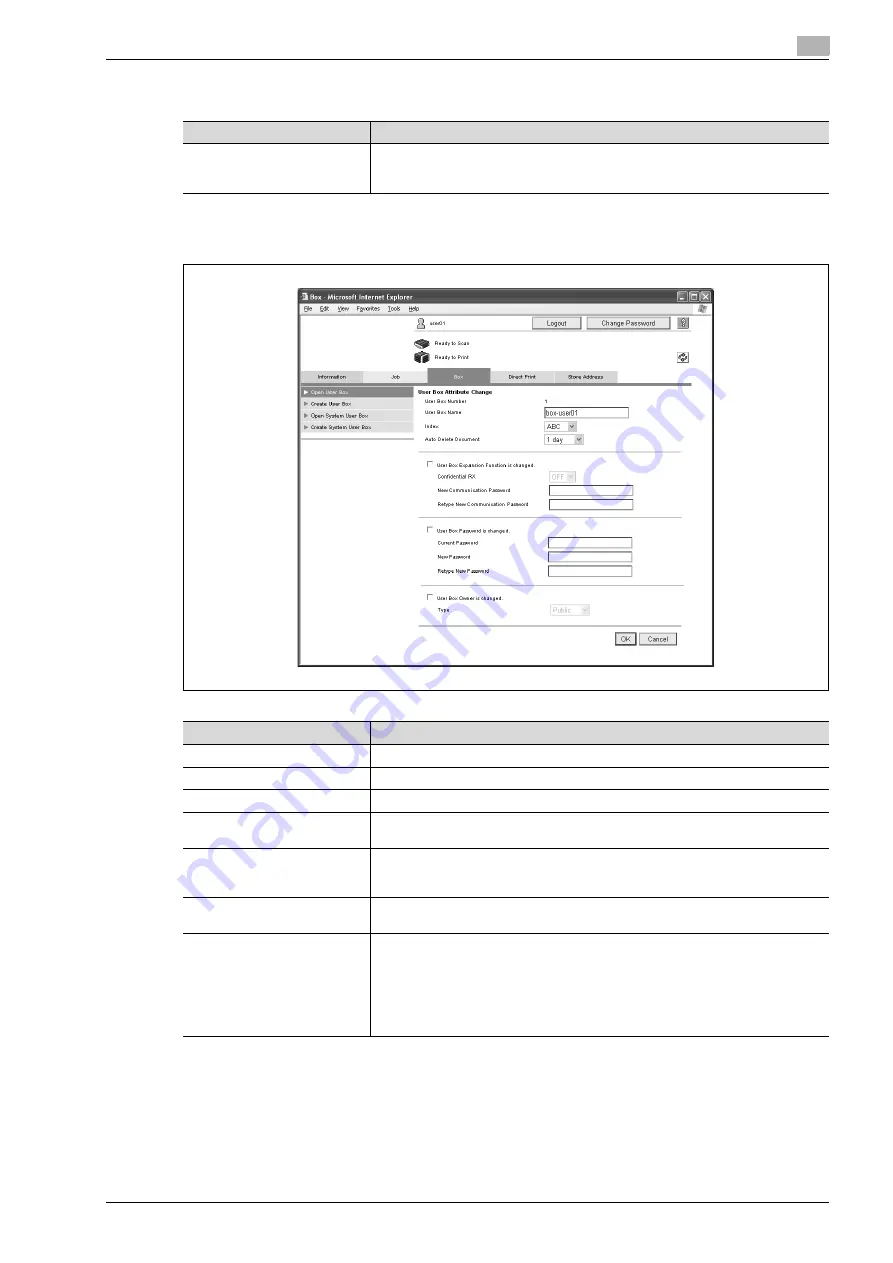
bizhub C650/C550/C451 (FE3)
6-21
PageScope Web Connection Operations
6
Settings available with the [Delete] button
Changing user box settings
%
In the File List page, click the [User Box Setting] button.
Item
Description
Selected File
Displays the names of the selected documents. When multiple documents are se-
lected, the [Thumbnail View] button appears. To display the documents as thumb-
nails, click the [Thumbnail View] button.
Item
Description
User Box Number
Displays the user box number. This cannot be changed.
User Box Name
Type in a user box name of a maximum of 20 characters.
Index
Select the indexing characters.
Auto Delete Document
Select the length of time ("Save", "12 hours", "1 day", "2 days", "3 days", "7 days"
or "30 days") that a document is stored in a user box.
User Box Expansion Function
is changed.
This setting appears when the optional fax kit is installed. To change the confiden-
tial reception function, select the check box. Select "ON" or "OFF", and then spec-
ify the password (up to 8 characters, including only numerals, * and #).
User Box Password is
changed.
To change the user box password, select the check box. Type in the current pass-
word and the new password (up to 8 characters, excluding " and +).
User Box Owner is changed.
Select this when changing the User Box owner, and select the Box Type.
To change the user box owner, select the check box, and then select the user box
type. If "Personal" or "Group" is selected, specify the user box owner. To select a
user box owner from a list, click the [User List] or [Account List] button.
If authentication is performed with PageScope Authentication Manager and an ad-
ministrator or user box administrator is logged on, this parameter does not appear
when a public user box is selected.
Summary of Contents for bizhub C451
Page 1: ...C451 C550 C650 User Manual User Manual User Manual ...
Page 2: ......
Page 13: ...1 Introduction ...
Page 14: ......
Page 39: ...2 Copy Operations ...
Page 40: ......
Page 201: ...3 Print Operations ...
Page 202: ......
Page 297: ...4 Box Operations ...
Page 298: ......
Page 363: ...bizhub C650 C550 C451 FE3 4 67 Box Operations 4 6 Type in the password and then touch OK ...
Page 366: ...4 Box Operations 4 70 bizhub C650 C550 C451 FE3 ...
Page 367: ...5 Network Scanner Operations ...
Page 368: ......
Page 443: ...bizhub C650 C550 C451 FE3 5 77 Network Scanner Operations 5 Text Date Time Other ...
Page 475: ...6 PageScope Web Connection Operations ...
Page 476: ......
Page 511: ...bizhub C650 C550 C451 FE3 6 37 PageScope Web Connection Operations 6 ...
Page 536: ...6 PageScope Web Connection Operations 6 62 bizhub C650 C550 C451 FE3 ...
Page 537: ...7 Fax Operations Option ...
Page 538: ......
Page 573: ...8 Network Fax Operations Option ...
Page 574: ......
Page 608: ...8 Network Fax Operations Option 8 36 bizhub C650 C550 C451 FE3 ...
Page 609: ...9 Appendix ...
Page 610: ......
Page 614: ...9 Appendix 9 6 bizhub C650 C550 C451 FE3 ...
Page 615: ...10 Index ...
Page 616: ......






























