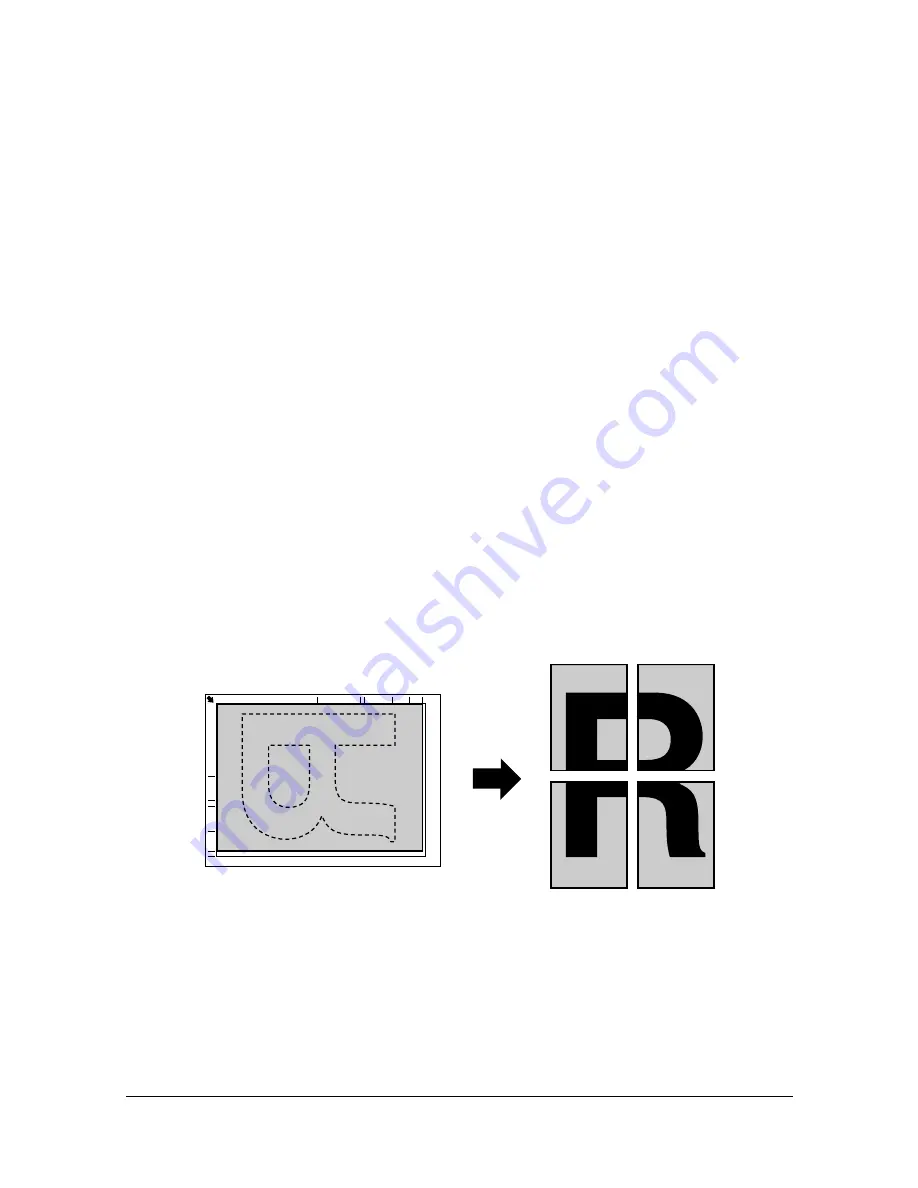
Making Advanced Copies
5-7
3
Press the
+
or
,
key to select
REPEAT COPY
, and then press the
Select
key.
4
When the How to Repeat Copy screen appears, check the settings, and
then press the
Select
key.
5
To print color copies, press the
Start-Color
key. To print monochrome
copies, press the
Start-B&W
key.
6
Use the keypad to type in the document length, and then press the
Select
key.
"
To change the document size, press the
Back
key to delete the
current size, and then use the keypad to specify the desired size.
7
Use the keypad to type in the document width, and then press the
Select
key.
After the document has been scanned, printing automatically begins.
"
To change the document size, press the
Back
key to delete the
current size, and then use the keypad to specify the desired size.
Poster Copying
With poster copying, the length and width of the scanned document are each
enlarged 200%, and printed on four pages.
"
If the scanned image does not fit on the size of paper that is used,
there may be margins on the sides of the image or the image may not
fit in the paper.
1
Position the document on the original glass.
"
For details on positioning the document on the original glass, refer
to “Placing a Document to be Copied” on page 3-19.
2
In the main screen (Copy mode), press the
+
or
,
key to select the cur-
rent copy function setting, and then press the
Select
key.
Summary of Contents for A0HF011
Page 1: ...magicolor 1680MF Printer Copier Scanner User s Guide A0HF 9561 00A...
Page 11: ...Contents x 10...
Page 12: ...1Introduction...
Page 16: ...Getting Acquainted with Your Machine 1 5 Front View with Option 1 Dust Cover M 1...
Page 21: ...Getting Acquainted with Your Machine 1 10...
Page 22: ...2Control Panel and Configuration Menu...
Page 42: ...3Media Handling...
Page 62: ...4Using the Printer Driver...
Page 70: ...5Using the Copier...
Page 78: ...6Using the Scanner...
Page 86: ...7Replacing Consumables...
Page 107: ...Replacing Consumables 7 22 11 Reconnect the power cord and turn on the machine...
Page 108: ...8Maintenance...
Page 126: ...9Troubleshooting...
Page 156: ...10 10Installing Accessories...
Page 158: ...Appendix...






























