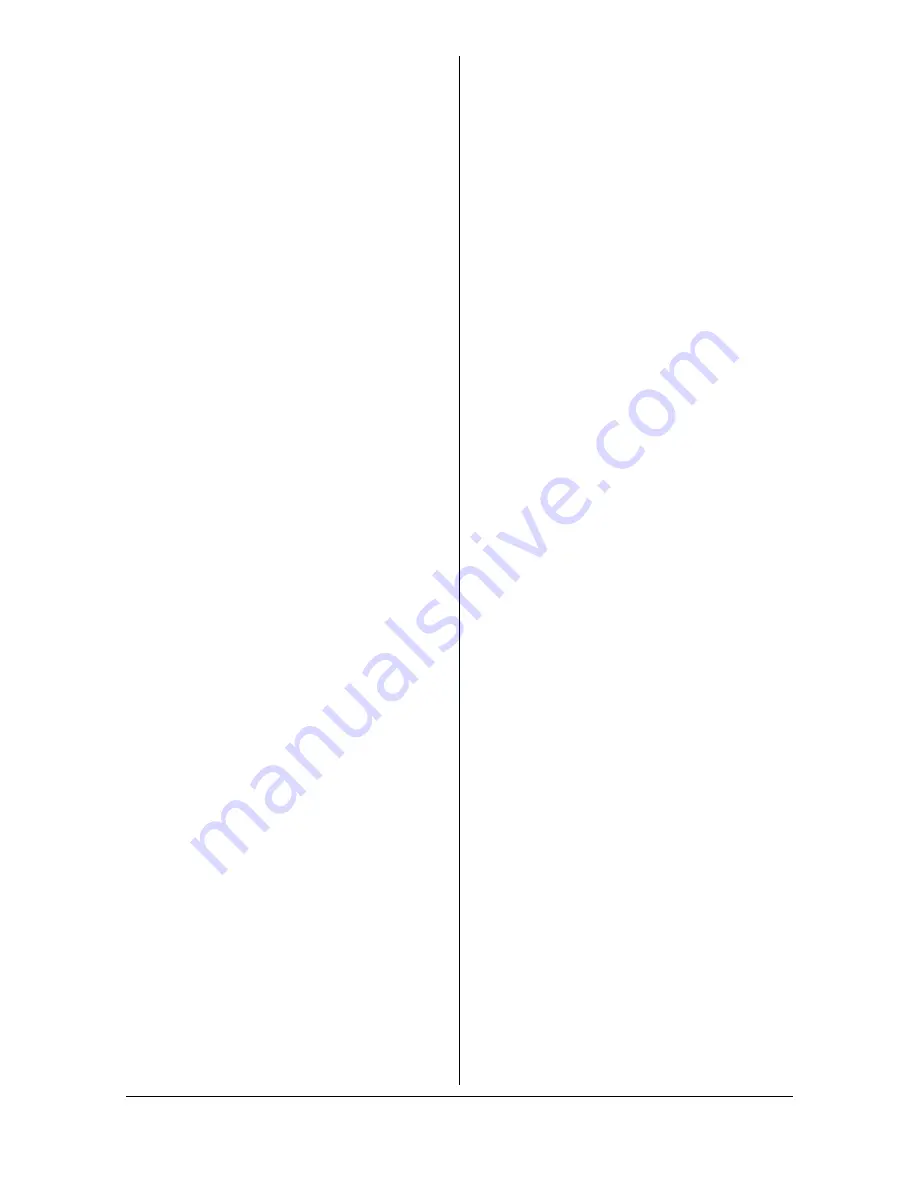
Index
A-7
M
Machine Setting menu
...............2-14
Maintenance
..................................8-2
Media
Clearing misfeeds .......................9-5
Loading .....................................3-10
Path ............................................9-5
Preventing misfeeds ...................9-4
Media misfeed
Interior .........................................9-7
Tray 1 ........................................9-14
Media path
.....................................9-5
Message window
..........................2-2
Messages
Error messages ........................9-27
Media misfeed messages ...........9-6
Service messages ....................9-30
Status messages ......................9-26
Misfeed problems
.......................9-15
Clearing ......................................9-5
Media path ..................................9-5
Preventing ...................................9-4
O
Original media
............................3-18
Placing ......................................3-19
Output tray
..................................3-16
Overlay tab
....................................4-7
P
Page margins
................................3-9
Placing document
......................3-19
Plain paper
....................................3-3
Postcard
........................................3-7
Poster copy
...................................5-7
Print media
....................................3-2
Storage .....................................3-17
Print media type
Envelope .....................................3-5
Label ...........................................3-6
Letterhead ...................................3-7
Plain paper ..................................3-3
Postcard ......................................3-7
Recycled paper ...........................3-3
Thick stock ................................. 3-4
Print quality
................................ 9-20
Print screen
.................................. 2-7
Printable area
............................... 3-8
Printer driver
Basic tab .................................... 4-6
Displaying ................................... 4-3
Layout tab .................................. 4-7
Overlay tab ................................. 4-7
Quality tab .................................. 4-7
Setting ........................................ 4-5
Uninstalling ................................. 4-3
Version tab ................................. 4-8
Watermark tab ............................ 4-7
Q
Quality tab
.................................... 4-7
R
Recycled paper
............................ 3-3
Repeat copy
................................. 5-6
S
Scan
.............................................. 6-2
Scanner driver
TWAIN driver (Macintosh) .......... 6-6
TWAIN driver (Windows) ............ 6-3
WIA driver (Windows) ................ 6-5
Service messages
...................... 9-30
Storage
Print media ............................... 3-17
System requirements
.................. 1-9
T
T/C CHANGE
................................ 2-9
Thick stock
................................... 3-4
Toner remaining
........................... 2-9
Tray 1 Paper Setup menu
.......... 2-17
Troubleshooting
.......................... 9-1
Media misfeed .......................... 9-15
Status, error, and service
messages ................................. 9-26
TWAIN driver
For Macintosh ............................ 6-6
Summary of Contents for A0HF011
Page 1: ...magicolor 1680MF Printer Copier Scanner User s Guide A0HF 9561 00A...
Page 11: ...Contents x 10...
Page 12: ...1Introduction...
Page 16: ...Getting Acquainted with Your Machine 1 5 Front View with Option 1 Dust Cover M 1...
Page 21: ...Getting Acquainted with Your Machine 1 10...
Page 22: ...2Control Panel and Configuration Menu...
Page 42: ...3Media Handling...
Page 62: ...4Using the Printer Driver...
Page 70: ...5Using the Copier...
Page 78: ...6Using the Scanner...
Page 86: ...7Replacing Consumables...
Page 107: ...Replacing Consumables 7 22 11 Reconnect the power cord and turn on the machine...
Page 108: ...8Maintenance...
Page 126: ...9Troubleshooting...
Page 156: ...10 10Installing Accessories...
Page 158: ...Appendix...
















