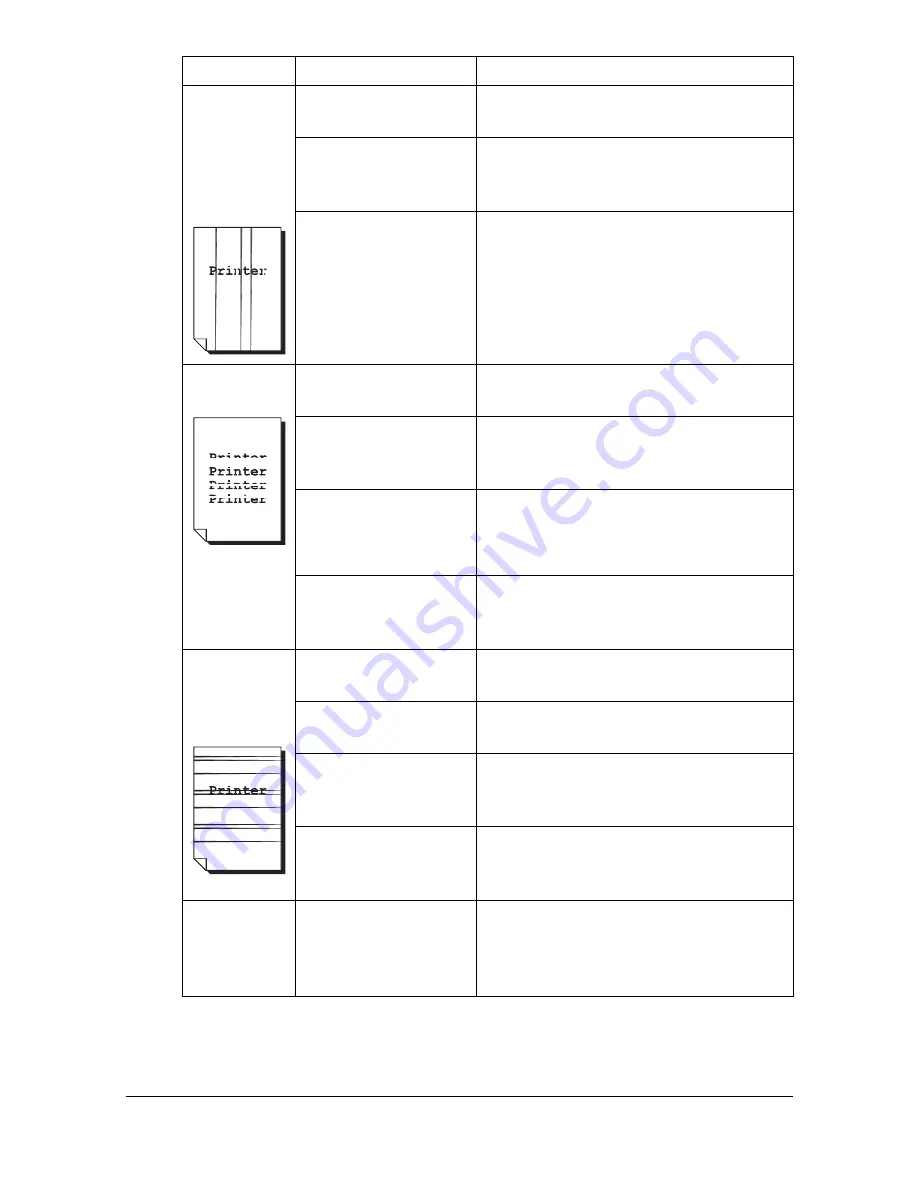
Solving Problems with Printing Quality
9-24
Abnormal
areas (white,
black, or
color) appear
in a regular
pattern.
The print head win-
dow is dirty.
Clean the print head window.
A toner cartridge may
be defective.
Remove the toner cartridges with the
color causing the abnormal image.
Replace it with a new toner cartridge.
The imaging cartridge
may be defective.
Remove the imaging cartridge and
check for damage. If it is damaged,
replace it.
Image
defects.
The print head win-
dow is dirty.
Clean the print head window.
A toner cartridge may
be leaking.
Remove the toner cartridges and
check for damage. If it is damaged,
replace it.
A toner cartridge may
be defective.
Remove the toner cartridge with the
color causing the abnormal image.
Replace it with a new toner cartridge.
The imaging cartridge
may be defective.
Remove the imaging cartridge and
check for damage. If it is damaged,
replace it.
Lateral lines
or bands
appear on
image.
The machine is not
level.
Place the machine on a flat, hard, level
surface.
The media path is
dirty with toner.
Print several sheets and the excess
toner should disappear.
One or more of the
toner cartridges may
be defective.
Remove the toner cartridges and
check for damage. If it is damaged,
replace it.
The imaging cartridge
may be defective.
Remove the imaging cartridge and
check for damage. If it is damaged,
replace it.
Colors look
drastically
wrong.
One or more of the
toner cartridges may
be defective.
Remove the toner cartridges and verify
that the toner is distributed evenly on
each cartridge roller, and reinstall the
toner cartridges.
Symptom
Cause
Solution
Summary of Contents for A0HF011
Page 1: ...magicolor 1680MF Printer Copier Scanner User s Guide A0HF 9561 00A...
Page 11: ...Contents x 10...
Page 12: ...1Introduction...
Page 16: ...Getting Acquainted with Your Machine 1 5 Front View with Option 1 Dust Cover M 1...
Page 21: ...Getting Acquainted with Your Machine 1 10...
Page 22: ...2Control Panel and Configuration Menu...
Page 42: ...3Media Handling...
Page 62: ...4Using the Printer Driver...
Page 70: ...5Using the Copier...
Page 78: ...6Using the Scanner...
Page 86: ...7Replacing Consumables...
Page 107: ...Replacing Consumables 7 22 11 Reconnect the power cord and turn on the machine...
Page 108: ...8Maintenance...
Page 126: ...9Troubleshooting...
Page 156: ...10 10Installing Accessories...
Page 158: ...Appendix...






























