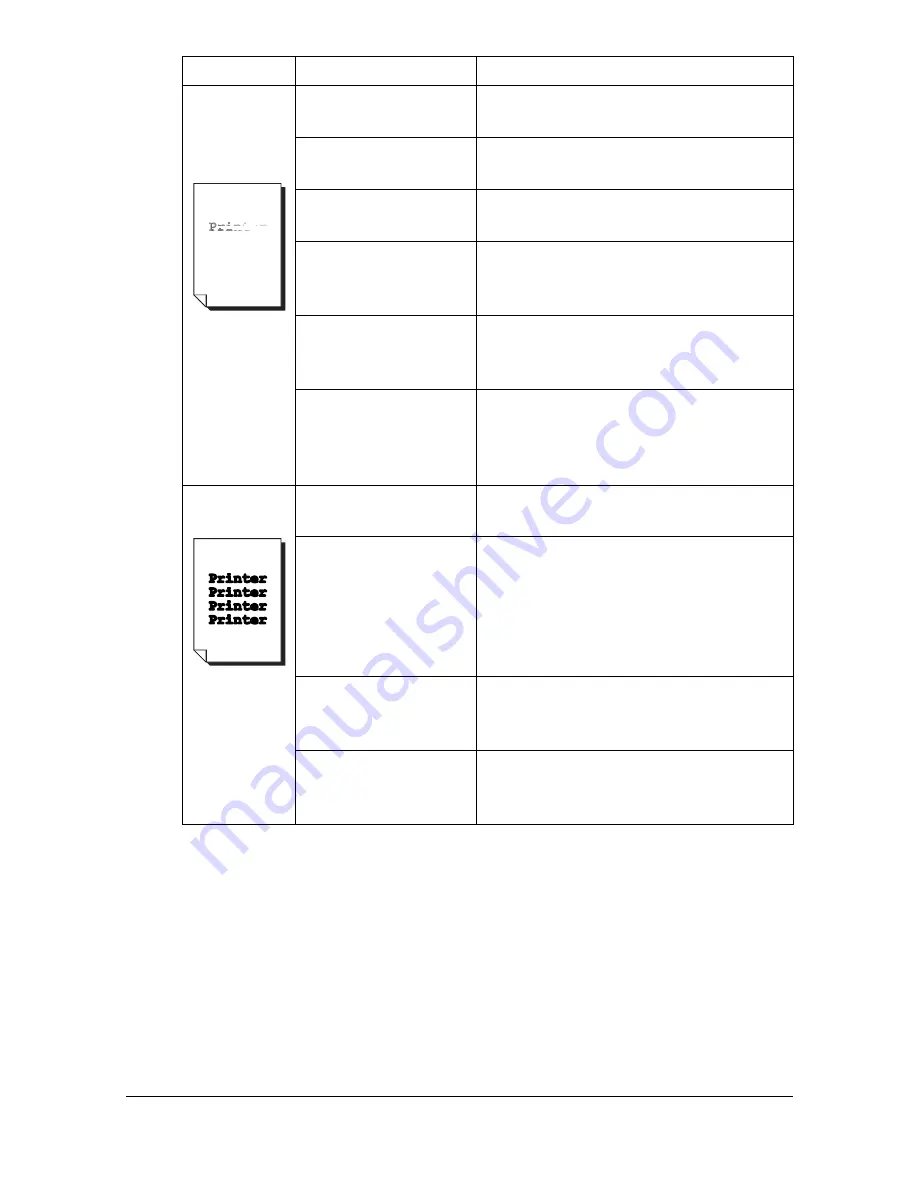
Solving Problems with Printing Quality
9-21
Image is too
light; there is
low image
density.
The print head win-
dow is dirty.
Clean the print head window.
The copy density is
set too light.
Select a darker copy density.
The media is moist
from humidity.
Remove the moist media and replace
with new, dry media.
There is not much
toner left in the car-
tridge.
Replace the toner cartridge.
One or more of the
toner cartridges may
be defective.
Remove the toner cartridges and
check for damage. If it is damaged,
replace it.
Media type is set
incorrectly.
When printing envelopes, labels, letter-
head, postcards or thick stock, specify
the appropriate media type in the
printer driver.
Image is too
dark.
The copy density is
set too dark.
Select a lighter copy density.
The document was
not pressed close
enough against the
original glass.
Position the document so that it is
pressed close enough against the orig-
inal glass. For details on positioning
the document on the original glass,
refer to “Placing a Document to be
Copied” on page 3-19.
One or more of the
toner cartridges may
be defective.
Remove the toner cartridges and
check for damage. If it is damaged,
replace it.
The imaging cartridge
may be defective.
Remove the imaging cartridge and
check for damage. If it is damaged,
replace it.
Symptom
Cause
Solution
Summary of Contents for A0HF011
Page 1: ...magicolor 1680MF Printer Copier Scanner User s Guide A0HF 9561 00A...
Page 11: ...Contents x 10...
Page 12: ...1Introduction...
Page 16: ...Getting Acquainted with Your Machine 1 5 Front View with Option 1 Dust Cover M 1...
Page 21: ...Getting Acquainted with Your Machine 1 10...
Page 22: ...2Control Panel and Configuration Menu...
Page 42: ...3Media Handling...
Page 62: ...4Using the Printer Driver...
Page 70: ...5Using the Copier...
Page 78: ...6Using the Scanner...
Page 86: ...7Replacing Consumables...
Page 107: ...Replacing Consumables 7 22 11 Reconnect the power cord and turn on the machine...
Page 108: ...8Maintenance...
Page 126: ...9Troubleshooting...
Page 156: ...10 10Installing Accessories...
Page 158: ...Appendix...






























