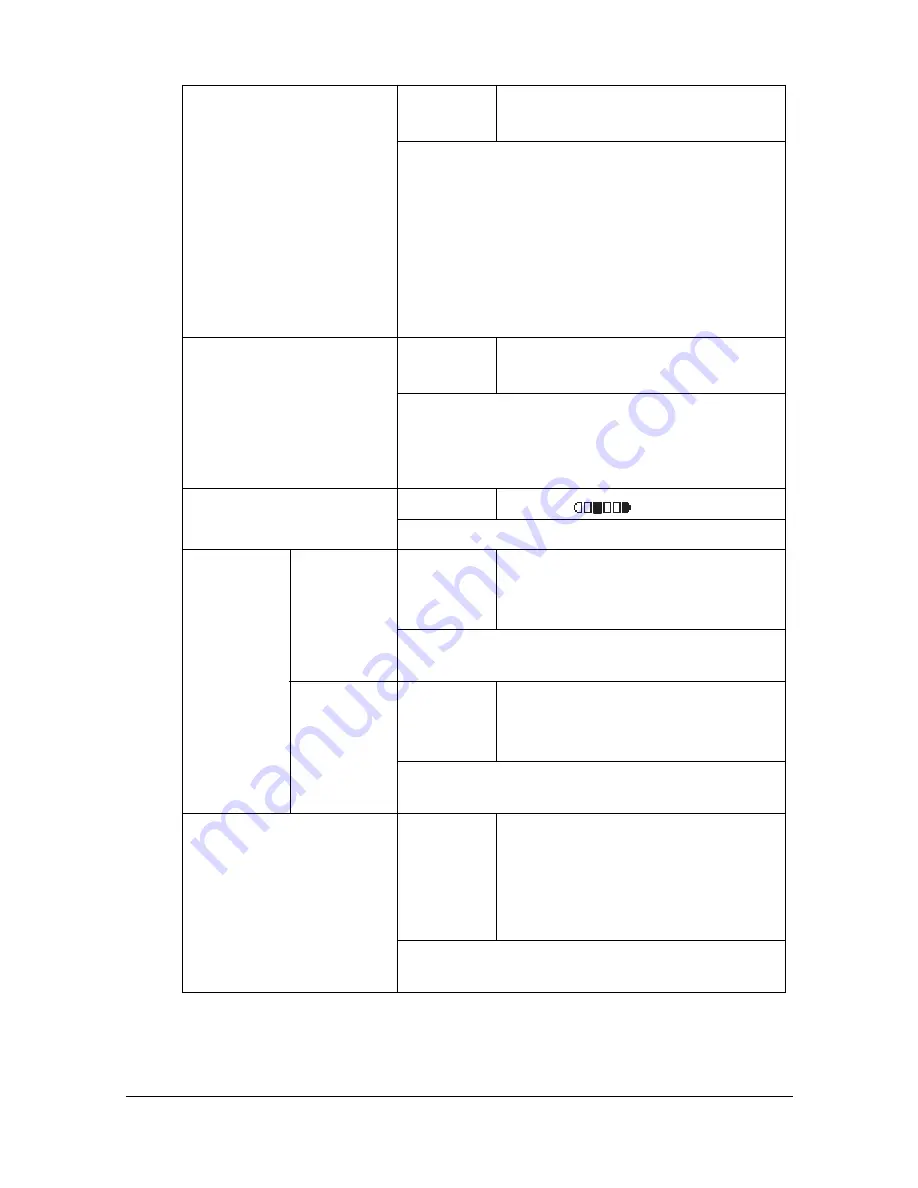
Configuration Menu Overview
2-15
"
Manufacturer’s default settings appear in bold.
AUTO PANEL RESET
Setting
OFF
/
30sec
/
1min
/
2min
/
3min
/
4min
/
5min
Specify the length of time until all settings that
have not been programmed, such as the num-
ber of copies, are cleared and return to their
default settings when no operation is performed.
To set the machine to perform the auto panel
reset operation, select from 30sec, 1min, 2min,
3min, 4min or 5min for the length of time until
the auto panel reset operation is performed.
ENERGY SAVE MODE
Setting
5 min
/
15 min
/
30 min
/
60
min
Enters Energy Save mode in order to conserve
energy when no operation is performed. Specify
the length of time in minutes until the machine
enters Energy Save mode.
LCD CONTRAST
Setting
(LIGHT)
(DARK)
Specify the brightness of the message window.
KEY
SPEED
TIME TO
START
Setting
0.1sec
/
0.3sec
/
0.5sec
/
1.0sec
/
1.5sec
/
2.0sec
/
2.5sec
/
3.0sec
Specify the length of time until the cursor begins
to move continuously when a key is held down.
INTERVAL
Setting
0.1sec
/
0.3sec
/
0.5sec
/
1.0sec
/
1.5sec
/
2.0sec
/
2.5sec
/
3.0sec
Specify the length of time until the cursor contin-
uously moves between settings or characters.
LANGUAGE
Setting
ENGLISH
/
FRENCH
/
GERMAN
/
ITALIAN
/
SPANISH
/
PORTU-
GUESE
/
RUSSIAN
/
CZECH
/
SLOVAK
/
HUNGARIAN
/
POLISH
/
JAPANESE
Select the language of the menus and mes-
sages that appear in the message window.
Summary of Contents for A0HF011
Page 1: ...magicolor 1680MF Printer Copier Scanner User s Guide A0HF 9561 00A...
Page 11: ...Contents x 10...
Page 12: ...1Introduction...
Page 16: ...Getting Acquainted with Your Machine 1 5 Front View with Option 1 Dust Cover M 1...
Page 21: ...Getting Acquainted with Your Machine 1 10...
Page 22: ...2Control Panel and Configuration Menu...
Page 42: ...3Media Handling...
Page 62: ...4Using the Printer Driver...
Page 70: ...5Using the Copier...
Page 78: ...6Using the Scanner...
Page 86: ...7Replacing Consumables...
Page 107: ...Replacing Consumables 7 22 11 Reconnect the power cord and turn on the machine...
Page 108: ...8Maintenance...
Page 126: ...9Troubleshooting...
Page 156: ...10 10Installing Accessories...
Page 158: ...Appendix...






























