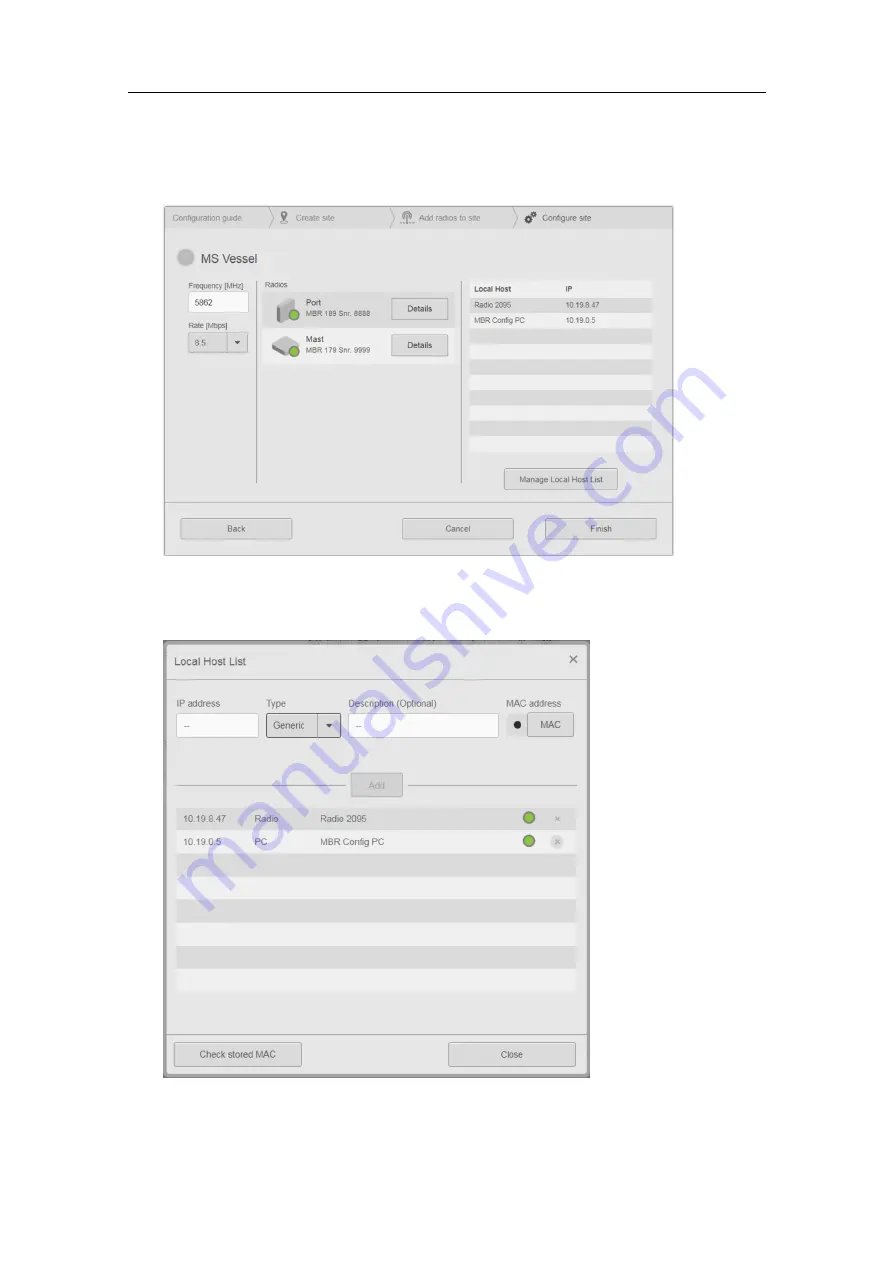
22
G210–58/2
5
Type the radio frequency. Select the data rate for the radio site from the
Rate
list.
6
Select
Manage Local Host List
to open the
Local Host List
dialog box. This is where
you add the equipment to your radio site which shall be available in the wireless
network.
MBR 144 OEM Instruction Manual
Summary of Contents for MBR 144 OEM
Page 1: ...Instruction Manual MBR 144 OEM Maritime Broadband Radio ...
Page 2: ......
Page 7: ...G210 58 2 5 Unpacking and handling 66 Storage 67 Disposal 67 Instruction Manual ...
Page 8: ...6 G210 58 2 MBR 144 OEM ...
Page 60: ...58 G210 58 2 Radio Unit dimensions MBR 144 OEM Instruction Manual ...
Page 74: ... 2021 Kongsberg Seatex ...
















































