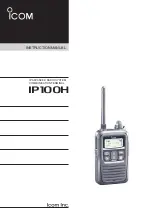Summary of Contents for TTR1C
Page 1: ...TTR1C Tabletop Internet Radio User Guide ...
Page 2: ......
Page 4: ...4 ...
Page 5: ...5 Introduction ...
Page 14: ...14 ...
Page 15: ...15 Installation ...
Page 25: ...25 Using Your SIRIUS TTR1C Radio ...
Page 44: ...44 ...
Page 45: ...45 Configuring Your SIRIUS TTR1C Radio ...
Page 65: ...65 Appendix Manual Network Configuration ...
Page 74: ...74 ...
Page 75: ...75 Troubleshooting ...
Page 80: ...80 ...
Page 81: ...81 Product Specifications ...
Page 87: ......