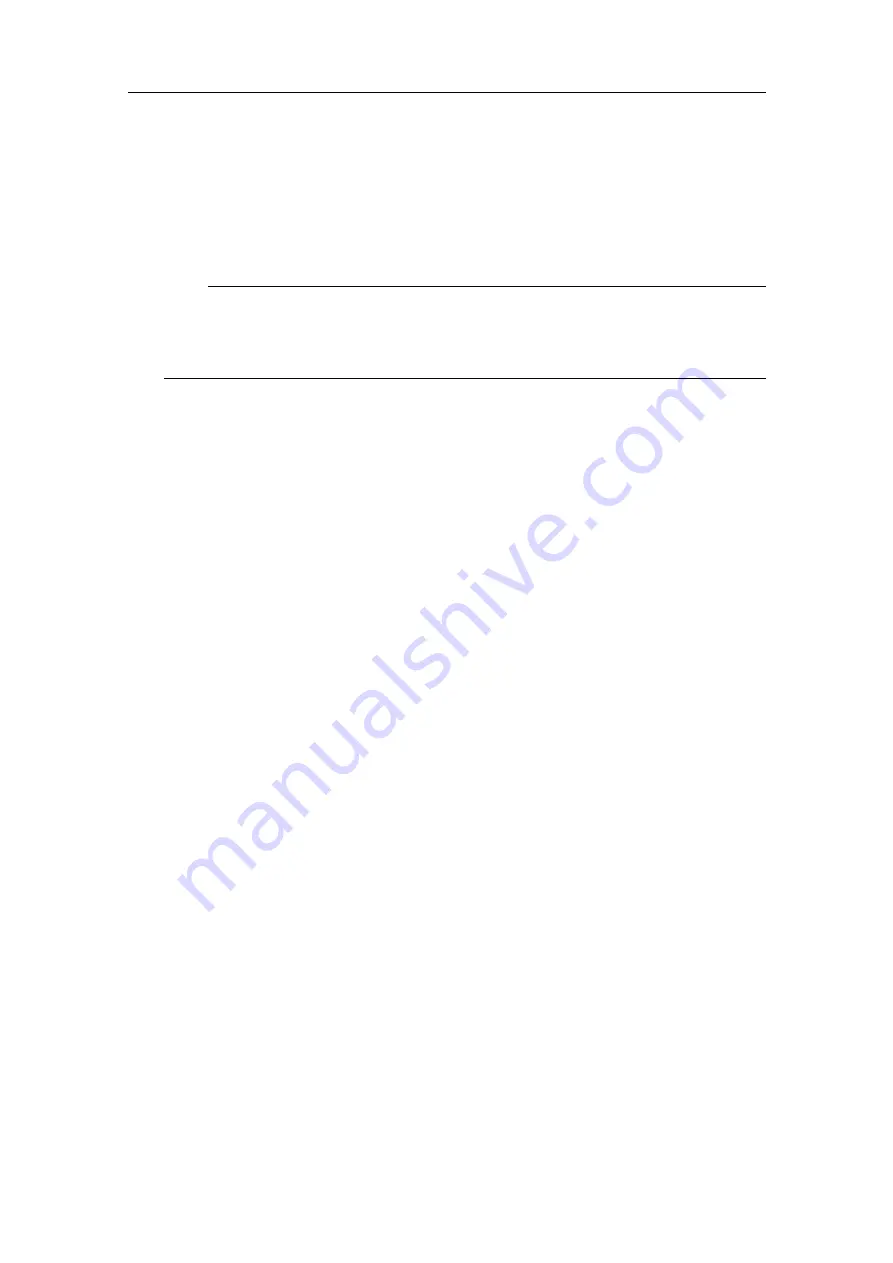
G210–58/2
23
7
Type the IP address of the equipment you want to connect. Select type of equipment
from the
Type
list. Type a description of the equipment for identification purposes.
If the equipment is switched on, the MAC address appears automatically. If not,
type the MAC address. Select
Add
to add the equipment.
Note
You can add and/or change information later by selecting the equipment, making
the changes and selecting
Update
. You can also delete equipment by selecting the
X
symbol at the end of the line.
8
Continue for all the equipment you want to add. Select
OK
to save the selected
setting and close the dialog box.
9
Select
Finish
to complete your radio site configuration.
Result
The
Main
view appears and you are now ready to start using the radios.
Related topics
Enabling contact with the Radio Unit, page 16
Defining the IP address on the computer's network adapter, page 17
Configuration guide, page 38
Create site, page 39
Add radios to site, page 40
Configure site, page 41
Setting to work summary, page 56
Joining a wireless network
You must join the wireless network which you want your site to be a part of. If another
radio site has created a new wireless network, you might want to join this network.
Context
If you are out of range of the wireless network at the time you carry out this procedure,
the radio will automatically detect the wireless network and establish a connection when
you are within reach of this network.
Summary of Contents for MBR 144 OEM
Page 1: ...Instruction Manual MBR 144 OEM Maritime Broadband Radio ...
Page 2: ......
Page 7: ...G210 58 2 5 Unpacking and handling 66 Storage 67 Disposal 67 Instruction Manual ...
Page 8: ...6 G210 58 2 MBR 144 OEM ...
Page 60: ...58 G210 58 2 Radio Unit dimensions MBR 144 OEM Instruction Manual ...
Page 74: ... 2021 Kongsberg Seatex ...






























