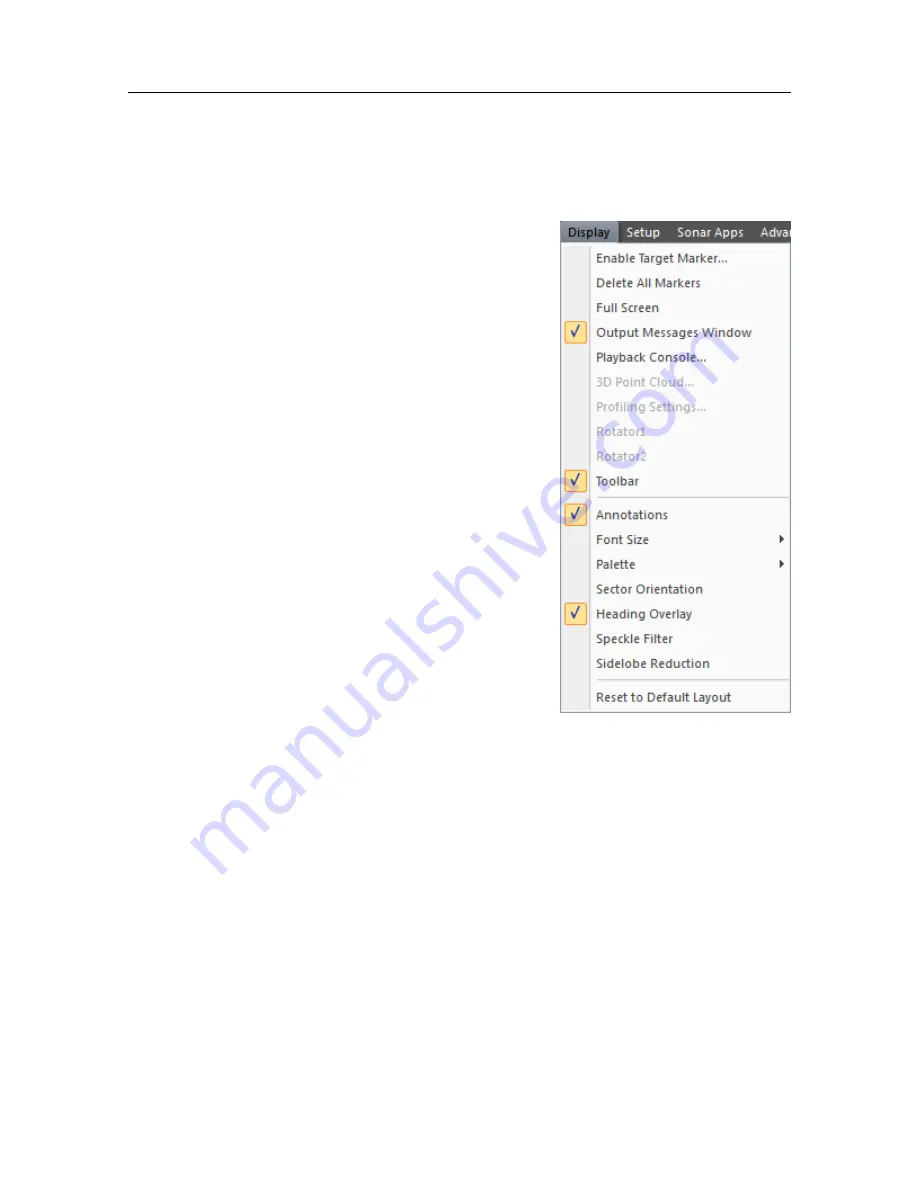
922-20297001/1.2
37
2
Use the
Display
menu to control the visual aspects of the system, and to show or hide
various elements in the presentation.
a
Click
Full Screen
to make the sonar view full
screen.
Press the
Esc
key to exit full-screen mode.
b
Click
Annotations
to enable or disable the
bearing and range annotations in the sonar
view.
c
Select
Font Size
to increase or decrease the
size of the annotations in the sonar view.
d
Select
Palette
to choose your preferred echo
colours. Which colour scale to use is mainly
a personal preference based on ambient light
conditions, the nature of the echoes and your
own experience.
e
Select
Sector Orientation
to choose a different
angle of orientation for the sonar view. Enter
an angle (in degrees) into the
Orientation
dialog box, then click
Apply
to rotate the sonar
view to your chosen angle.
f
If your Sonar Head is forward looking, click
Heading Overlay
to enable or disable this
feature. When this feature is enabled, the
degree annotations in the sonar view will
change to reflect the current sonar heading.
g
Click
Speckle Filter
to enable or disable this function. This filter reduces noise
(the grainy “salt-and-pepper” pattern) in uniform areas of the sonar view.
Distinguishable details in features and targets will be retained.
h
Click
Sidelobe Reduction
to enable or disable automatic sidelobe reduction. This
function improves overall image quality by reducing the sidelobes of strong
targets.
Summary of Contents for M3 Sonar
Page 1: ...Reference Manual M3 Sonar FLS Forward Looking Multibeam sonar ...
Page 2: ......
Page 182: ... 2022 Kongsberg Mesotech ...






























